Mouse Jigglers – keep your PC awake with apps, macros, and tools
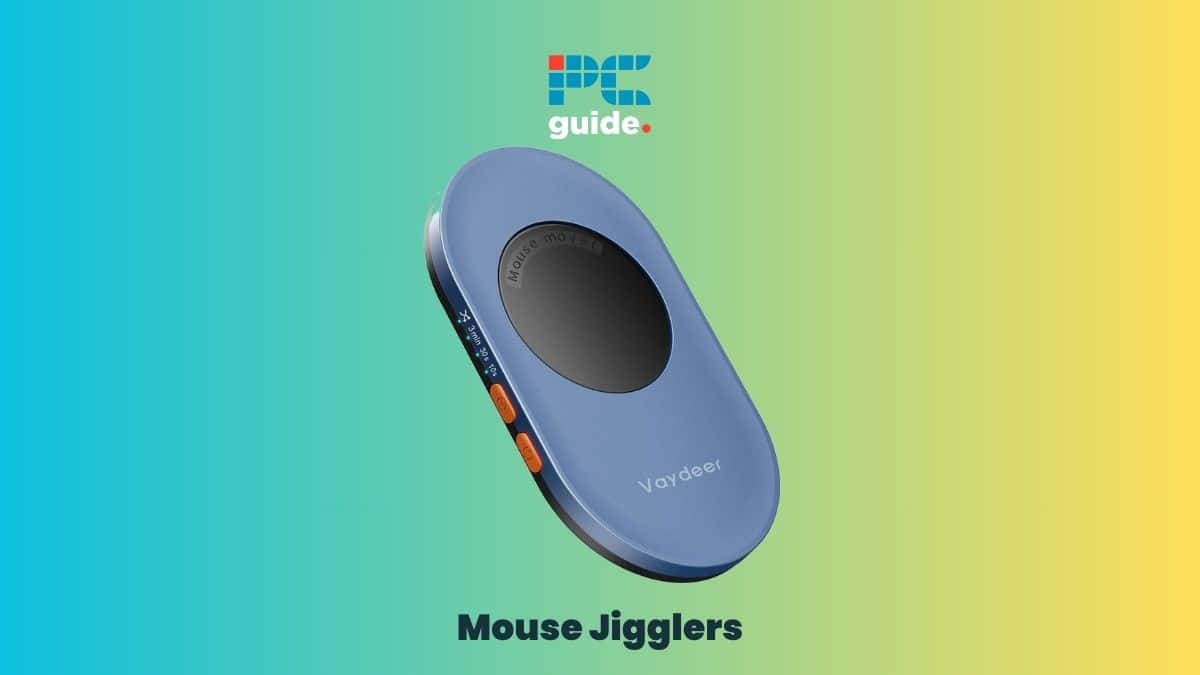
Table of Contents
Mouse Jigglers are a straightforward solution for a typical computer issue: keeping your PC awake. These devices and programs ensure your computer doesn't enter sleep mode or show a screensaver, which is crucial during tasks that require your PC to remain active without direct interaction.
This article dives into how Mouse Jigglers work and why they're essential. You’ll learn about various methods, from apps to physical tools, that simulate mouse movement and prevent your computer from going idle.
Prime Day is finally here! Find all the biggest tech and PC deals below.
- Sapphire 11348-03-20G Pulse AMD Radeon™ RX 9070 XT Was $779 Now $739
- AMD Ryzen 7 7800X3D 8-Core, 16-Thread Desktop Processor Was $449 Now $341
- ASUS RTX™ 5060 OC Edition Graphics Card Was $379 Now $339
- LG 77-Inch Class OLED evo AI 4K C5 Series Smart TV Was $3,696 Now $2,796
- Intel® Core™ i7-14700K New Gaming Desktop Was $320.99 Now $274
- Lexar 2TB NM1090 w/HeatSink SSD PCIe Gen5x4 NVMe M.2 Was $281.97 Now $214.98
- Apple Watch Series 10 GPS + Cellular 42mm case Smartwatch Was $499.99 Now $379.99
- ASUS ROG Strix G16 (2025) 16" FHD, RTX 5060 gaming laptop Was $1,499.99 Now $1,274.99
- Apple iPad mini (A17 Pro): Apple Intelligence Was $499.99 Now $379.99
*Prices and savings subject to change. Click through to get the current prices.
Mouse Jigglers: Introduction
Whether you need to keep a presentation on screen, ensure a download completes, or stop your PC from locking, Mouse Jigglers could be the answer. We will look at how to use your phone for this purpose, as well as other gadgets and software solutions that can help. Simple in concept, these tools are invaluable for seamless computer use.
3 Best Mouse Jiggler Methods
Mouse Jiggle App
Mouse Jiggle is an application designed to create tiny movements in your mouse cursor, thereby preventing your PC from going into sleep mode. Users benefit from this utility, especially during tasks that require the screen to remain active without user interaction, such as reading long articles or monitoring progress bars.
Pros of using the Mouse Jiggle app include its ease of use and the option for invisible jiggling, where the cursor movement is simulated in the background, keeping your screen steady for reading or video watching.
To use Mouse Jiggle, simply download it from a reputable source and run the executable file. The interface is user-friendly: with a click, you can toggle the jiggling on or off. There is usually an option to start the application upon system startup, so your preferences can be set once and forgotten. Remember to only enable it when necessary, as constant use might interfere with other interactive tasks on your computer.
Here’s your quick guide to using it:
Step
Find Mouse Jiggle app
Find the Mouse Jiggle app online. Make sure you use a reliable website.
Step
Install
Download and install it on your computer.
Step
Start app
Start the app. You’ll see options to jiggle the mouse cursor visibly or invisibly.
Step
Get started!
Turn it on, and your computer will stay awake without you having to move the mouse yourself.
Vaydeer Ultra Slim Mouse Mover
A hardware-based mouse jiggler like the Vaydeer Ultra Slim Mouse Mover provides a hands-off solution to keeping your computer awake. Unlike software options, this physical device operates independently of your computer’s operating system.
The Vaydeer Mouse Mover is discreet and user-friendly. Its ultra-slim design means it won’t clutter your workspace, and since it requires no software installation, it’s perfect for those who aren’t allowed to install unauthorized applications on their work computers.
Using the Vaydeer Mouse Mover is straightforward:
Step
Get device in correct position
Place the device on a flat surface.
Step
Connect to USB
Connect it to your computer’s USB port.
Step
Place mouse in position and switch on
Place your mouse on top of the Mouse Mover’s rotating platform. Once powered, the platform will move in small, circular motions, causing the mouse sensor to register movement and keep the computer awake.
The key pros are its ease of use and broad compatibility. On the downside, unlike software solutions, this device is a physical piece that you’ll need to purchase and have on hand, which might not be as convenient for on-the-go use or those looking for a quick, cost-free solution.
Mouse Jiggler: Excel Macro
For those who are often working within Microsoft Excel and need to keep their PC awake without external software or devices, an Excel macro can serve as an effective mouse jiggler. By using VBA (Visual Basic for Applications), Excel’s programming language, you can write a simple script that jiggles the mouse cursor at defined intervals.
One of the primary benefits of this method is that it’s entirely within the user’s control; there’s no need to install additional software, which can be particularly advantageous in environments with strict IT policies.
Additionally, since it’s a part of Excel, it can be easily turned on or off and customized to the user’s needs. However, the downside is that it requires a basic understanding of VBA, and it’s only applicable when Excel is open and running.
Here's how to create it:
You need to have Excel and be able to run macros on your PC. Here are the steps:
Step
Download xlsm macro file
Download the xlsm macro file from Dropbox (This file is from the YouTuber William in this video) and unblock it by right-clicking on it, selecting properties, and checking Unblock under the General tab.
Step
Enable macros in Excel
Open Excel and enable macros by going to Tools >> Options >> Interpreter and selecting Enable VBA Macros.
Step
Open macros in the xlsm file
Open the xlsm file and click the Macros button on the Developer tab in the ribbon.
Step
Run the jiggling!
Click run on the dialog box and the mouse will jiggle according to the macro's schedule. You can adjust the frequency of the jiggling by changing the value of the variable “seconds” in the code. Close Excel when you want to stop the macro.
Can I use my phone as a mouse jiggler?
You can use your phone as a mouse jiggler. For Android and iPhone users, the Mouse Jiggler app transforms your device into a tool to keep your PC awake, displaying a pattern of shifting stripes on the screen and emitting periodic vibrations at intervals you can customize.
However, it’s important to note a few limitations. Utilizing your phone for this purpose means it’s tied up and not available for regular use. More significantly, the effectiveness of mobile apps for this function is sometimes questioned. Reports from users suggest that these apps may not consistently provide the desired results.
While your phone can serve as a mouse jiggler with an appropriate app, it may not offer the reliability of dedicated mouse-jiggling hardware or software solutions. Carefully consider the reliability and necessity of this function before opting to use your mobile device for this purpose.
Why would someone use a mouse jiggler?
Mouse jigglers serve a specific but vital purpose: to prevent a computer from going into sleep mode or triggering screensavers that may interrupt processes or display inactivity. Here are some of the common scenarios where a mouse jiggler might be useful:
- Work Environments: In the workplace, especially those that track inactivity, a mouse jiggler can keep the user’s status active. This is helpful during long reads while viewing webinars, or when one needs to step away briefly without the system logging off. It makes you look like a good, hard-working employee, especially with remote work where a boss can’t see how much work you’ve got done already.
- Continuous Operations: Some tasks, like long downloads, data migrations, or backup processes, need the computer to remain active without going to sleep. Mouse jigglers help ensure these processes can continue without manual intervention.
- Remote Access: Individuals who need to access their computers remotely might use a mouse jiggler to prevent the computer from locking out, ensuring that they can connect to it without being physically present to move the mouse.
- Presentation: During presentations or while sharing screens in meetings, it can be disruptive if a screensaver pops up or the computer goes to sleep. A mouse jiggler keeps everything visible and active.
- Gaming: Some games or online platforms might require the player to be active to remain connected. A mouse jiggler can maintain the necessary on-screen movement to avoid being kicked for inactivity.

