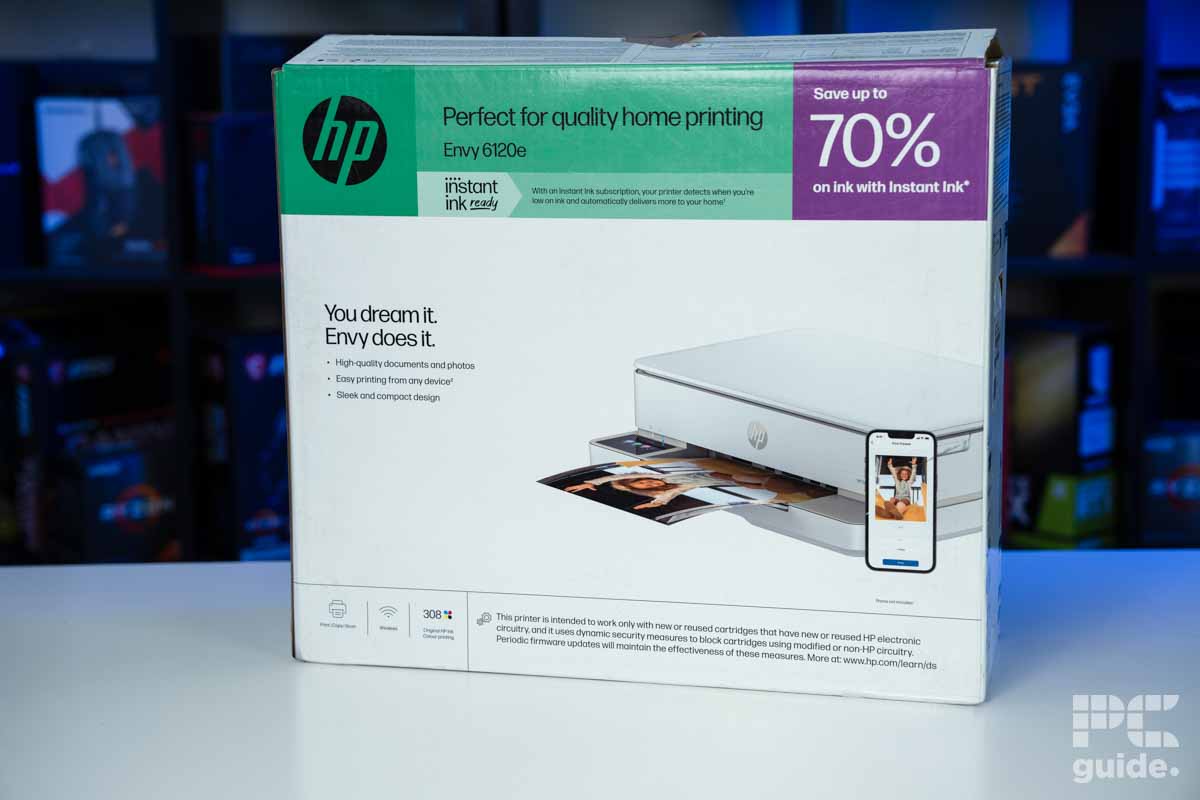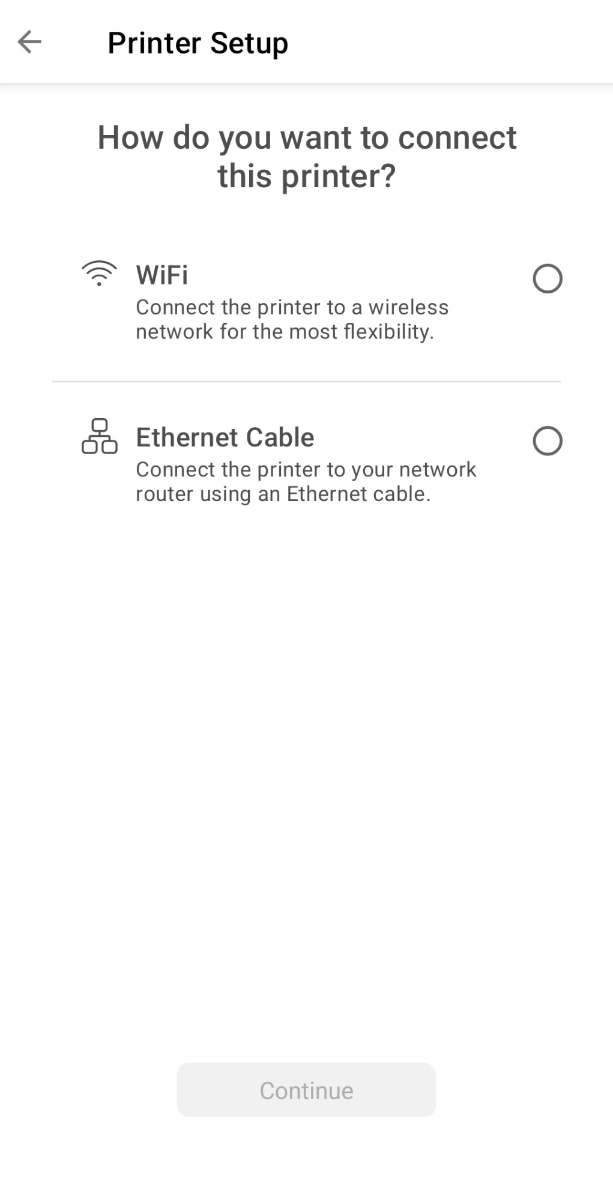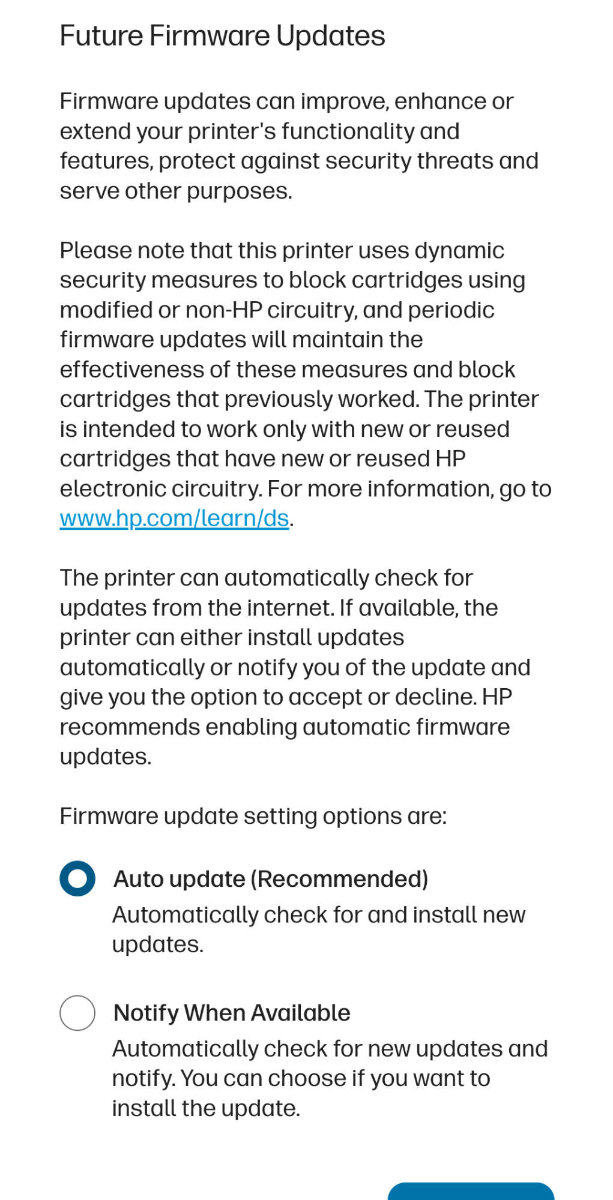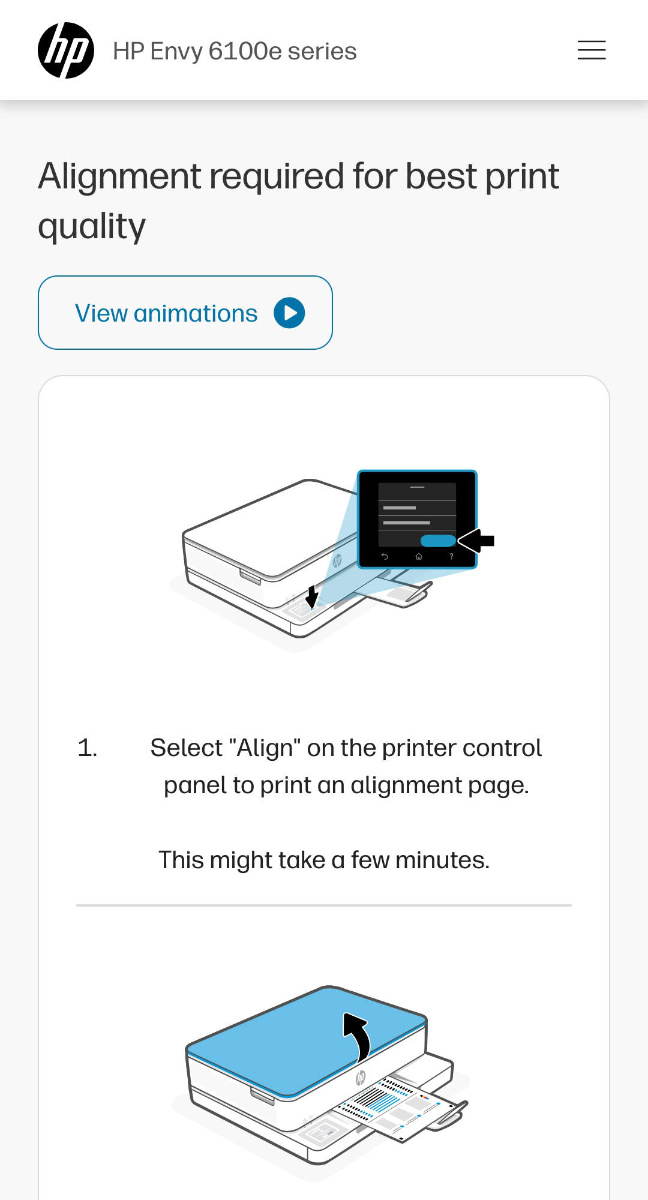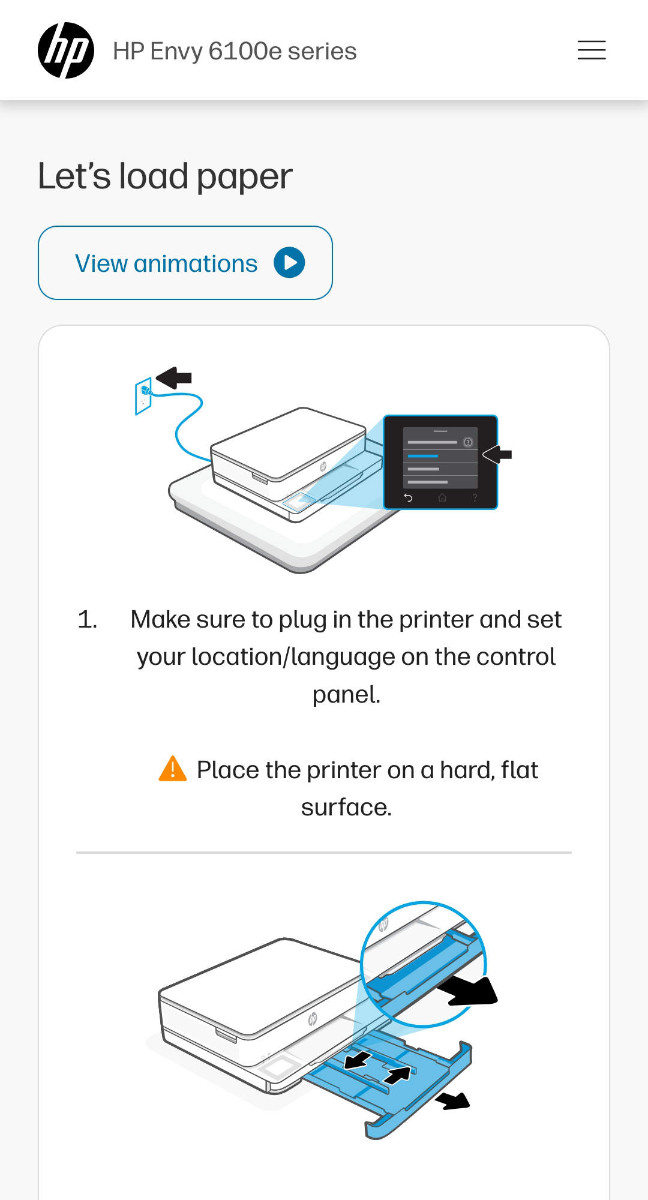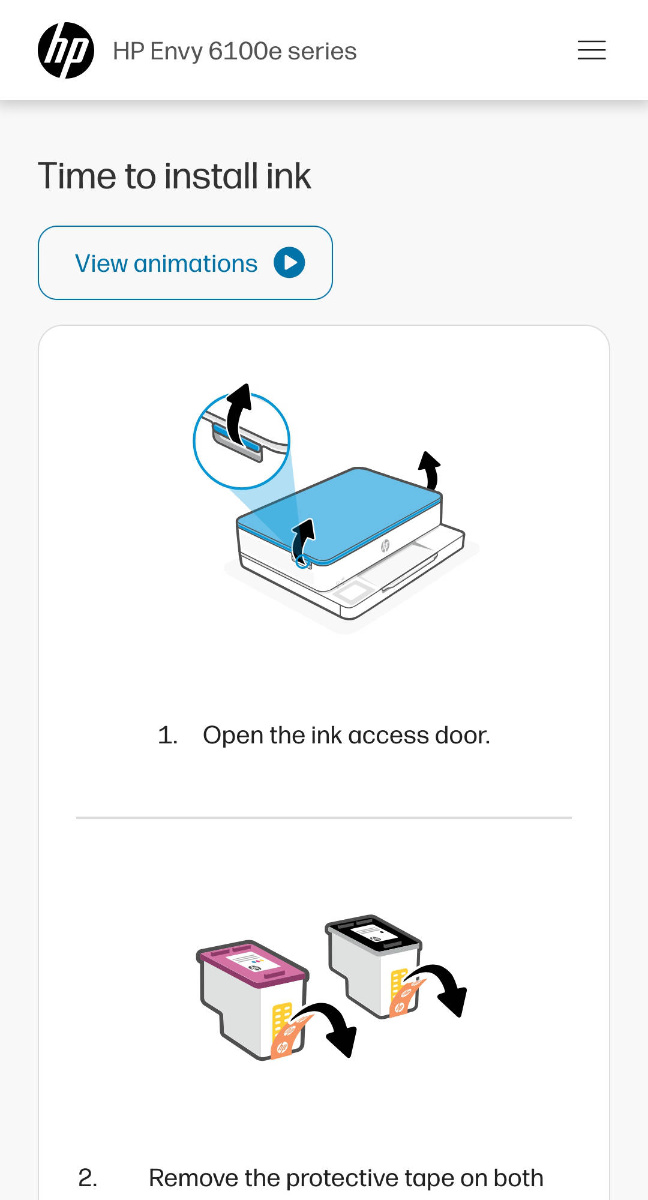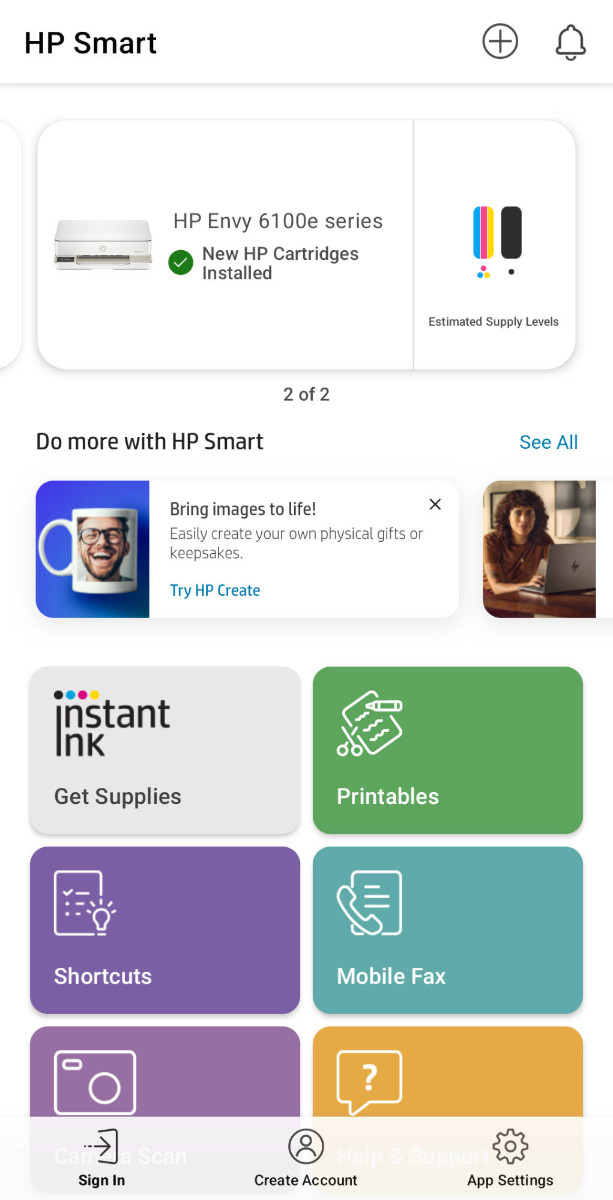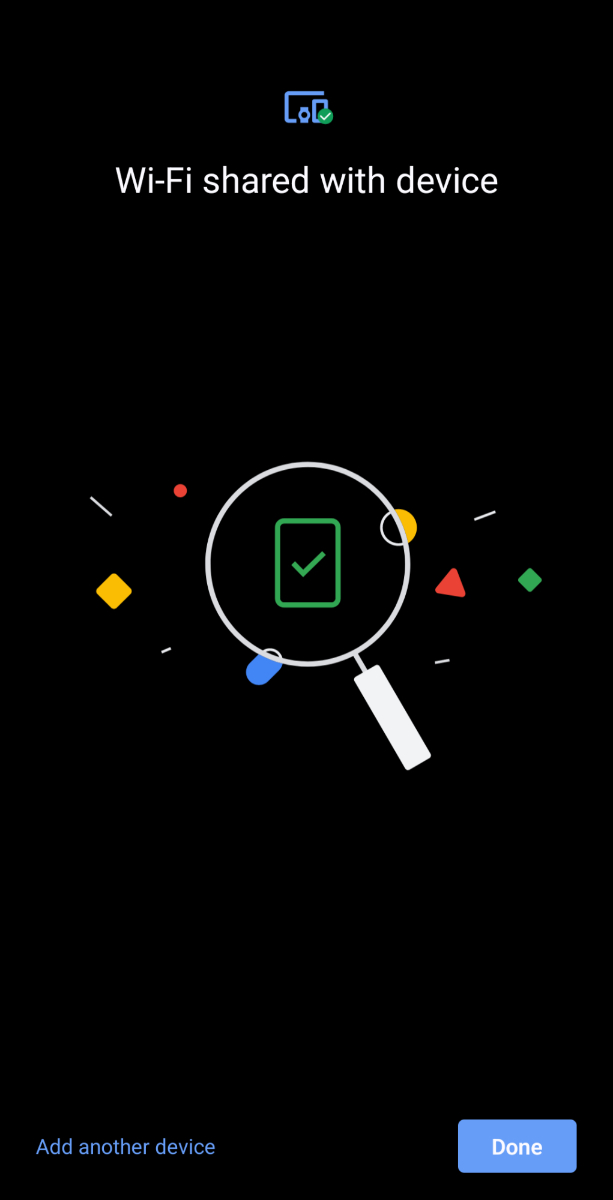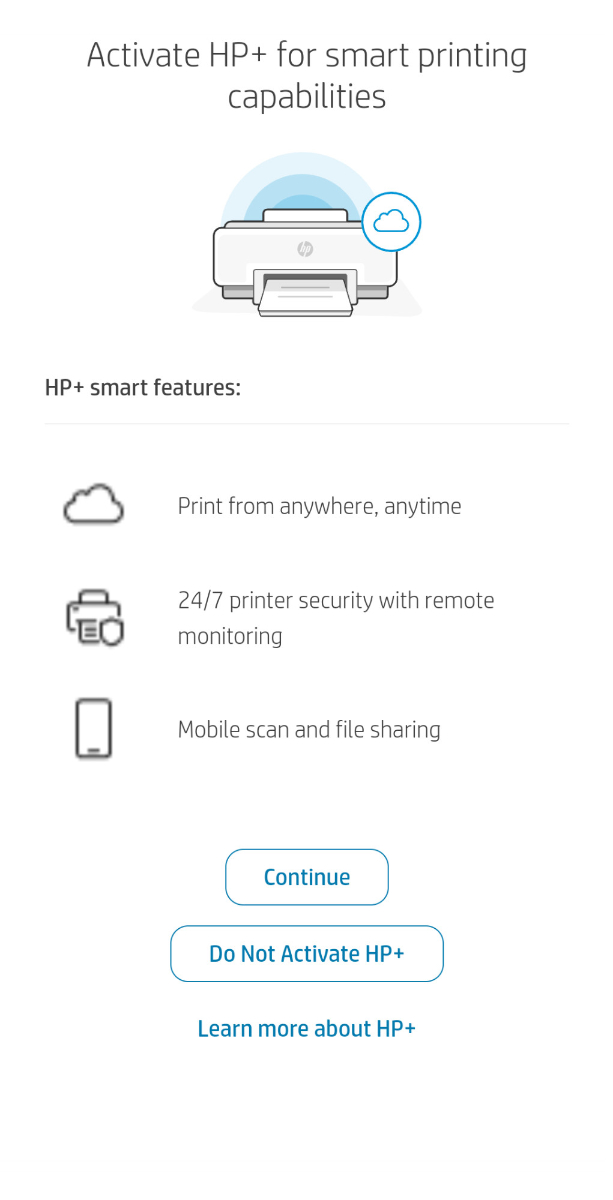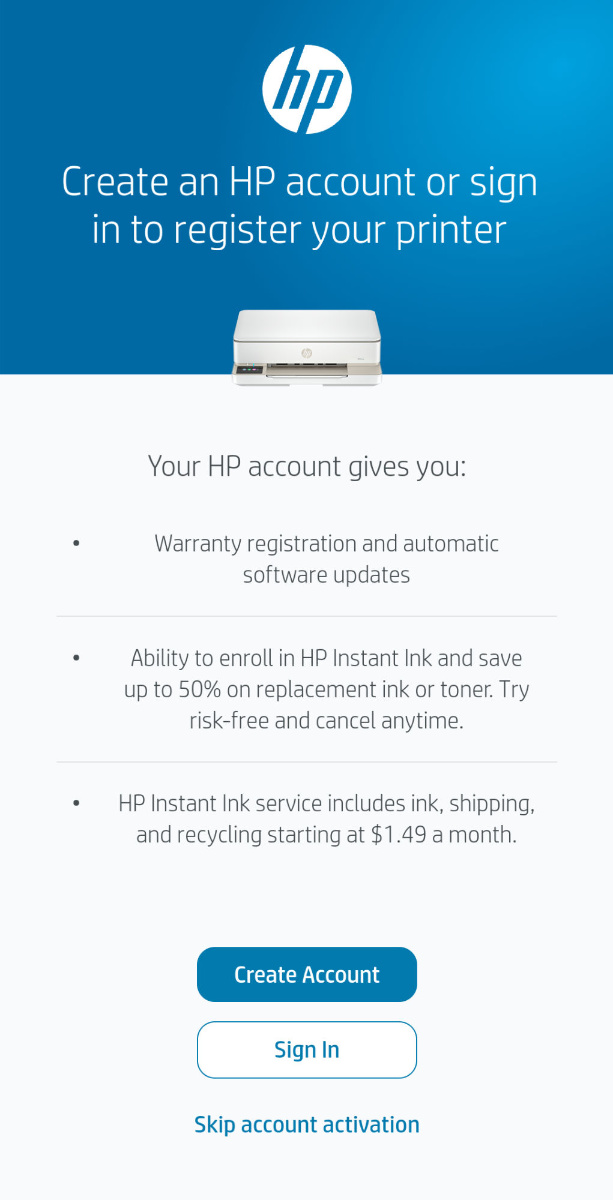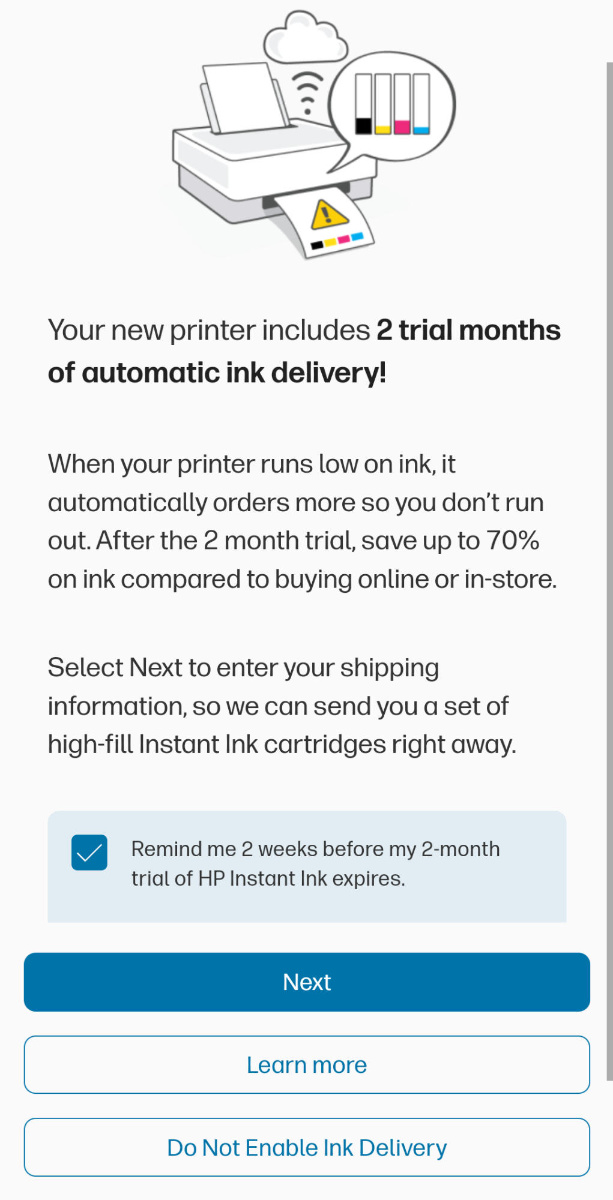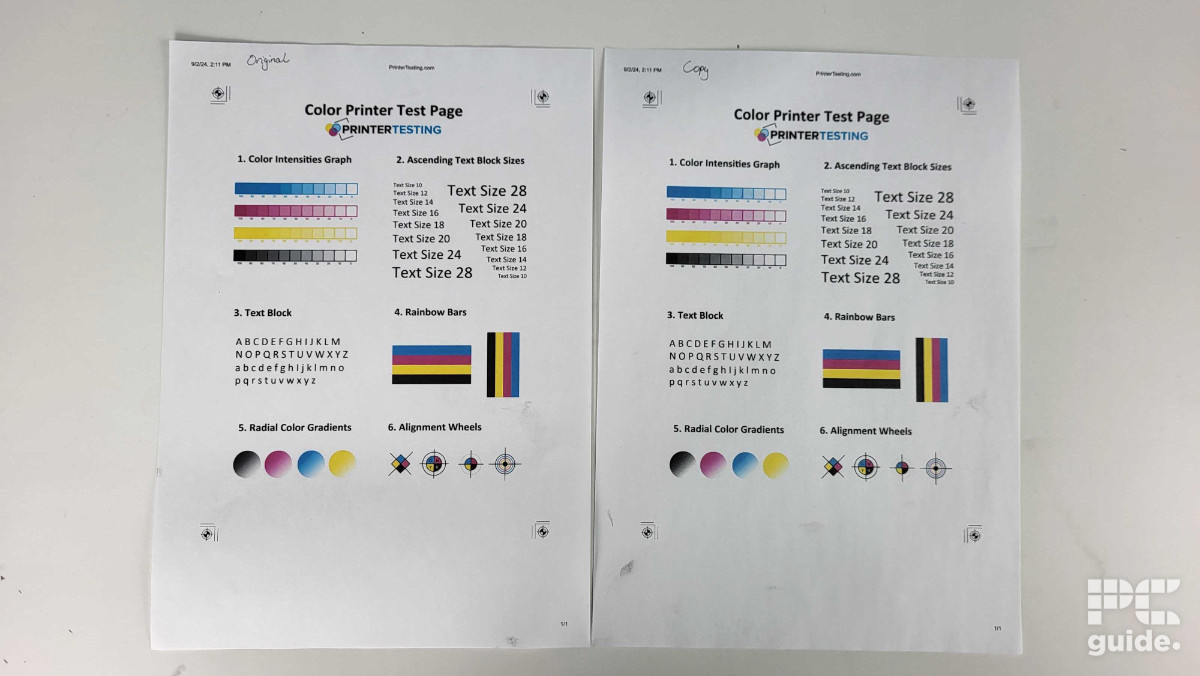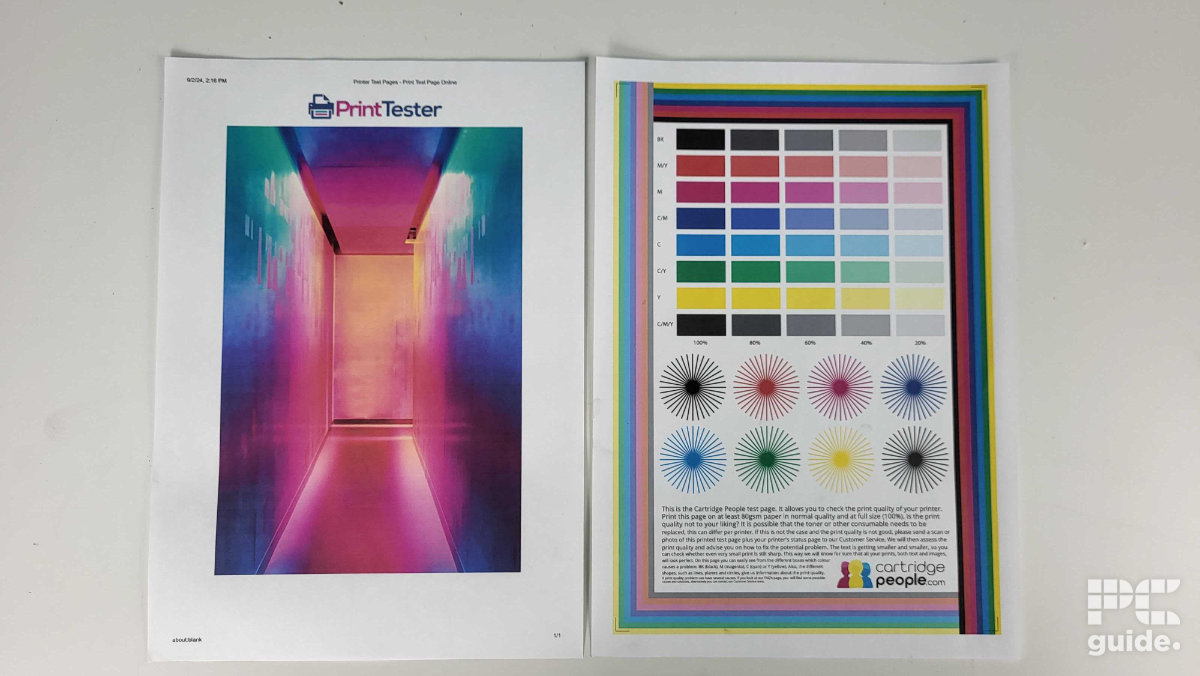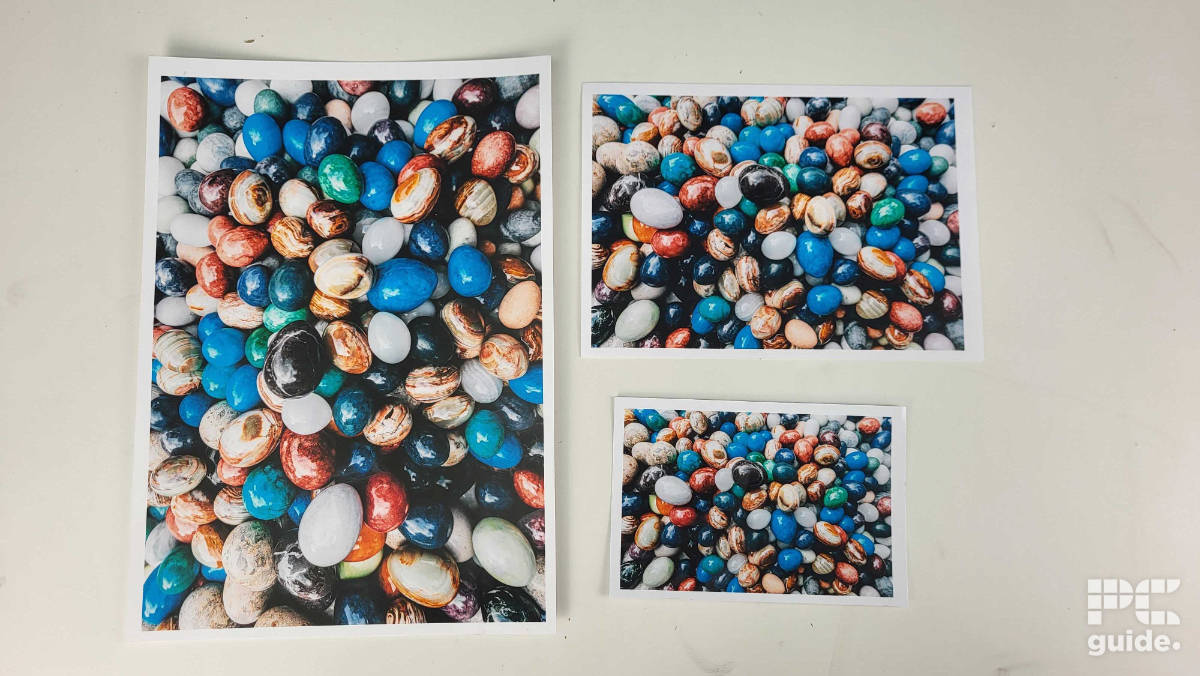HP Envy 6120e (6155e) review – budget-friendly and great-looking, with solid print quality

Table of Contents
I got my hands on a new printer from HP, the Envy 6120e, which offers a more budget friendly solution for home usage. Rather than going for the increasingly popular ink tank setup, this printer sticks with the more traditional ink cartridges, which generally speaking suits more occasional usage.
As always, this printer ran the gauntlet in our testing lab, where I evaluated everything from speed, quality, and the various features on board. Here’s how it did, and whether it’s a worthy contender for your home.
Prime Day is finally here! Find all the biggest tech and PC deals below.
- Sapphire 11348-03-20G Pulse AMD Radeon™ RX 9070 XT Was $779 Now $739
- AMD Ryzen 7 7800X3D 8-Core, 16-Thread Desktop Processor Was $449 Now $341
- ASUS RTX™ 5060 OC Edition Graphics Card Was $379 Now $339
- LG 77-Inch Class OLED evo AI 4K C5 Series Smart TV Was $3,696 Now $2,796
- Intel® Core™ i7-14700K New Gaming Desktop Was $320.99 Now $274
- Lexar 2TB NM1090 w/HeatSink SSD PCIe Gen5x4 NVMe M.2 Was $281.97 Now $214.98
- Apple Watch Series 10 GPS + Cellular 42mm case Smartwatch Was $499.99 Now $379.99
- ASUS ROG Strix G16 (2025) 16" FHD, RTX 5060 gaming laptop Was $1,499.99 Now $1,274.99
- Apple iPad mini (A17 Pro): Apple Intelligence Was $499.99 Now $379.99
*Prices and savings subject to change. Click through to get the current prices.
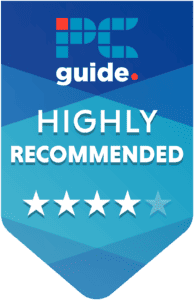
- Printer Output: Color
- Printer Type: HP Thermal Inkjet
- Connectivity Technology: USB 2.0, Wi-Fi 802.11a/b/g/n/ac
- Duplex Printing: Yes, Automatic
This affordable printer is basically everything you need for occasional home usage, performing quite well in everyday tasks, but as expected falling slightly flat with photo prints. It looks the part, doesn’t take up much space, and even has some quite clever design choices too. Sure, it’s a bit less economical than some of the ink-tank printers on the market, and you may find its cost-per-print a little steep if you’re using it for high-volume – but for most people considering this printer, that won’t be a huge issue. For home offices and lower volume printing, this is a great shout for the price.
- Cheap initial cost to buy the unit
- Fairly small and compact design for its features
- Surprisingly good quality prints for the price
- Includes free trial of HP Instant Ink
- Easy to install and get going
- Expensive ink prices without the subscription
- Low-yield cartridges can make it high maintenance for big page counts
- Lacks color accuracy in photo prints
- High cost per print
Box contents and unpacking
If you decide to opt for this printer, here is what you might find inside the box.
- 2x Setup Ink cartridges
- Printer unit
- Power cable
- Quick start guide
- Documentation
I found unpacking the printer and setting it up to be fairly simple and well-guided. As soon as you cut through the tape and open the box, you’re greeted with the accessories and all the paperwork. It can also all be taken out at the same time thanks to a fairly clever use of cardboard, making the whole process much more straight-forward.
The printer itself was nestled into another piece of protective cardboard, but it didn’t seem too safe, at least from where I was standing. The printer actually weighs in at over 5kg, so it would be have been more comforting to see a bit of added protection – especially give some of the more heavy handed delivery companies.
To keep it all together while packed up, HP has a range of tape keeping the various lids of the printer shut, along with adding a piece of foam in the scanner bed to keep that intact.
Setup
Once it was all unpacked, I followed the quick setup guide. It’s pretty straight forward – you essentially start with the paper instructions, turn on the printers, then follow the instructions shown on the device. I found myself waiting around bit for the printer to load-up, but that wasn’t a huge deal.
On initialization, it instructs you to scan the QR code and loads up a website on how to set it up. It does make it relatively easy to follow, with clear instructions, images, and helpful animations. It made it very simple to get the cartridges installed and calibrated, with most of the alignment handled by printing and scanning a specific sheet, rather than diving into the settings over and over again.
After this initial setup, you can download the HP Smart App. This provides a lot more control and setup, and there are a few options to go through. Once again, it holds your hand through the process, but there’s a fair amount of content to read through.
It was very easy to connect the device to the wireless network. I was surprised to find that I could connect it directly to our 5GHz network without having to type in the password – something that was a welcome time-saver. The printer even double-checks that you’re the one setting it up and that it’s connected to the right network – just to avoid any potential headaches.
Now, with an internet connection, it offers the option to update firmware automatically, which is a nice feature to keep your printer up to date with the latest updates. As expected, this is when it started the bombardment of various add-on subscriptions. Thankfully, opting out is very easy and the process is straight-forward to skip.
On offer is HP+ smart printing, which allows wireless printing from anywhere with remote monitoring from the app. There is also the option to subscribe to Ink Delivery, which automatically orders cartridges when you’re running low on them. This is a nifty and convenient solution if you want to save money and effort, especially with HP locking down cartridge support to first-party ones. It might be the best way, as the costs add up rather quickly if you go through a lot of ink.
Design
In overall look and design, the Envy 6120e is actually pretty sleek. Taking it out of its box, it felt light and very compact compared to some of the other AIO printers I’ve previously looked at.
Despite being on the smaller side, the design itself is very well thought out. You’ve got an easy-to-access tray around the front that blends in nicely with the protruding tray above it. That tray has just a small plastic tab that unfolds, with an extra that pops out to give it the full size to catch the maximum A4 size it supports.
The bulk of that tray in front also holds the 2.4-inch touchscreen, which surprisingly lays flat on the bed. In comparison to other printers I’ve tested, it’s usually on the front and may fold out, but I guess this way makes more sense as I find myself leaning over the printer to use it anyway. It gives you the easiest control when you look down on it instead of having to crouch down or sit in front of it.
Apart from the protruding bed, you have the bulk of the white body further back, sitting above the output tray. The topmost light lid covers the scanner bed, while lifting the bed unveils the insides of the printer, giving access to the cartridges and the ability to clear out any jams that may occur inside.
What surprised me was the location of the power button. It’s not on the front like you may expect, but rather on the rear of the unit. Right above the power port and next to the USB connector. This was a bit of a peculiar placement, but it did keep things neater at the front and isn’t too hard to reach, considering the size of the printer.
Print results and speed
After installation and checking out the general design of the printer, I put it to the test through the PC Guide testing lab. Evaluating both the quality and speed of the prints to see how good of a solution it is.
First, I queued up the six pages of color and monochrome to testers and timed how long they took. Another surprise in the printer was how long it took to get through all the pages, as it totalled just over four minutes for the entire set. The colored pages ranged from 47 to 43 seconds each, with the color printer test sheet taking over 70 seconds. Printing in monochrome does save some time, as those pages took between 26 and 34 seconds.
A lot of time was spent buffering and loading the pages. Even when connected to the PC via the USB cable, sending the print over caused it to load for quite a good chunk of the time. Along with not being the fastest to even start the print, it takes quite a long time to get the jobs done.
The prints’ results show it is a decent choice for standard documents in color and monochrome. There are some drops in quality in intense color situations, but the alignment and clarity are refined down to the smallest sizes. Copying using the scanner loses some finer details and drops the quality as it adds some artifacts to the page.
After testing it with glossy photo paper in A4, A5, and 15×10, I could see if it could print photos. To my surprise, it managed fairly well. From afar, the quality is there. It’s in the finer detail where the color gets a bit flat and lacks the depth some higher-quality choices might have. With just the one-color cartridge installed and a resolution of 4800 x 1200, it is no real surprise it drops behind.
Specifications and costs
| Printing Technology | HP Thermal Inkjet |
| Maximum Print Resolution | Black: Up to 1200 x 1200 Color: Up to 4800 x 1200 |
| Ink Type | Cartridges |
| Scanner resolution and type | CIS Flatbed Up to 1200 dpi |
| Operating Systems | Windows 11; Windows 10; macOS 12 Monterey; macOS 13 Ventura; macOS 14 Sonoma; macOS 15 Sequoia; Linux Windows 10 (32-bit and 64-bit), Windows 11 (32-bit and 64-bit); Mac OS 12, 13 & 14; Linux |
| Dimensions (WxDxH) | 433 x 361 x 136 mm |
| Weight | 5.13 kg (11.28 lb) |
| Connectivity | 1 Hi-Speed USB 2.0 (device); 1 Wi-Fi 802.11a/b/g/n/ac, dual-band |
| Mobile and Cloud printing | HP app; Apple AirPrint; Chrome OS; HP Print Service Plugin (Android printing); Mopria-certified; Mopria Print Service |
| Paper Sizes | A4; A5; B5; DL envelope; C6 envelope, A6, 10 x 15 cm |
| Input Paper Capacity | Up to 100 sheets |
| Display | 2.4″ Diagonal Colour Capacitive Touchscreen (320 x 240) |
Looking at the HP Envy 6120e’s more in-depth specs, we can see its features and support. Including the WiFi 5 capability and other printing options, along with the paper sizes it supports.
If you’re looking to buy the printer, the 6120e comes in at a price of £79.99, with the US version 6155e costing $139.99. That’s pretty affordable if you ask me. If you’re looking to get ink refills, a combo set comes in at £29.99/$45.99 with a supposed yield of 160 black pages and 120 colored.
That equates to a cost of £0.09/$0.14 per black and £0.13/$0.19 per colored page. That can definitely add up if you’re printing sheets and it’s certainly not quite as economical as some ink tank alternatives.
Conclusion
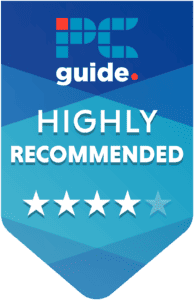
- Printer Output: Color
- Printer Type: HP Thermal Inkjet
- Connectivity Technology: USB 2.0, Wi-Fi 802.11a/b/g/n/ac
- Duplex Printing: Yes, Automatic
Overall, the HP Envy 6120e is a surprisingly good value printer for those who print every so often without needing a load at once. It provides a cheap solution to get documents printed, copied, scanned, and even a few photos printed that are okay quality. Where it falls behind is the more extended economy, considering if you don’t go for the subscription to the ink, the cartridge refills and cost per sheet get expensive compared to ink tank options. Instead, it offers a cheap entry that is easy to set up and use and provides good quality in a minimal space.