Why Is My Xfinity Remote Not Working – Fixes
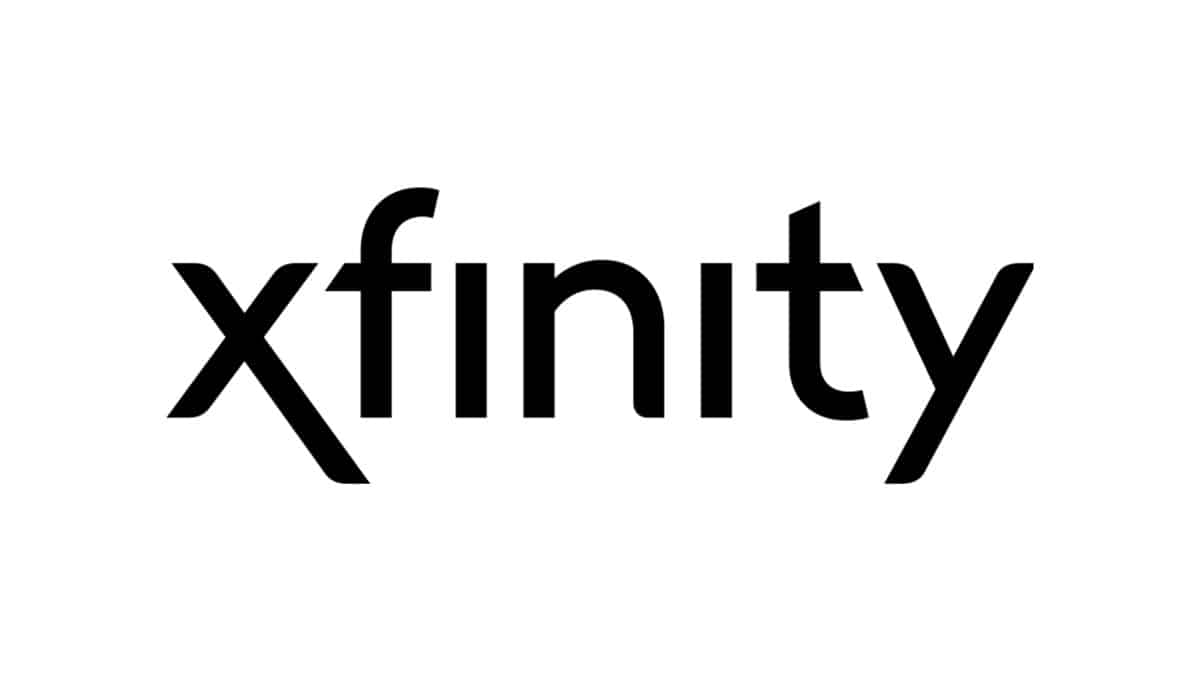
Table of Contents
It can be frustrating if you’re facing issues with your Xfinity remote control. But worry not; we’re here to help you with some troubleshooting steps and fix the problem.
In this article, we’ll explore common reasons why your Xfinity remote may not work and provide simple solutions to get it back up and running smoothly. These include hardware issues, physical obstructions,w and software issues.
Prime Day is finally here! Find all the biggest tech and PC deals below.
- Sapphire 11348-03-20G Pulse AMD Radeon™ RX 9070 XT Was $779 Now $739
- AMD Ryzen 7 7800X3D 8-Core, 16-Thread Desktop Processor Was $449 Now $341
- ASUS RTX™ 5060 OC Edition Graphics Card Was $379 Now $339
- LG 77-Inch Class OLED evo AI 4K C5 Series Smart TV Was $3,696 Now $2,796
- Intel® Core™ i7-14700K New Gaming Desktop Was $320.99 Now $274
- Lexar 2TB NM1090 w/HeatSink SSD PCIe Gen5x4 NVMe M.2 Was $281.97 Now $214.98
- Apple Watch Series 10 GPS + Cellular 42mm case Smartwatch Was $499.99 Now $379.99
- ASUS ROG Strix G16 (2025) 16" FHD, RTX 5060 gaming laptop Was $1,499.99 Now $1,274.99
- Apple iPad mini (A17 Pro): Apple Intelligence Was $499.99 Now $379.99
*Prices and savings subject to change. Click through to get the current prices.
Check the Batteries:
Without sufficient power, your Xfinity remote won’t function correctly. First, make sure the batteries are properly inserted. If they are, try replacing the old batteries with fresh ones. Make sure there’s no physical damage preventing the remote batteries from sitting correctly.
Clear Line of Sight:
If the remote works, ensure there are no obstacles between the remote and the Xfinity device. Move closer and point the remote directly at the device, pressing the remote buttons to see if it responds.
Pairing Issues:
Sometimes, your remote may lose its pairing with the Xfinity device. To resolve this, follow these steps:
- Press and hold the “Setup” button on the remote for 5-10 seconds, until the LED light turns green.
- Enter the code that appears on your TV screen to re-establish the connection.
Infrared Interference:
Other devices emitting infrared signals, such as fluorescent lights or direct sunlight, can interfere with the Xfinity remote’s functioning. Move the remote away from potential sources of interference.
Resetting the Remote:
If none of the above info works, try to the ‘reset Xfinity remote‘ option. Follow these instructions:
- Press and hold the “Setup” button for about three seconds until the LED status light turns solid green.
- Enter 9-8-1 using the numeric keypad.
- Press the “Setup” button again to complete the reset to factory settings/original settings.
Remote Software Update:
Sometimes, your Xfinity remote may need a software update to resolve any glitches. To check for updates:
- Press the “Setup” button.
- Enter 9-8-7 using the numeric keypad.
- Follow the on-screen instructions to update the remote’s software if available.
FAQs
How Do I Know If the Batteries in My Xfinity Remote Need to Be Replaced?
If your Xfinity remote stops responding or has weak signals, it’s a good indicator that the batteries may need replacement. Try inserting fresh batteries and see if the remote functions properly.
Conclusion:
Experiencing issues with your Xfinity remote can disrupt your entertainment experience whether you’re using the new Xfinity cable box/Xfinity tv box or Comcast Xfinity. By following these simple fixes, you can troubleshoot and resolve the most common problems.
If the issue persists, contacting Xfinity customer support can provide further assistance. Enjoy uninterrupted control over your Xfinity device with a fully functional remote.

