Verizon router blinking blue – meaning, causes, and fixes
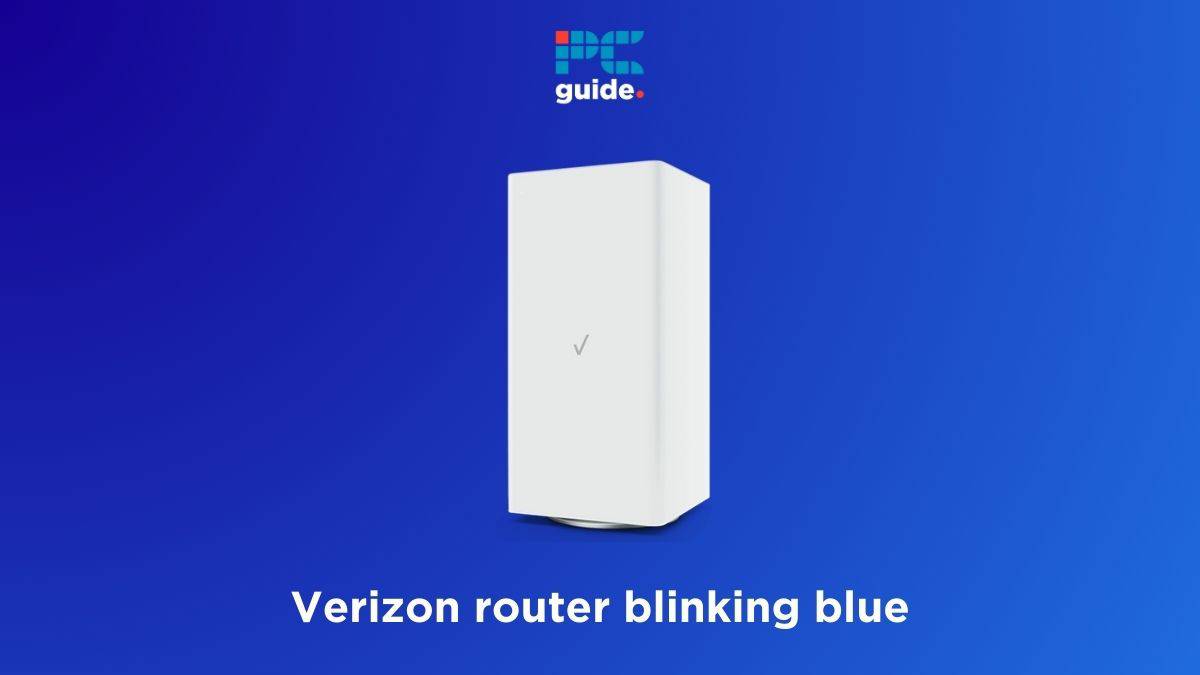
Table of Contents
If you're stuck with your Verizon router blinking blue light and you can't figure out how to make it go away, we've got you covered.
Usually, the blinking blue light on the Verizon router means it is in pairing mode and trying to connect to a WPS device. This happens when you press the WPS button, and the router should go back to normal solid blue (or white) light after a couple of minutes. However, if your Verizon router is stuck with the blinking blue light, there is an issue that needs to be fixed.
Prime Day is finally here! Find all the biggest tech and PC deals below.
- Sapphire 11348-03-20G Pulse AMD Radeon™ RX 9070 XT Was $779 Now $739
- AMD Ryzen 7 7800X3D 8-Core, 16-Thread Desktop Processor Was $449 Now $341
- ASUS RTX™ 5060 OC Edition Graphics Card Was $379 Now $339
- LG 77-Inch Class OLED evo AI 4K C5 Series Smart TV Was $3,696 Now $2,796
- Intel® Core™ i7-14700K New Gaming Desktop Was $320.99 Now $274
- Lexar 2TB NM1090 w/HeatSink SSD PCIe Gen5x4 NVMe M.2 Was $281.97 Now $214.98
- Apple Watch Series 10 GPS + Cellular 42mm case Smartwatch Was $499.99 Now $379.99
- ASUS ROG Strix G16 (2025) 16" FHD, RTX 5060 gaming laptop Was $1,499.99 Now $1,274.99
- Apple iPad mini (A17 Pro): Apple Intelligence Was $499.99 Now $379.99
*Prices and savings subject to change. Click through to get the current prices.
This is where we come in. In this guide, we will tell you several reasons why your Verizon router is blinking blue and how you can fix it.
Quick Answer
The blue light flashing on your Verizon router means that it’s looking for wireless device to connect to. However, when this light does not go away after pairing, then it indicates a problem. You can try fixing it by power cycling, restarting the router, changing the router location, updating firmware, or factory resetting. If none of this work, get in touch with the Verizon support.
Why is there a blinking blue light on your Verizon router?
Here are the possible reasons your Verizon router may be blinking blue.
- Software glitch.
- The WPS-enabled device is too far.
- Damaged or loose cables.
- Local internet outage.
- The router is overheating.
- Outdated firmware.
How to fix the Verizon router blinking blue light issue
You can use these methods to fix the blinking blue light issue on your Verizon router.
Step
Check for any local outages
First of all, head over to the Verizon service outage portal or the Verizon network status page to check whether a local outage or scheduled maintenance is happening in your area. If there is any outage/maintenance going on, there is nothing you can do except wait for Verizon technicians to sort out the issue.
Step
Power cycle your router and WPS-enabled device
A blinking blue light on your Verizon router might be due to a software glitch or bug, which can interfere with the connection between the router and a WPS-enabled device. You can clear out any software bugs with a power cycle.
- Power off your Verizon router and unplug all cables.
- Let it sit like this for around 5 minutes.
- Plug everything back in and power it on.
This will resolve any glitches in the router. If the blinking blue light does not disappear, you can also power cycle your WPS-enabled device the same way.
Step
Bring the WPS-enabled device closer to the router
If you're trying to connect your Verizon router with a WPS-enabled device, but the router is stuck with the blinking blue light, there is a big chance your device is too far from the router's signal coverage. For troubleshooting purposes, put the device next to the router and try again. If the connection is successfully established and the blinking blue light on Verizon router is gone, it means the distance between the device and your router is too much.
Step
Inspect your cables for damage
Damaged, loosely connected, or strained cables can often lead to a blinking blue light on Verizon routers. Make sure all cables are correctly connected and inserted into the right ports. Additionally, inspect each cable for signs of wear, such as fraying or cuts, and any damaged cables will need to be replaced. Also, straighten out any tightly bent cables, as they can disrupt the network connection.
Step
Relocate the Verizon router
If you have recently relocated or changed your router's position, it might be overheating due to a lack of proper airflow. This can also happen if you've tucked away your Verizon router in a closed compartment. So, touch your router; if it is hot, it could be overheating. To address this, move the router to a more ventilated area with good airflow.
Regularly clean your Verizon router (including its ports) to remove any dust or debris.
Step
Update the firmware
The Verizon router blinking blue issue can also appear if the device is running on outdated or corrupt firmware. Plus, even if there are no issues, you should still update your firmware from time to time, as it brings performance enhancements and bug fixes.
- Log in to My Verizon using its mobile app or website.
- Head over to System Settings.
- Check if there are any pending updates.
- If so, download and install all of them.
Once the firmware is successfully updated, the blinking blue light on Verizon router should be gone.
The update process can take up to 10 minutes. In the meantime, don't power off your router or change any settings, as it can corrupt your router even more.
Conclusion
The blinking blue light on Verizon router can appear for anyone, even those with a new device. However, in most cases, it can be fixed by a simple power cycle. But if that doesn’t work, update the firmware, reconnect the cables, relocate the device, and factory reset it to take it back to its default settings. And if none of the methods work, get in touch with Verizon support for further assistance. If there’s a hardware-related problem and you need to replace your device, check out some of the best Verizon routers for new options.
You might also be interested in learning about the Verizon router blinking white issue and the Verizon router yellow light issue. Understanding what these two lights mean can help you quickly fix them if they ever appear on your router.

