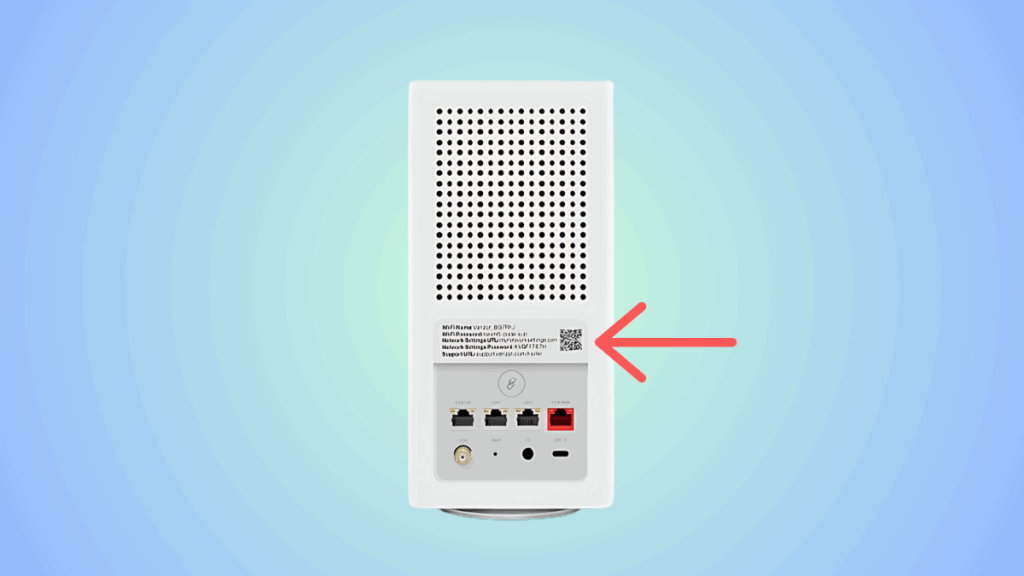Verizon router blinking white – meaning, causes, and how to fix it

Table of Contents
If you’re facing the Verizon router blinking white issue and want to learn how to fix it, we’ve got you covered.
While a stable white light means that everything is running smoothly, a blinking white light on the Verizon router indicates that the device is booting up. But if the blinking doesn’t stop after two minutes, it means there’s a problem with your connection or router. In this case, you need to troubleshoot the issue yourself.
Prime Day is finally here! Find all the biggest tech and PC deals below.
- Sapphire 11348-03-20G Pulse AMD Radeon™ RX 9070 XT Was $779 Now $739
- AMD Ryzen 7 7800X3D 8-Core, 16-Thread Desktop Processor Was $449 Now $341
- ASUS RTX™ 5060 OC Edition Graphics Card Was $379 Now $339
- LG 77-Inch Class OLED evo AI 4K C5 Series Smart TV Was $3,696 Now $2,796
- Intel® Core™ i7-14700K New Gaming Desktop Was $320.99 Now $274
- Lexar 2TB NM1090 w/HeatSink SSD PCIe Gen5x4 NVMe M.2 Was $281.97 Now $214.98
- Apple Watch Series 10 GPS + Cellular 42mm case Smartwatch Was $499.99 Now $379.99
- ASUS ROG Strix G16 (2025) 16" FHD, RTX 5060 gaming laptop Was $1,499.99 Now $1,274.99
- Apple iPad mini (A17 Pro): Apple Intelligence Was $499.99 Now $379.99
*Prices and savings subject to change. Click through to get the current prices.
This is where we come in. Through this guide, we’re going to help you understand the possible causes of the blinking white light and how you can fix it through a number of methods.
Quick answer
A blinking white light is most likely a network issue, but could be to do with your router.
You can troubleshoot with a few simple steps and check network status pages to identify the cause.
If all else fails, replacing your Verizon router is super straight-forward, and you can find our top pick below.
Why is your Verizon router blinking white?
The white light could be blinking because of a network error or a software/hardware-related problem in your device. Here are some possible causes behind the white blinking light on Verizon router.
- Network issues
- Ongoing maintenance
- Local outage
- Outdated firmware
- Overheating or overloading
- Temporary bug or glitch
How to fix Verizon router blinking white issue
Here are some methods that can help eliminate the blinking white light issue on Verizon router.
Step
Check if Verizon is down
The flashing white light might indicate a Verizon service interruption, which could be due to a local outage in your vicinity or Verizon performing server maintenance. In either case, there isn’t much you can do except wait it out.
- You can stay updated with the latest situation by checking the official server status page of Verizon.
- Enter the type of service you have opted for.
- Input your address or let your device detect your location automatically.
You will be able to see if there are any outages in your area and the status of it.
Step
Perform a power cycle
A power cycle can help eliminate a temporary bug or glitch that may be causing the blinking white light to appear on the Verizon router.
Here’s how to do it.
- Turn off your Verizon router.
- Take out the power cable from the router and the power outlet to cut off the power.
- After 45 seconds, plug the cable back in to the router and power outlet.
- Wait for two or three minutes and then turn on the router again.
It will take a few minutes for the router to boot up properly. If the blinking light was due to a bug or glitch, it should hopefully stop blinking once the router has restarted.
Step
Update your router
If your Verizon router is blinking white, it may be because of an outdated software. Routers need the latest firmware update to operate smoothly, and trying to run them on an older software version is something you should avoid.
To update your Verizon router, follow these steps –
- Go to your Verizon router’s Admin UI by entering the IP address (192.168.0.1) in the address bar of your browser.
- Log in using your credentials. You will find these details at the back or at the bottom of your Verizon router.
- Once, you log in, click on the ‘System Settings’ option.
- To check for new updates, click on ‘Check for Software Update.’ Alternatively, you can also click on ‘Check for FTP OTA.’
Don’t turn off the router while its updating as this can corrupt the files and make things even worse.
Step
Make sure the cable is plugged in correctly
If you recently moved your router to a new location or had to take out its power cable for some other reason, examine the router to see if it is plugged in correctly. If the cable is not plugged in properly, the router may get power but it will fail to boot up. This will result in a blinking white light on Verizon router.
In addition, make sure to carefully check the cable for any damages. If it is twisted or there’s a cut on it, it will be better to get a new cable, as the existing one may be causing the problem.
Step
Clean your router
You should regularly clean your router to help it operate smoothly. This is because dust and debris can make their way inside the ports and prevent the cables from connecting properly. So, take a small, soft brush and clean the insides of the port. Then, try connecting the cable again to see if the white light on Verizon router is blinking or not.
Step
Ensure proper ventilation
Ensure your router has adequate ventilation by placing it in an open area. If it’s confined in a closed space or somewhere with limited airflow, it might overheat, leading to performance problems. To check for overheating, touch the top of the router. If it feels hot, power it off and relocate it to a better-ventilated spot.
Step
Reset your Verizon router
Resetting the router should be your last resort. This will basically help you bring back the router to its original state.
Before, you reset the Verizon router, you will need to find the reset button. Most Verizon routers have a dedicated Reset button hole in their rear panel.
Here is how to reset a Verizon router.
- Take a small pin.
- Put it inside a small hole that can be found on the back of the router.
- Press the button inside the hole using the pin and hold it for around 20 or 30 seconds.
- Let go of the button and wait for the reset process to finish.
Keep in mind that after the router resets, you will need to set up your Verizon router again.
Step
Check if the router has a faulty light
In rare cases, it is possible that your Verizon router has a faulty LED light that is blinking light. To make sure this is the case, check if your router is working correctly. You can do this by –
- Check signal strength
- Check the internet connection and its speed
If there are no issues with your router or internet connection, then the light might be faulty. You can let it blink and wait for it to go away or ask for a replacement router. In any case, you will have to get in touch with Verizon customer service.
Step
Get assistance from Verizon
If you’ve tried everything but the Verizon router blinking white issue is not getting resolved, you’ll need to seek help from professionals. For this, get in touch with the customer support service of Verizon and tell them about your issue. They may require you to send the unit to them for repair or replacement. If you’ve been using an older router, consider requesting an upgraded device. They might charge you extra for it, but the improved equipment could prove to be a worthwhile investment.
Do you need to replace your Verizon router?
If nothing seems to work then you may need to replace your router. If that’s the case, we’ve put together what we think are some of the best Verizon routers, so you can kick off your search in the best way possible.
Our top pick right now is the impressive TP-Link AX5400 WiFi 6 Router (Archer AX73), which can often be found on sale too.
Conclusion
The Verizon blinking light issue may seem difficult to fix at first but don’t panic. Instead, perform a power cycle on your router as this will cause the problem to go away if it is caused by a temporary bug or glitch. If that doesn’t work, try updating your router, check the cables, and make sure the device isn’t overheating. But if nothing works, get in touch with the Verizon support team and seek help from professionals.