Xfinity router or modem blinking blue – meaning, causes, and how to fix
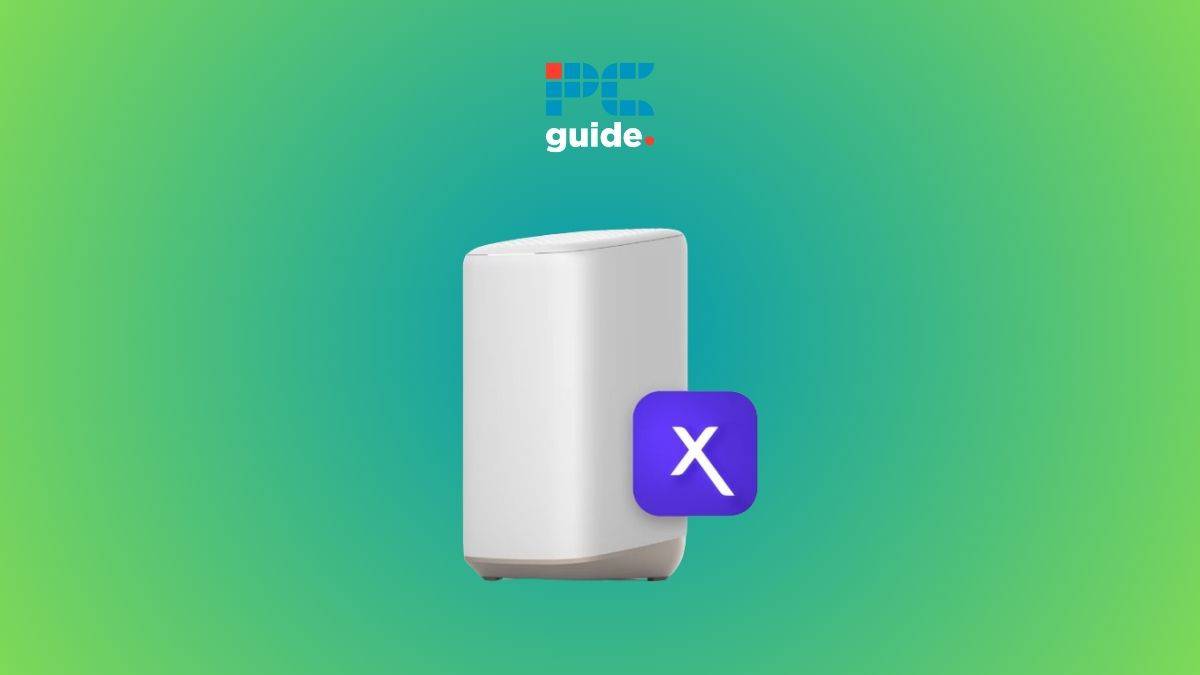
Table of Contents
Is your Xfinity router or modem blinking blue light, and you can’t make it stop? Don’t worry, as we have some fixes for you.
A blinking blue light on Xfinity router or modem usually means the device is in WPS mode and is trying to establish a wireless connection. However, if the light does not stop blinking after a few minutes, it means there’s something wrong, and you need to troubleshoot the issue.
Prime Day is finally here! Find all the biggest tech and PC deals below.
- Sapphire 11348-03-20G Pulse AMD Radeon™ RX 9070 XT Was $779 Now $739
- AMD Ryzen 7 7800X3D 8-Core, 16-Thread Desktop Processor Was $449 Now $341
- ASUS RTX™ 5060 OC Edition Graphics Card Was $379 Now $339
- LG 77-Inch Class OLED evo AI 4K C5 Series Smart TV Was $3,696 Now $2,796
- Intel® Core™ i7-14700K New Gaming Desktop Was $320.99 Now $274
- Lexar 2TB NM1090 w/HeatSink SSD PCIe Gen5x4 NVMe M.2 Was $281.97 Now $214.98
- Apple Watch Series 10 GPS + Cellular 42mm case Smartwatch Was $499.99 Now $379.99
- ASUS ROG Strix G16 (2025) 16" FHD, RTX 5060 gaming laptop Was $1,499.99 Now $1,274.99
- Apple iPad mini (A17 Pro): Apple Intelligence Was $499.99 Now $379.99
*Prices and savings subject to change. Click through to get the current prices.
And this is where we come in. Here, we will go over different reasons why your Xfinity router or modem is blinking blue and what steps you can take to fix it.
Quick Answer
If your Xfinity modem or router is flashing a blue light, it tells you that the WPS mode is active and is scanning for a wireless connection. To stop the blinking, you can try performing a power cycle, improving ventilation, removing physical obstructions. Also, check for local outages with Xfinity’s map.
Why is there a blinking blue light on your Xfinity router or modem?
You might get the blinking blue light on your Xfinity router or modem if you accidentally press the WPS button. In this case, the light should disappear on its own after a couple of minutes. However, there are a few other reasons why the light could be blinking.
- Internet outage
- An issue with the cables or splitter
- Poor signals or physical obstruction
- Firmware problems
- Overheating
- Broken router or modem
How to fix the Xfinity router or modem blinking blue light issue
Here are a few methods you can use to quickly get rid of the blinking blue light issue on your Xfinity modem or router.
Step
Check for local outages or maintenance from the ISP
Your first step should be to check the Xfinity Status Map for any known local outages in your area. If any maintenance or outage is going on, it is the root cause of the blinking blue light on your Xfinity router or modem, and your only option here is to wait for Xfinity to fix the issue. You can also get status updates regarding network outages in your area through the xFi app.
Step
Examine cables and splitter
You can also get the blinking blue light on your Xfinity router or modem if there is a loose or broken cable. Thoroughly go over every cable and look for any signs of damage or cuts. You should also hold the cable and run your fingers through its length to feel for any irregularities.
If you're using a splitter to divide your connection, there is a big chance it has stopped working and is causing the problem. Remove it and check whether the blinking blue light disappears or not.
Step
Remove physical obstructions
Since the blinking blue light indicates your Xfinity router or modem is trying to establish a WPS connection, any major physical obstructions between the devices can also cause the issue. You can bring the devices closer to each other and check if the issue resolves itself.
Step
Do a power cycle
Your Xfinity router or modem may be stuck with a blinking blue light due to a software glitch. In this case, any temporary bug or glitch can be cleared with a power cycle.
Simply power off your Xfinity modem or router, remove its cables, wait for 5 minutes, and power it on again. Let the reboot process finish, and the blinking blue light should hopefully disappear after the device turns on.
Step
Check for overheating
If you have placed your Xfinity router or modem in a confined space with poor ventilation, it can overheat and throw up the blinking blue light.
Try relocating the router to a more open space with better air circulation. Furthermore, clean the router to remove dust build-up, as it can trap heat and cause thermal throttling.
Step
Perform a factory reset
If there is a firmware bug or glitch that did not resolve with a power cycle, you should do a factory reset. This will take your Xfinity router or modem to its original factory settings, meaning you'll have to set up your WiFi name, password, and settings from scratch like you did when you first got it.
- Find the reset button (a small hole) at the back of your Xfinity router or modem.
- Insert a pin (like a toothpick or paperclip) inside the hole and wait for around 30 seconds.
- Pull out the pin when all the lights on your router or modem shut off.
Once the factory reset process is over, you can start setting up your Xfinity router or modem.
Step
Update the firmware
If the firmware on your Xfinity router or modem is outdated or broken, it can cause it to throw all sorts of errors, including the blinking blue light one. Furthermore, having the latest firmware gives you access to the latest features and optimal performance. Here's how you can update the firmware:
- Go to the Xfinity website and sign in with your registered account.
- Navigate to the Update Firmware tab.
- Download the latest firmware and install it.
Once the latest firmware has been successfully installed, the blinking blue light should go away.
During the installation, your Xfinity router or modem may blink with a yellow or orange light. Don't worry about it, as it indicates that the firmware is updating.
Step
Check for overloading
If you've tried every fix in this list and the blinking blue light on your Xfinity modem or router persists, then your router might be overloaded with too many connections.
Too many connections on your modem or router can lead to network congestion, resulting in a blinking blue light. However, this is easy to fix as you simply have to disconnect the devices individually and check if the modem or router starts working normally and if the blinking blue light goes away.
If it does, then it is time to upgrade your modem or router to a model that supports the number of devices you want to connect.
Step
Do a wired connection check
The blinking blue light on your Xfinity modem or router might be due to an ISP or WiFi issue. Doing a wired connection test is recommended to find out who is responsible. Here is how to do it:
- Connect the Xfinity modem or router with your PC, a Mac, or a Windows device using an Ethernet cable.
- Turn on your device; it should detect and connect to the network automatically.
- If it doesn't detect it automatically, open the network settings on your preferred device.
- For a Windows device, open the control panel or use the Windows + i shortcut to open the settings. Go to Network and Sharing Center and change the adapter setting to configure the network settings.
- For a Mac, the process is relatively straightforward. Just click on System Preferences and then select the Network option.
- Look for the wired connection network interface and check if it’s enabled.
- Head to your browser and test the internet connection by browsing any website. If it doesn't work, the issue is caused by the Ethernet cable, and replacing it might fix it.
Step
Contact Xfinity support
Doing a factory reset and updating the firmware is your last resort to fix any software-related issues. If you're still getting the blinking blue light on your Xfinity router or modem, the problem is probably the hardware. This means you'll have to contact Xfinity customer support for assistance. Their team will likely ask you to ship them the device and will send you a fresh unit if it cannot be repaired.
How do I get my Xfinity gateway back online?
The quickest way to get it online is by restarting or power cycling it. However, your device may fail to go online if it’s running on outdated firmware or if there’s something wrong with the hardware.
What to do when the xFi gateway blinks a blue light?
As mentioned in our guide above, if your Xfinity router is flashing a blue light, it means that it is looking to connect to a wireless device. If you don't want to use the WPS mode, you can turn it off, and the blinking should stop. You can also try restarting the router. If the flashing blue light still doesn't go away, you can get in touch with Xfinity support for further assistance.
Conclusion
If your Xfinity router or modem is blinking blue, don’t panic. Instead, troubleshoot the issue through the basic methods first, like performing a power cycle and updating the firmware. If that doesn’t work, reset your device to take it back to its default setting. But if the blinking blue light isn’t going away no matter what you do, get in touch with Xfinity support for further assistance. If you end up buying a new router or modem to go along with your Xfinity plan, check out our top picks for the best routers for Xfinity and the best modems for Xfinity.




