How to Link Spotify to Alexa
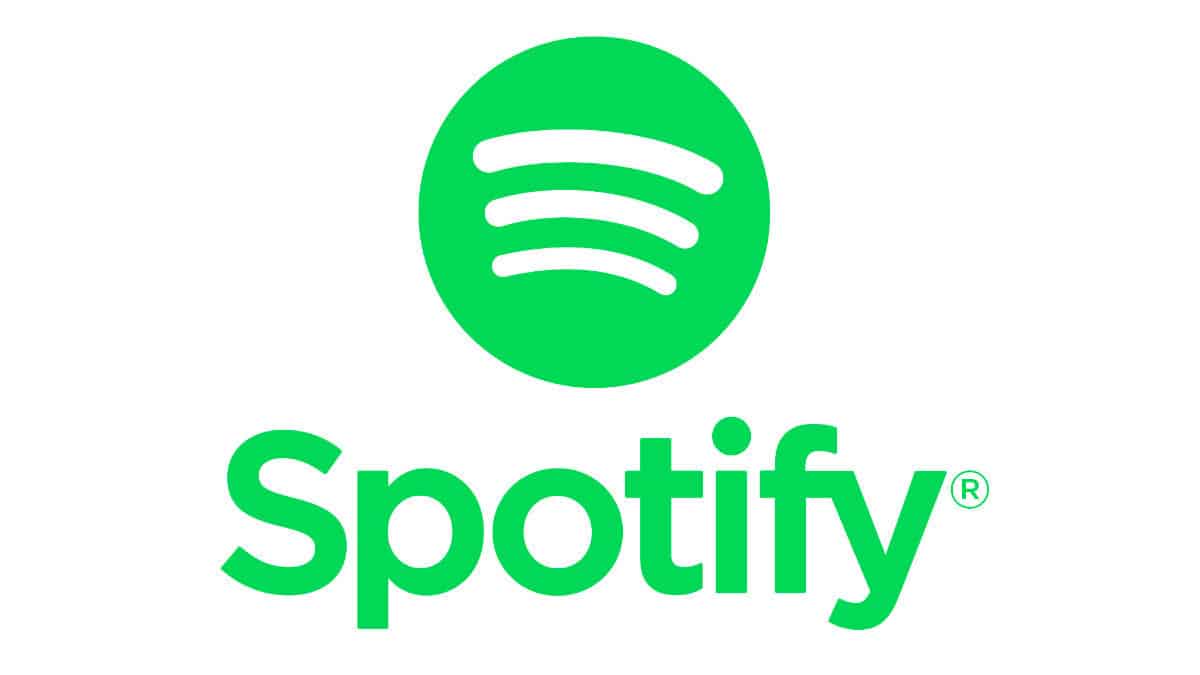
Table of Contents
Your Amazon Alexa device can accomplish various tasks, from remotely controlling your thermostats to turning on or off your smart lights and playing music throughout the light.
If you use Alexa to play music with the help of your voice command, you can easily link your Spotify account to it. Doing so will automatically play from Spotify and won't use any other music streaming source.
Prime Day is finally here! Find all the biggest tech and PC deals below.
- Sapphire 11348-03-20G Pulse AMD Radeon™ RX 9070 XT Was $779 Now $739
- AMD Ryzen 7 7800X3D 8-Core, 16-Thread Desktop Processor Was $449 Now $341
- ASUS RTX™ 5060 OC Edition Graphics Card Was $379 Now $339
- LG 77-Inch Class OLED evo AI 4K C5 Series Smart TV Was $3,696 Now $2,796
- Intel® Core™ i7-14700K New Gaming Desktop Was $320.99 Now $274
- Lexar 2TB NM1090 w/HeatSink SSD PCIe Gen5x4 NVMe M.2 Was $281.97 Now $214.98
- Apple Watch Series 10 GPS + Cellular 42mm case Smartwatch Was $499.99 Now $379.99
- ASUS ROG Strix G16 (2025) 16" FHD, RTX 5060 gaming laptop Was $1,499.99 Now $1,274.99
- Apple iPad mini (A17 Pro): Apple Intelligence Was $499.99 Now $379.99
*Prices and savings subject to change. Click through to get the current prices.
Connecting Your Spotify to Alexa
Step
Open the Alexa app
The first thing you must do is open your Alexa app on your smartphone or tablet.
Step
Tapping that More icon
The next step is to tap on the More icon at the bottom right corner of your screen. And from there, you need to tap on Settings
Step
Selecting Music & Podcasts
After that, you must select Music & Podcasts from the menu list, and your Spotify will be listed there.
Step
Linking new device
If, for some reason, your Spotify is not listed there, you can tap on Link new device or continue to your next step.
Step
Selecting Spotify
You can select Spotify, followed by the option Link Account to Alexa. Then, tap on it and start using it.
Step
Login to your Spotify
The final step is to log in to your Spotify account as the screen prompts.
Setting Up Your Spotify As The Default Music Player With Alexa
If you don't want to use the phrase “On Spotify” each time you say your voice command to Alexa when you are looking to play music, you can make Spotify your default player.
You have to open your Alexa app and tap on More at the bottom right corner. From here, you can tap on Settings and Music & Podcasts. After that, you will have to tap on Default Services.
Then tap on Change right next to the default music player and choose Spotify. In the end, tap on Done. It's a pretty simple process that is pretty much self-explanatory.
Disconnecting Your Spotify from Alexa
There is a simple way to disconnect your Spotify from Alexa too. Just visit your Alexa app on your mobile and tap on More. From here, tap on Settings and then on Music & Podcasts.
On the next page, you will have the list of all services currently linked with your Alexa. You will only have to find Spotify in this list and tap on it. And from there, you will have to disable Spotify, and you’re done.
Conclusion
Linking your Spotify to Alexa is pretty simple and similar; you can unlink your Spotify from your Alexa in just a few simple steps. You also have the option to make Spotify your default player for Alexa.

