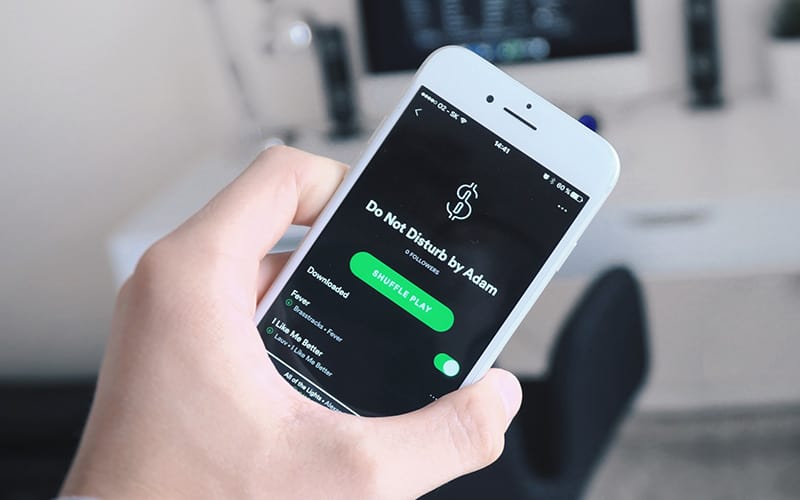How To Download Songs On Spotify
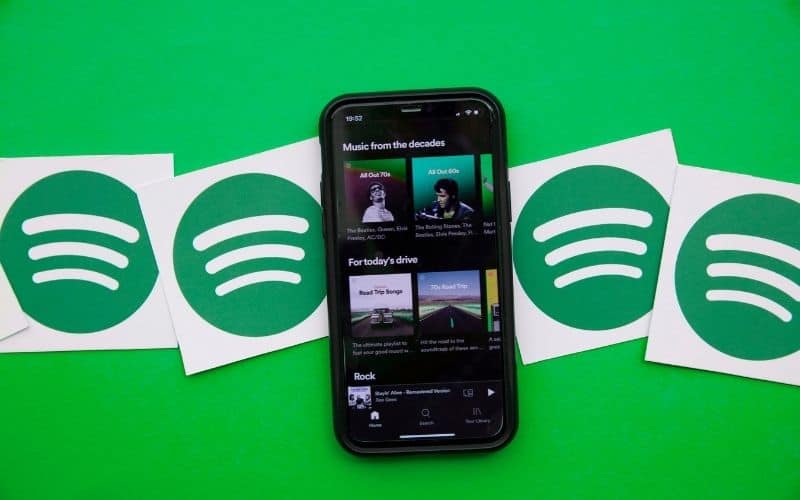
Table of Contents
Knowing how to download songs on Spotify is something a lot of us won’t think is worth the time. However, it's easy, fast, and well worth doing when you find yourself on an unexpectedly long train ride or in any situation where you are without wi-fi and data.
Downloading songs also makes them much smoother with little to no lag and prevents songs from annoyingly stopping and starting while you're listening.
Downloading your favorite songs on Spotify is well worth doing but is done slightly differently on each device, so we will take you step by step through how to download any songs or albums of your choosing on your device of choice.
Android
The download process is largely the same on Android and iOS, however there are a few different icons to look out for.
Step
Load Up Album Or Playlist
First you will want to start up Spotify and go over to the album or playlist you want to download songs from.
You can find this either in your ‘Library' or you can just search for it while in the main screen.
Step
Start Downloading
Once you are on the album or playlist, on Android devices you will see an upside down arrow just under the album picture and next to the like symbol.
Click this to start downloading each song, this will be done one by one and the arrow next to each song will fill up fully green when they are downloaded.
You can press the original arrow to pause all the downloads at any time, and can press the symbols next to any songs you don't want to download.
Any songs you download can be found in your library and will now be able to listen to while offline and with no technical disruptions.
iOS
iPhones, iPads and all Apple products follow a similar process to download but with a few key differences.
Step
Choose Album Or Playlist
Same as Android, search for your chosen playlist or album you want to download from either from the ‘Library' section or through the search bar.
Step
Begin Downloading
Next it is time to start downloading, however rather than an upside down arrow, you will instead see a ‘Download' option with a switch that you can toggle on and off.
Once toggled on, the symbol will turn green and each song will start downloading with arrows next to each indicating that the songs are downloading and are finished when the arrow goes fully green.
You can similarly toggle the ‘Download' option at any time to pause downloads, or press it next to any song you want to stop downloading.
Computer And Laptops
This can work for any computers or laptop running Windows, Mac or Linux.
Step
Choose Your Songs
Once Spotify is open, either go to the ‘Library' section to find your album or playlist of choice or search for it.
Step
Click Download
Once an album is clicked on it will take up the entire screen with quite a few options dotted around which can make it hard to find where to download.
Depending on your computer you will either have an upside-down arrow or download toggle button but it will always be to the right of the screen, just above the track list.
Just like mobile devices, press this to start downloading the whole collection of songs, and it will be fully green when all songs are finished.
Summary
Once you know how to do it downloading songs on Spotify is quick, easy, and well worth doing for when you are craving listening to your favorite songs while offline.