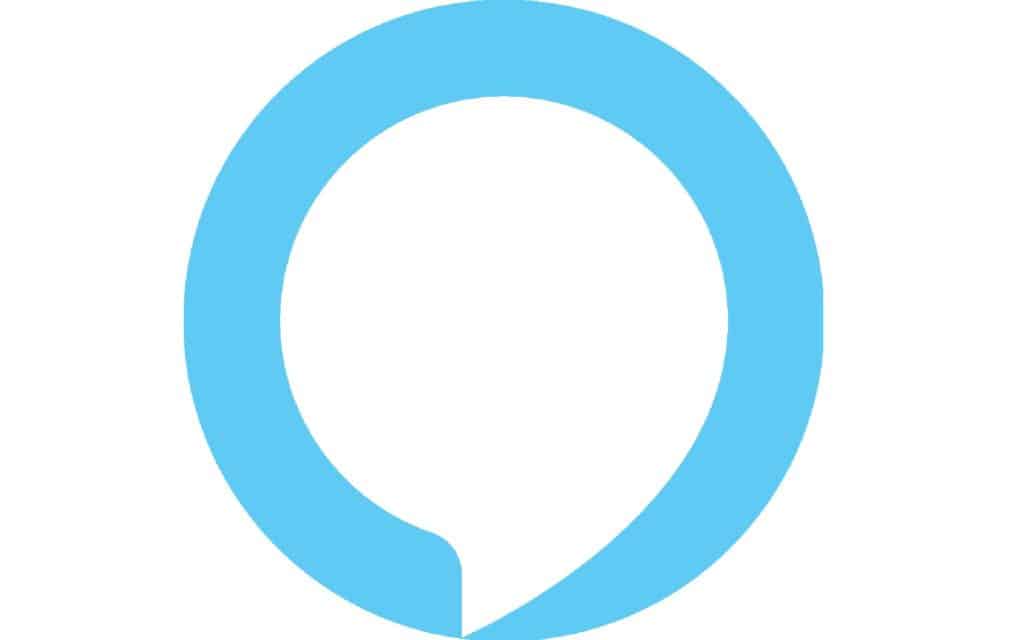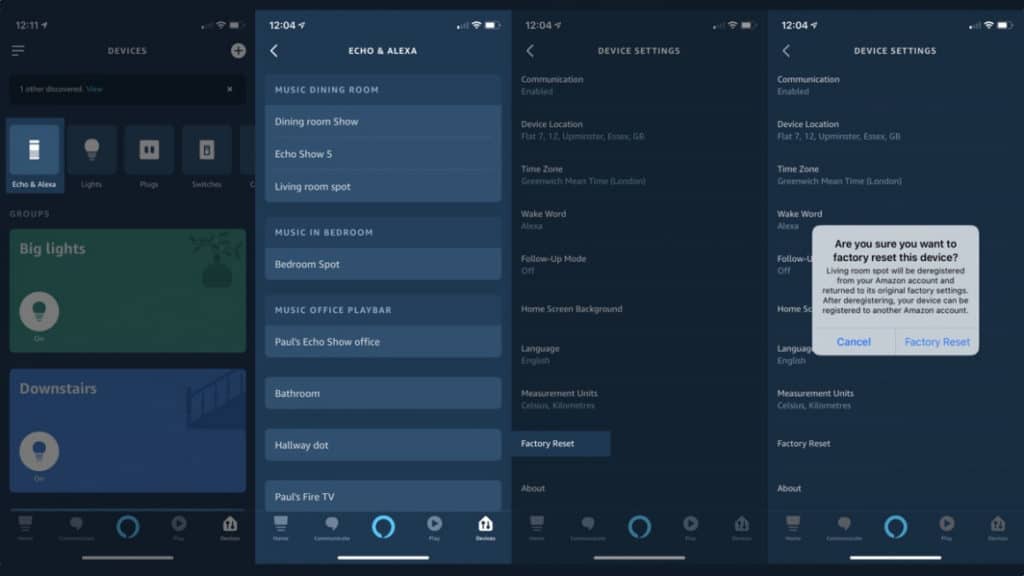How To Reset Alexa In 2023
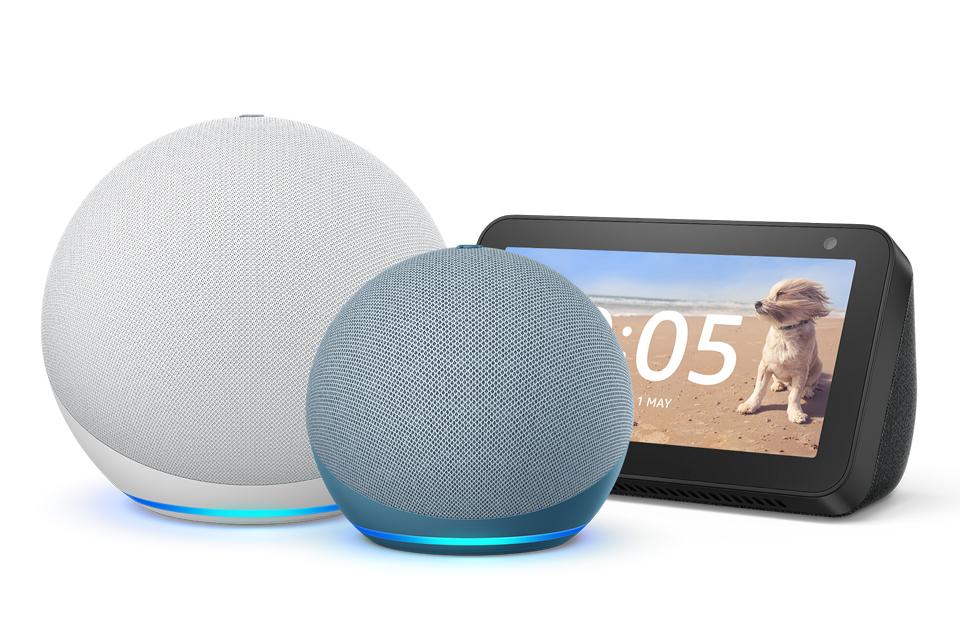
Table of Contents
It's a wise move to learn how to reset Alexa, whether it's due to an issue with your existing speaker or if you've bought a preowned Echo device that hasn't been reset by the previous owner. Finding out how to reset Alexa will allow your smart home tech, WiFi and Alexa App to connect to create a brilliant Smart Home Hub that will do (almost) everything you need it to do.
Sometimes, how to reset Alexa comes in when learning a skill goes wrong and affects the overall functionality of your Alexa-enabled device. Syncing issues can also happen from time to time, making it difficult to set up another smart tech for Alexa. A quick reset can also cure these issues, with nothing to worry about thanks to overall settings being saved to your Alexa account.
Prime Day is finally here! Find all the biggest tech and PC deals below.
- Sapphire 11348-03-20G Pulse AMD Radeon™ RX 9070 XT Was $779 Now $739
- AMD Ryzen 7 7800X3D 8-Core, 16-Thread Desktop Processor Was $449 Now $341
- ASUS RTX™ 5060 OC Edition Graphics Card Was $379 Now $339
- LG 77-Inch Class OLED evo AI 4K C5 Series Smart TV Was $3,696 Now $2,796
- Intel® Core™ i7-14700K New Gaming Desktop Was $320.99 Now $274
- Lexar 2TB NM1090 w/HeatSink SSD PCIe Gen5x4 NVMe M.2 Was $281.97 Now $214.98
- Apple Watch Series 10 GPS + Cellular 42mm case Smartwatch Was $499.99 Now $379.99
- ASUS ROG Strix G16 (2025) 16" FHD, RTX 5060 gaming laptop Was $1,499.99 Now $1,274.99
- Apple iPad mini (A17 Pro): Apple Intelligence Was $499.99 Now $379.99
*Prices and savings subject to change. Click through to get the current prices.
How To Reset Alexa Via Alexa App
First, let's cover how to reset Alexa via the Alexa app. If your Alexa-enabled device is acting up but is already part of your smart home hub, you can reset it remotely via the Alexa app.
Follow These Steps
Devices > Echo & Alexa > (Choose Your Device) > Factory Reset > Confirm.
How To Reset Alexa Devices Physically
Resetting Alexa devices via the app isn't always an option, so here's how to reset all Echo devices:
Echo Dot
For second-generation, press and hold the Microphone Off and Volume Down buttons simultaneously. Wait for around 20 seconds for the light to turn orange. For every other Echo Dot, just hold the Action Button for 25 seconds.
Amazon Echo
For first-generation Echos, press the pinhole reset button. Wait for the light to turn off then on again. Press and hold the Microphone Off and Volume Down buttons for 20 seconds, wait for the orange light. For the rest, hold down the action button for 25 seconds and wait for the orange, blue then orange light combo.
Amazon Echo Plus
Reset first-generation Echo Plus with the pinhole reset button. For second-generation, hold down the action button and wait for the ring light to turn off then on again.
Amazon Echo Show and Echo Spot
For all Echo Shows or Echo Spots, say “Alexa, go to settings” or navigate to settings > Device Options > Reset To Factory Defaults.
Amazon Echo Sub
Hold down the action button for 25 seconds.
For all smart home-related how-tos and buyer guides, make sure to bookmark and check out our Smart Home Hub.