Chrome Flags – Explained
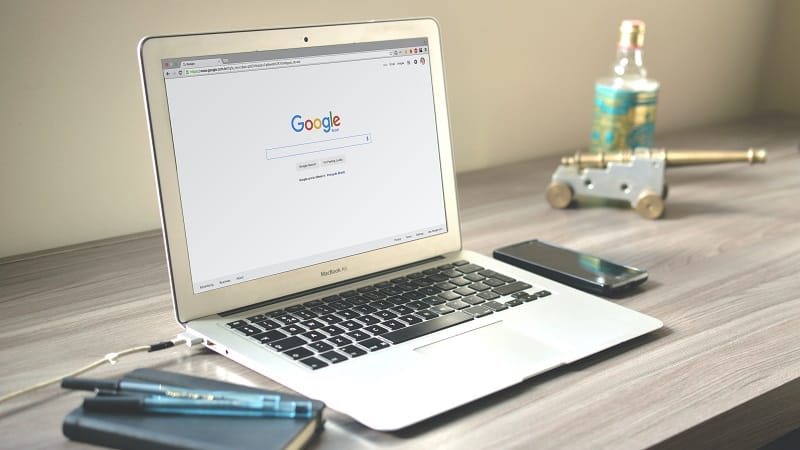
Table of Contents
Google Chrome is a versatile and widely-used Internet browsing platform that offers a massive number of features to improve your browsing, which allows it to set itself generally apart from competitors. While its developers continue to find new ways to innovate and optimize it for better ease of use, things need testing. And that’s where Chrome flags come in.
But what actually are Chrome flags, what are they for, and how do you activate them? In this guide, we’ll be answering each of these questions and showing you how to access them.

What Are Chrome Flags?
Chrome flags are simply innovative features that Google is currently testing in order to optimize them for implementation into the Google Chrome platform.
Ordinarily, these features are hidden away from standard users and are not accessible from the usual interface. However, with a little bit of tinkering, it is possible to gain access to these hidden experimental features.
Why Would You Want To Access Chrome Flags?
The simple reason that you might want to gain access to Chrome flags is that they can improve your experience with the Chrome platform. The features that the flags represent, though still in the experimental phase, exist to improve the user experience with the platform.
This means that accessing the flags can be great for anyone that loves the Chrome platform, but wants to make it just a little better.
Taking a look at Chrome flags is also a great way to get a glimpse into the future of Google Chrome, to see what features will soon be implemented into the main platform and be used by ordinary users.
This can help to give you a head start in getting to grips with the features. In fact, because the features are still in the experimental stage, there may even be a few that get scrapped before they lose their status as ‘flags’.
However, it is well worth mentioning that, because the features are still very much experimental, this can mean that they are very volatile, and may lead to different problems down the line.
Though many make use of Chrome flags in order to improve the Chrome experience, excessive or improper use of them can actually prove to be a hindrance. So, make sure to exercise caution when using them.
How Do You Access Chrome Flags?
Gaining access to Chrome flags is quite easy.
Step
Type “chrome://flags” On The Address Bar
All you need to do is head to the address bar on Google Chrome, type “chrome://flags” and then hit enter. Once you have done this, you will be met with a page that simply lists all of the currently available flags to choose from.
Step
Enable Flags That You Want Then Restart
Take a look through the list at each of the features, and see if any take your fancy.
If any do, head to the right of that flag and then, in the drop-down menu, click ‘Enabled’.
Once you have enabled all of the flags you want, simply restart Google Chrome, and those flags will now be in action!
Step
Revert Changes If Problems Occur
After this, if you notice any major problems with any of the flags, or that you simply want to reset them all outright, you can very easily head back to the flags menu using “chrome://flags”, from which you can choose to disable any problematic flags.
Step
Disabling All Of The Flags
If you want to disable all of the flags, head to the top of this screen, and click the ‘reset all’ button. Then simply restart the browser, which will cause your changes to go into action.
To Conclude
So, there you have it. Chrome flags are used to refer to experimental features that are still in the testing phase at Google, but that may soon be implemented into the wider Chrome platform.
This makes it very interesting to take a look at Chrome flags, as it allows you some insight into the future of the platform, while also allowing you to see just how much effort continues to get pumped into one of the world’s best internet browsers.
Just make sure that you remember that these features are still very much experimental, and so they are susceptible to occasional errors. Because of that, you should make sure to be careful when using them.
Frequently Asked Questions
Is Using Chrome Flags Safe?
Though Chrome flags will never be dangerous, they are features that have not yet fully undergone the rigorous testing that most Google Chrome features to, so they could potentially be vulnerable to security threats. With that in mind, being conscious of your online privacy and security, it never hurts to be cautious.
How Do I Enable Chrome Flags On Android?
Luckily, accessing Chrome flags is just as easy to do on your Android phone as it is to do on your desktop computer.
Simply head to the Google Chrome application and in the address bar type “chrome://flags”. From there, you will be sent to a page that helpfully lists out all of the available flags to play around with.
Can I Disable All Chrome Flags?
If you find that you need to completely disable all Chrome flags, this can be done very easily by heading to the flags menu, and towards the very top right of said menu clicking ‘Reset all’.
Doing this will cause all of the flags to be disabled, and you can return your Google Chrome back to a state of normality.
