If Civilization 7 is stuttering, freezing, or there are sudden FPS drops on PC, here’s how to fix it

Table of Contents
Civilization 7 is finally out in advanced access for those who purchased the Deluxe of Founders Edition of the game, but like most new game releases, it isn't without its problems. Many players are experiencing performance issues, such as stuttering, freezing, and sudden FPS drops. These problems can make the game frustrating to play, especially in a strategy game where smooth performance is key.
Performance issues in Civilization 7 can be caused by various factors, including outdated drivers, overheating hardware, or even certain in-game settings. While the developers will likely release patches to optimize the game further, there are several fixes you can try right now to improve performance. And in this guide, we’ll walk you through all of them.
Prime Day may have closed its doors, but that hasn't stopped great deals from landing on the web's biggest online retailer. Here are all the best last chance savings from this year's Prime event.
- Sapphire 11348-03-20G Pulse AMD Radeon™ RX 9070 XT Was $779 Now $719
- AMD Ryzen 7 7800X3D 8-Core, 16-Thread Desktop Processor Was $449 Now $341
- Skytech King 95 Gaming PC Desktop, Ryzen 7 9800X3D 4.7 GHz Was $2,899 Now $2,599
- LG 77-Inch Class OLED evo AI 4K C5 Series Smart TV Was $3,696 Now $2,996
- AOC Laptop Computer 16GB RAM 512GB SSD Was $360.99 Now $306.84
- Lexar 2TB NM1090 w/HeatSink SSD PCIe Gen5x4 NVMe M.2 Was $281.97 Now $214.98
- Apple Watch Series 10 GPS + Cellular 42mm case Smartwatch Was $499.99 Now $379.99
- AMD Ryzen 9 5950X 16-core, 32-thread unlocked desktop processor Was $3199.99 Now $279.99
- Garmin vívoactive 5, Health and Fitness GPS Smartwatch Was $299.99 Now $190
*Prices and savings subject to change. Click through to get the current prices.
How to fix stuttering, freezing, and FPS drop issues in Civilization 7
Here are some methods you can follow to optimize performance in the game and get rid of issues.
Step
Change from Fullscreen to Borderless Window mode
Sometimes, running a game in fullscreen mode can cause stuttering, especially if your system struggles to maintain stable performance. While fullscreen mode is generally preferred for immersive gameplay, switching to borderless window mode can often fix these issues.
Borderless window mode runs the game in a window without visible borders while still taking up the full screen. This mode often offers benefits like better stability and smoother performance. For this, follow these steps:
- Open Civilization 7 and go to Settings.
- Navigate to the Graphics section.
- Change Display Mode from Fullscreen to Borderless Windowed.
- Apply the changes and restart the game.
The same method was also used by a Civilization 6 player to fix stuttering in their game, and we’re confident it will work for the sequel as well.
Step
Install the latest GPU drivers
Your graphics card plays a huge role in how well Civilization 7 runs, and having outdated drivers can cause major performance problems. Nvidia, AMD, and Intel frequently release new GPU drivers that improve compatibility with the latest games, including Civilization 7.
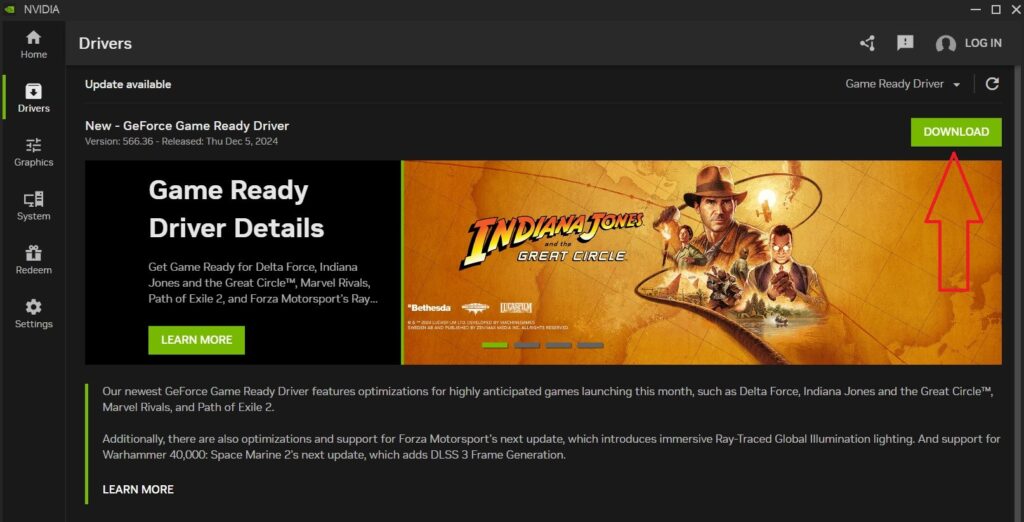
New drivers optimize performance for newly release games and fix known bugs that can FPS drops, stuttering, freezing, and other similar issues. On top of that, they improve stability, which prevent major issues like crashes.
- Nvidia users can use the Nvidia App or go to Nvidia’s official website.
- AMD users can use the AMD Adrenalin Software or visit AMD's driver page.
- Intel users can use the Intel Driver & Support Assistant or check Intel's website for the newest driver updates.
Step
Check for overheating
Overheating is one of the most common reasons why games start stuttering, freezing, or dropping FPS over time. When your CPU or GPU reaches unsafe temperatures, your system throttles performance to prevent overheating damage, leading to lag and FPS drops.
Use a tool like MSI Afterburner or HWMonitor to check your CPU and GPU temperatures while playing Civilization 7. If your temperatures exceed the safe levels, your system is likely overheating.
To prevent overheating, take steps like cleaning your PC, which involves removing dust from fans and vents to improve airflow, and replacing the thermal paste of your GPU and CPU. On top of that, we also recommend adding more case fans and investing in a better air or liquid cooler. Scanning your PC for malware is also recommended, as hidden programs might be using your system’s resources.
Step
Lower in-game graphics settings
If your PC only meets the minimum system requirements, you shouldn't expect to play Civilization 7 at ultra settings or high resolutions like 1440p or 4K. Running the game at settings too high for your hardware can cause constant stuttering, FPS drops, and freezing.
- Open Civilization 7 and go to Settings.
- Lower the following settings to Low or Medium:
- Texture Quality
- Shadow Quality
- Anti-Aliasing
- Post Processing Effects
- Turn off Motion Blur and Depth of Field.
- Set Resolution to 1080p – If your GPU isn't powerful, don't push for 1440p or 4K.
If you're using a low-end GPU like a GTX 1050, you should expect to play at 1080p with everything set to Low. Only high-end GPUs like the RTX 4080 or RX 7800 XT can handle ultra settings smoothly at 1440p or 4K.
Conclusion
By following these steps, you can significantly improve Civilization 7's performance and enjoy the game without annoying stutters or freezes. If none of these fixes work, consider checking for background applications using too many resources or waiting for a future game patch to improve optimization.

