If you’re getting a black screen in Indiana Jones and the Great Circle on PC, here’s how to fix it

Table of Contents
Indiana Jones and the Great Circle is now available across all platforms, including PC. However, some of its players aren’t having a good time, as they’ve been facing different issues. First, there were reports about the game crashing and stuttering, the Renderer Setup error, and the video memory error. Now, players are complaining about getting a black screen.
If you’re currently in the same boat, don’t worry, as we will walk you through a handful of methods that can help fix the black screen in Indiana Jones and the Glack Circle. But before moving on to the advanced solutions, make sure you meet the game’s minimum system requirements and perform a quick restart.
How to fix the black screen in Indiana Jones and the Great Circle on PC
If the problem is not going away after a quick restart, then follow the methods mentioned below.
Step
Disable third-party overlay
Third-party overlays can help you view real-time information about the performance on the screen, such as the FPS, temps, ping, and much more. However, while these tools are useful, they can also sometimes cause different issues, including a black screen in Indiana Jones and the Great Circle on PC.
According to a player on the Steam Community Forum, they were facing the black screen issue in the game, but they managed to fix it by disabling a third-party FPS meter software. So, you can try doing the same if you have on enabled.

Step
Update GPU drivers
If you have not updated your graphics drivers in a while, you are bound to run into different issues, including a black screen. Intel, AMD, and Nvidia release new drivers from time to time to make their cards compatible with new releases, and without them, the performance isn’t smooth.
So, head over to the official website of Intel, AMD, or Nvidia, or use the dedicated application of your GPU to install the latest drivers version.
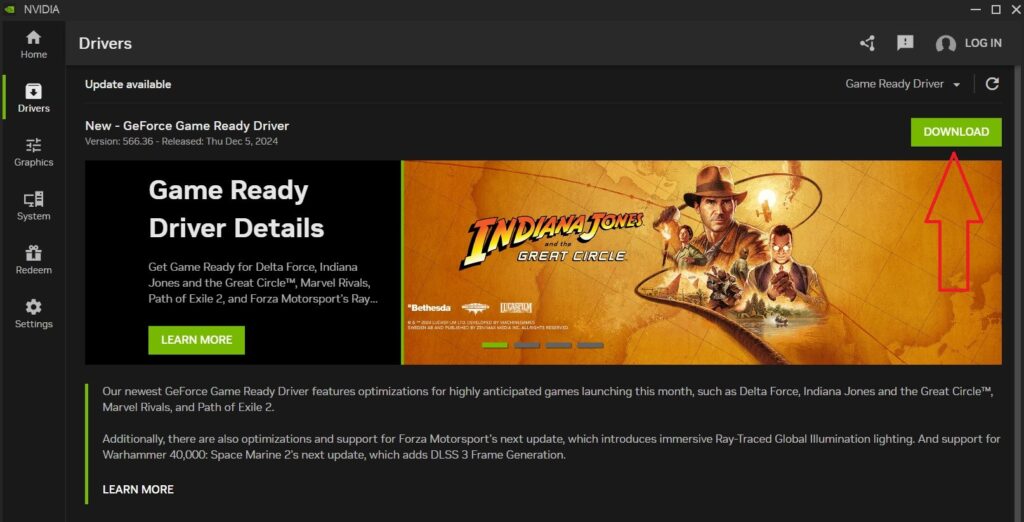
Step
Power cycle your PC
In some cases, a black screen can appear in Indiana Jones and the Great Circle due to a temporary bug or glitch. Thankfully, such an issue can be fixed by performing a power cycle.
- Turn off your PC.
- Remove its power cables.
- Wait for five minutes.
- Plug the cables back in and turn on the PC.
Try playing the game again to see if the black screen is gone.
