If inZOI is crashing on PC or there’s a black screen, here’s how to fix it

Table of Contents
inZOI is finally out now in early access for everyone to enjoy, and you can head over to Steam to download it. Many were eagerly waiting for it to arrive as it brings something new to the Life Sim genre. But like many other new games, inZOI also has its fair share of problems. One of the biggest issues players are facing right now is crashing and black screens, and they can stop you from playing the game or even starting it at all.
While the developers are likely to release updates to fix bugs and improve performance, you don't have to wait, as there are a handful of methods you can try right now to fix crashing and black screen problems on your own.
How to fix inZOI crashing and black screen issues on PC
Before moving on to the advanced solutions, try restarting your PC first, as this simple method often ends up removing bugs and glitches that might be causing the issues. But if it doesn’t work, feel free to proceed with the methods mentioned below.
Update your graphics drivers
Most PC gamers often fail to update their graphics drivers and later complain about performance issues in games. If you’re someone who is new to PCs, you should know that all GPU manufacturers release updates for their GPU drivers from time to time. These updates not only fix various issues users may be facing but also make the cards compatible with the latest games, like inZOI. Even if you open the Nvidia App, you’ll see that Nvidia has Game Ready drivers available for inZOI.

So, either head over to the official website of your GPU’s manufacturer or use the dedicated application of your GPU to download the latest version. We also recommend developing a habit of regularly checking for new updates to ensure smooth overall performance.
Make sure there’s nothing wrong with the game files
Another big reason behind game crashes and black screens is corrupt or missing game files. There is a chance that while downloading the game, one or more files got corrupted or were not downloaded properly. The chances of this happening are low, but it can still occur. However, while this might make you think you have to delete the game and reinstall it, there is actually a simpler way to fix such files, and it can be done directly through Steam.
- Launch Steam.
- Go to your Game Library.
- Find inZOI.
- Right-click on the game.
- Select ‘Properties.’
- Go to Installed Files.
- Click on ‘Verify integrity of game files.’
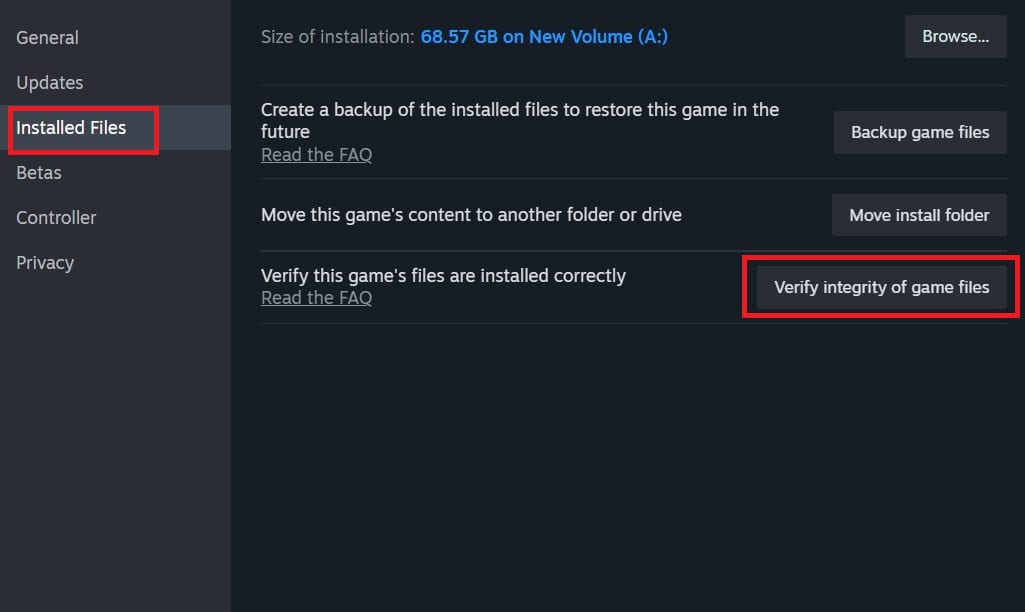
Inspect the HDMI or DP cable for damage
At times, we don’t pay attention to the cables we've been using for years. Over time, these cables can get damaged or develop cuts, or while adjusting them, they may bend too much. This can prevent them from working properly after some years, leading to issues like black screens in games. So, try using a new cable if the current one has too many cuts or bends. Also, make sure to clean the HDMI or DP port to remove any dust that might be causing connection issues.
Check the temps
Your components, just like any other electronic device, can overheat. There are different reasons why this could happen, such as old thermal paste, poor airflow, dust, and more. In any case, if the components start overheating, the system may force the game to close in order to reduce the load and prevent damage. You can use MSI Afterburner, HWiNFO, or any other reliable software to check the temperatures. If they go above safe levels after launching inZOI or playing it for a few hours, shut down the PC and take the following steps:
- Clean the PC.
- Replace the thermal paste of the CPU and GPU.
- Scan your PC for malware.
- Improve the airflow by adding more case fans.
- Invest in a better CPU cooler.
