If you’re getting a black screen in Marvel Rivals on PC or Steam Deck, here’s how to fix it

Table of Contents
Marvel Rivals is now available on all platforms, and players can jump in for free. However, while some are enjoying a thrilling FPS experience, others are encountering various issues. Previously, there were complaints about crashes and FPS drops. Now, many players, including Steam Deck users, are reporting a black screen issue.
The black screen can appear either in the main menu or after a match ends. However, while the issue may seem daunting, there are several methods to fix it, which we'll cover in this guide.
Prime Day is finally here! Find all the biggest tech and PC deals below.
- Sapphire 11348-03-20G Pulse AMD Radeon™ RX 9070 XT Was $779 Now $739
- AMD Ryzen 7 7800X3D 8-Core, 16-Thread Desktop Processor Was $449 Now $341
- ASUS RTX™ 5060 OC Edition Graphics Card Was $379 Now $339
- LG 77-Inch Class OLED evo AI 4K C5 Series Smart TV Was $3,696 Now $2,796
- Intel® Core™ i7-14700K New Gaming Desktop Was $320.99 Now $274
- Lexar 2TB NM1090 w/HeatSink SSD PCIe Gen5x4 NVMe M.2 Was $281.97 Now $214.98
- Apple Watch Series 10 GPS + Cellular 42mm case Smartwatch Was $499.99 Now $379.99
- ASUS ROG Strix G16 (2025) 16" FHD, RTX 5060 gaming laptop Was $1,499.99 Now $1,274.99
- Apple iPad mini (A17 Pro): Apple Intelligence Was $499.99 Now $379.99
*Prices and savings subject to change. Click through to get the current prices.
How to fix the black screen in Marvel Rivals on PC and Steam Deck
If the issue isn’t going away on its own, then feel free to proceed with the methods mentioned below.
Step
Update GPU drivers
Intel, AMD, and Nvidia released new drivers for their GPUs to make the cards compatible with Marvel Rivals. So, if you’re trying to play the game on outdated drivers, you will continue to face issues, including a black screen.
For this, simply go to the official website of your GPU’s manufacturer or use the dedicated application of your GPU to update them, such as the Nvidia App or AMD Radeon Software.
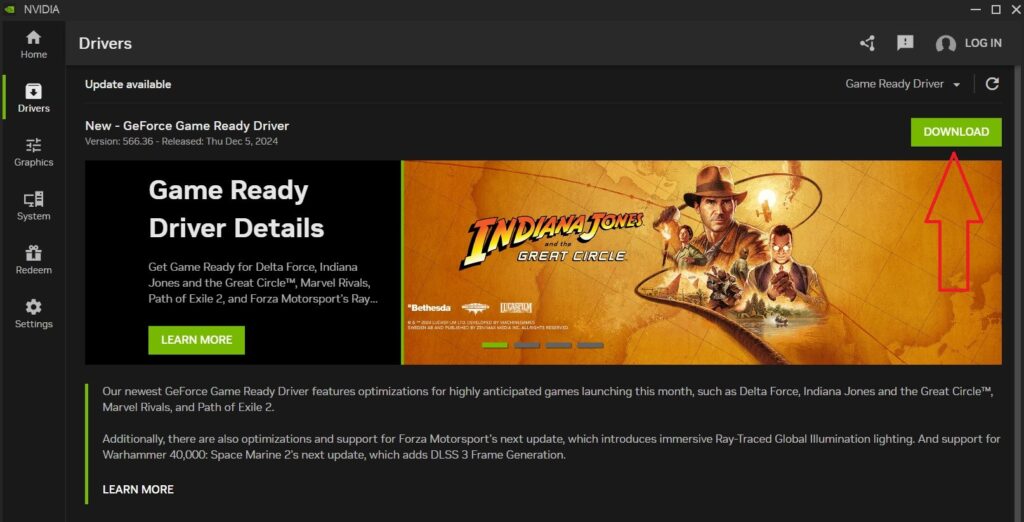
Step
Check the HDMI or DP cable
In some cases, a black screen can also appear if there is something wrong with the HDMI or DisplayPort cable. So, inspect the cable carefully and see if you can find anything. If there are too many cuts or bends on the cable, it might be a good idea to replace it with a new one and see if that fixes the issue.
Step
Power cycle your PC
Black screens can also pop up due to a temporary bug or glitch. Thankfully, there’s a quick and easy way to get rid of them:
- Turn off your PC.
- Remove its cable from the power outlet.
- Wait for around five minutes.
- Plug the cable back in.
Now, turn on your PC and try playing the game again to see if the issue has been resolved.
Step
Adjust the settings (Steam Deck)
If you’re playing the game on a Steam Deck and are constantly getting a black screen, you can try the following steps to get rid of it:
- Switch to Proton Experimental.
- Make sure you’re playing in the Borderless Windowed mode.
- Turn off Nvidia DLSS and Frame Generation.
Aside from that, the black screen is also believed to appear due to a pop-up window that you cannot see while playing the game. If this happens, keep tapping random spots on the bottom of the screen until the black screen disappears.

