If Microsoft Flight Simulator 2024 is crashing or stuttering on your PC or has a black screen, here’s how to fix it

Table of Contents
Microsoft Flight Simulator 2024 is finally out. However, despite being one of the biggest games of the year, it still has its fair share of issues. Players have been experiencing problems such as crashes, stuttering, and even black screens that are ruining their gameplay experience.
Such issues can occur for anyone, even those who have one of the best GPUs for Microsoft Flight Simulator 2024 installed in their system. However, while these problems may seem daunting, they can be resolved using a few simple methods, which we will cover in this guide.
Before moving on to the advanced solutions, we recommend restarting your PC first. This is because, in some cases, a simple restart gets rid of most problems. But if that doesn’t work and you’re still facing issues, feel free to proceed to the methods mentioned below.
How to fix Microsoft Flight Simulator 2024 crashing or stuttering on PC
Here are a few methods you can follow to resolve stuttering, crashing, and black screen issues in Microsoft Flight Simulator 2024.
Step
Power cycle your PC
Power cycling is different from a regular restart, and it’s one of the best ways to get rid of temporary bugs or glitches that may be causing different problems in Microsoft Flight Simulator 2024.
- Turn off your PC.
- Remove its power cables.
- Wait for around five minutes and plug everything back in.
If a temporary bug or glitch was causing the issues, this method will most likely fix it.
Step
Repair or replace the files
If the game files are corrupted or missing, the game will likely continue to cause issues and may crash after a few minutes. Thankfully, Steam has an option that can let you replace and repair these files quickly. Don’t worry, you won’t have to reinstall the game for this.
- Launch Steam and log-in to your account.
- Go to your Library and find Microsoft Flight Simulator 2024.
- Right-click on the game and select ‘Properties.’
- Go to ‘Installed Files’ and select ‘Verify integrity of game files.’
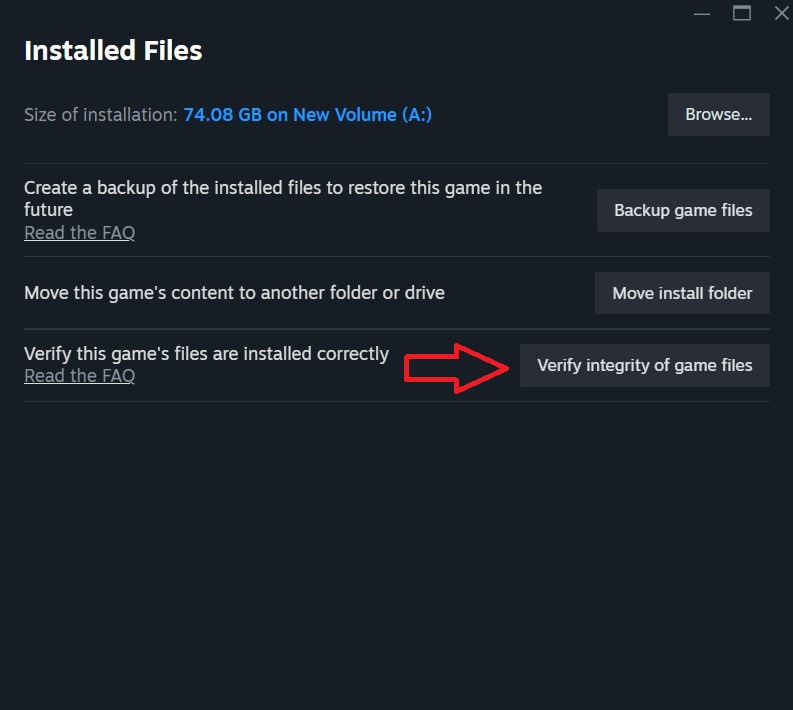
Wait for the process to finish and launch the game again to see if the problems have disappeared.
Step
Check the display cable
If you’re getting a black screen in Microsoft Flight Simulator 2024, it might be because of a faulty or damaged HDMI or DP cable. Such a cable can also cause flickering in the game. So, examine your cable properly, and if you notice there are too many cuts or bends, it would be a good idea to replace it. Even if you notice the cable is fine, we’d still recommend replacing the cable to be one the safe side if nothing else is fixing the problem.
