Once Human crashing on PC – how to fix and causes
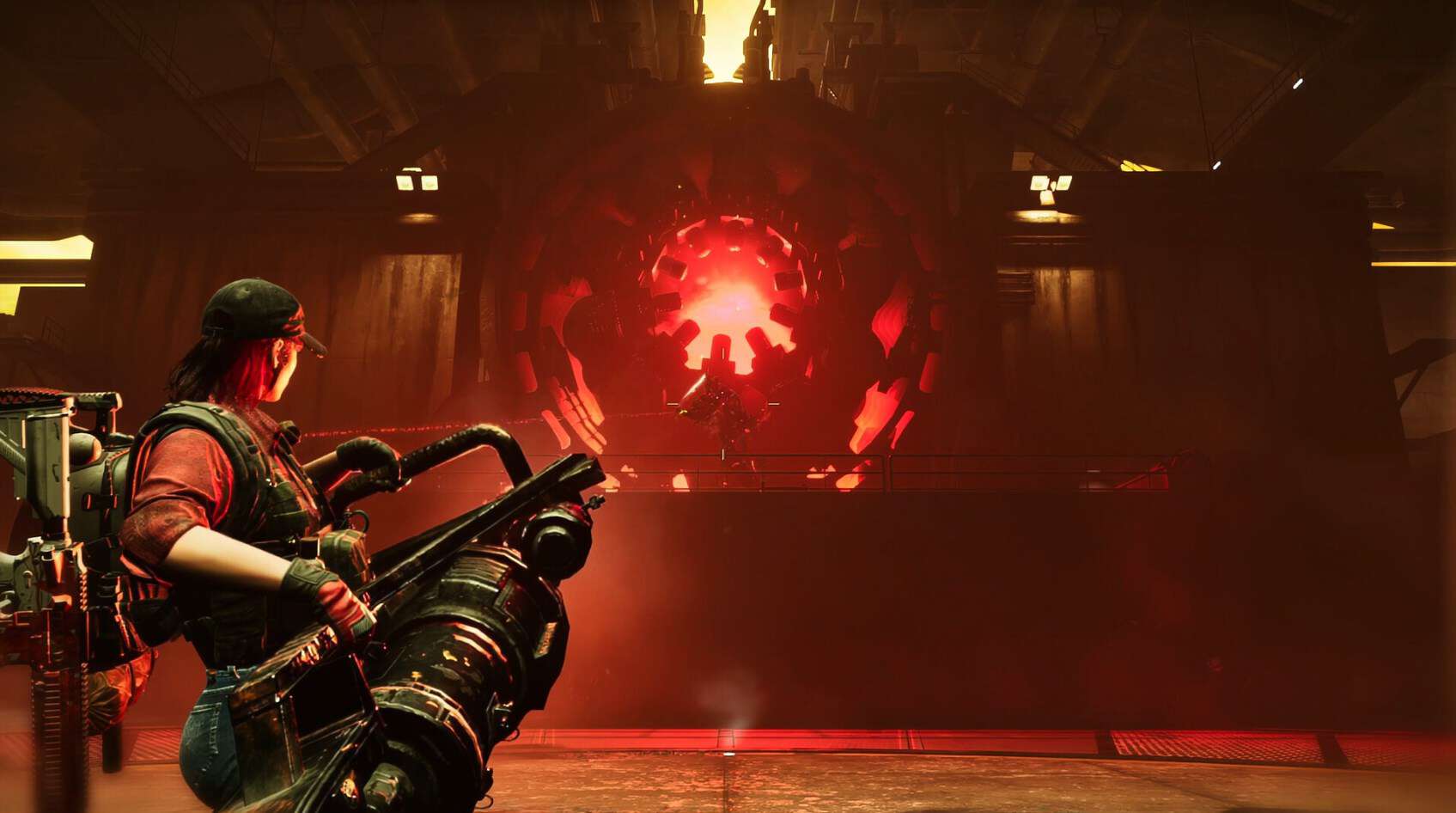
Table of Contents
Once Human players have been encountering different issues, and one of them is their game constantly crashing. The game either crashes at launch or after a few minutes. And even if you have one of the best GPUs for Once Human installed in your rig, you can still run into such issues.
To help you out, we’ve put together this guide with several methods that can stop the game from crashing. However, before moving on to the solutions, make sure your PC meets the game’s minimum requirements. This is because if it doesn’t, you’ll constantly run into different issues, including crashing
Prime Day is finally here! Find all the biggest tech and PC deals below.
- Sapphire 11348-03-20G Pulse AMD Radeon™ RX 9070 XT Was $779 Now $739
- AMD Ryzen 7 7800X3D 8-Core, 16-Thread Desktop Processor Was $449 Now $341
- ASUS RTX™ 5060 OC Edition Graphics Card Was $379 Now $339
- LG 77-Inch Class OLED evo AI 4K C5 Series Smart TV Was $3,696 Now $2,796
- Intel® Core™ i7-14700K New Gaming Desktop Was $320.99 Now $274
- Lexar 2TB NM1090 w/HeatSink SSD PCIe Gen5x4 NVMe M.2 Was $281.97 Now $214.98
- Apple Watch Series 10 GPS + Cellular 42mm case Smartwatch Was $499.99 Now $379.99
- ASUS ROG Strix G16 (2025) 16" FHD, RTX 5060 gaming laptop Was $1,499.99 Now $1,274.99
- Apple iPad mini (A17 Pro): Apple Intelligence Was $499.99 Now $379.99
*Prices and savings subject to change. Click through to get the current prices.
Why is Once Human crashing on my PC?
There could be several reasons why the game is crashing, such as:
- Temporary bug or glitch.
- Outdated GPU drivers.
- Corrupt game files.
How to stop Once Human from crashing
Here are some methods that can help get rid of the issue.
Step
Download the latest GPU drivers
As Once Human is a new game, it needs the latest GPU drivers to run smoothly. So, if you haven’t updated them in a while, we’d suggest you do it straight away.
For this, you can either visit the official website of your GPU’s manufacturer. Or, you can simply download the dedicated application of your graphics card, such as the Nvidia GeForce Experience app or AMD Radeon Software, and update the drivers using them.

Step
Update the game
Starry Studio will be releasing multiple hotfixes for Once Human, especially during the early days of its launch. So, keep an eye out for new updates and install them whenever they appear.
We also recommend you head over to Once Human’s properties on Steam and enable automatic updates from there. This way, you won’t have to worry about missing out on an important patch.
Step
Disable third-party overlays
We understand that in-game overlays can help you greatly while playing the game, but they can also sometimes cause different problems, including making the game crash. So, if you’re using MSI Afterburner, Nvidia in-game overlay, or anything similar, we’d recommend you disable it immediately.
Step
Repair the game files
Once Human may be crashing on your PC because of corrupt or missing files. While you need to reinstall the game in such situations, Steam has a feature that can replace or repair the files, saving you from the trouble of downloading the game all over again.
- Launch Steam and go to your library.
- Find Once Human and right-click on it.
- Go to its ‘Properties’ and click on ‘Installed Files.’
- Now, select ‘Verify integrity of game files’ and wait for the process to finish.

Step
Power cycle your PC
There could be a temporary bug or glitch inside your PC that may be causing the game to crash. Thankfully, there’s a quick way to fix this.
- Turn off your PC.
- Unplug its power cable.
- Wait for around five minutes and plug the cable back in.
- Now, turn on your PC, launch Once Human, and check if the game is still crashing.
Conclusion
Crashing issues can be really frustrating, as they can make you lose unsaved progress and can prevent you from enjoying the game properly. However, by following the methods mentioned in our guide, you will be able to stop Once Human from crashing on your PC.

