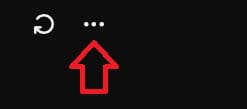If Star Wars Outlaws is crashing on PC, here’s how to fix it and possible causes

Table of Contents
Is Star Wars Outlaws crashing for you on PC? Don’t worry, you’re not alone. This issue is being faced by many players, even those who have one of the best graphics cards installed in their rig. The game crashes either at launch or after a few minutes of gameplay.
Thankfully, there are a handful of methods that can stop the game from crashing, and we’re going to go through all of them in this guide. But before proceeding to the advanced solutions, ensure your PC meets the game’s minimum system requirements. Because if it doesn’t, you’ll continue to run into issues, including crashing, stuttering, and even a black screen.
Prime Day is finally here! Find all the biggest tech and PC deals below.
- Sapphire 11348-03-20G Pulse AMD Radeon™ RX 9070 XT Was $779 Now $739
- AMD Ryzen 7 7800X3D 8-Core, 16-Thread Desktop Processor Was $449 Now $341
- ASUS RTX™ 5060 OC Edition Graphics Card Was $379 Now $339
- LG 77-Inch Class OLED evo AI 4K C5 Series Smart TV Was $3,696 Now $2,796
- Intel® Core™ i7-14700K New Gaming Desktop Was $320.99 Now $274
- Lexar 2TB NM1090 w/HeatSink SSD PCIe Gen5x4 NVMe M.2 Was $281.97 Now $214.98
- Apple Watch Series 10 GPS + Cellular 42mm case Smartwatch Was $499.99 Now $379.99
- ASUS ROG Strix G16 (2025) 16" FHD, RTX 5060 gaming laptop Was $1,499.99 Now $1,274.99
- Apple iPad mini (A17 Pro): Apple Intelligence Was $499.99 Now $379.99
*Prices and savings subject to change. Click through to get the current prices.
Why is Star Wars Outlaws crashing on my PC?
There could be several reasons why the game is crashing on your PC, such as:
- Hardware compatibility issues.
- Outdated GPU drivers.
- Corrupt game files.
- Background applications.
- Overheating.
- Incorrect in-game settings.
How to stop Star Wars Outlaws from crashing on PC
If the game does not stop crashing on its own, then you can try following the methods mentioned below.
Step
Update your GPU drivers
Regularly updating your GPU drivers can prevent your games from crashing. If you haven’t updated them in a while, now would be the right time to do so. This is as simple as going to the website of your GPU’s manufacturer and downloading the latest version from there. You can also use the AMD Radeon Software or Nvidia GeForce Experience app, depending on your graphics card.
Step
Verify game files
In some cases, the game files can become corrupted, either during the download process or after playing for a few hours. Thankfully, there’s a quick way to fix them.
- Launch Ubisoft Connect and go to your game library.
- Click on the three horizontal dots next to Star Wars Outlaw’s icon.
- Click on ‘Manage’ and then select ‘Verify files.’
Verify files option, Image by PC Guide. - Wait for the process to finish.
Step
Check for overheating
Overheating is also a big cause of game crashes. This happens when the temperature of your GPU or CPU goes beyond the safe limits, causing the system to forcefully close the game to prevent damage to the components. So, use tools like the Nvidia GeForce Experience app, NZXT’s CAM, Core Temp, HWiINFO, or HWMonitor to check the temperatures of the components. If you notice that the temperatures are too high, shut down your PC immediately.
Once done, you can follow our guides on how to lower GPU temperature and how to stop CPU from overheating to fix the issue.
Step
Close background applications
Some of you might not know this but background applications can also cause Star Wars Outlaws to crash. Why? Well, because the system is unable to assign the game the resources it needs to run smoothly. This happens especially when you have a demanding application or software running in the background.
To close background applications quickly, open the Task Manager and go through the list of applications. Click on the ones that you don’t need and then select ‘End Task.’ Keep on doing this until you’ve closed all unnecessary applications.
Step
Adjust in-game graphics settings
If you try to play Star Wars Outlaws on settings that your GPU can’t handle, then you’ll run into multiple issues, including crashing. For instance, if you’ve set everything to ultra while your GPU only meets the minimum requirements, then it won’t be able to handle the load and cause the game to crash.

So, go to the graphics settings and set everything to low. Then, try playing the game again and see if it crashes. If it doesn’t, start taking everything up one by one. If the game starts crashing again, bring the setting that started causing it down to low.
Conclusion
This concludes our guide on how to fix Star Wars Outlaws crashing on PC. We understand it can be extremely frustrating to face such issues, but hopefully, through the methods mentioned in our guide, you’ll be able to fix it no time.