Last Updated on
We’ve covered the requirements for your SD card on the Steam Deck (look, 1500 words about SD cards is important, dammit) and we also have a nice little list of every game that has been ‘confirmed’ to be playable on the new handheld.
But to be honest, the upcoming Steam Deck is still just a PC and the future accessories are all going to be either monstrously unnecessary or completely useless outside the Deck itself.
For instance, while we say, yes, go buy the dock for the Steam Deck. We’d also say do you really need it standing up in front of you while you beam it over an HDMI or a Display Port to a better monitor at a resolution the poor little thing was never really designed for.
USB-C Hubs for Steam Deck
That’s why I’m going to go out on a limb and say buy yourself a lower-cost USB-C hub with HDMI, Ethernet, and more on the ends of it. The dock might be cleaner, but do you really want to fight with every other new Steam Deck owner for the chance for something that’s just a rejigged-around USB-C dongle with a cradle for your new handheld?
If the Switch wouldn’t immediately burst into flames the moment you put it into a third-party dock, we’d absolutely ditch the absurdly cumbersome Switch dock in seconds. Like, it’d melt from how quickly we would bin it.
Here are a few recommendations based on past experiences with USB-C, including owning an entire MacBook Pro between 2018 and 2021, as well as my current iPad, which the Lord blessed us with a USB-C port on because we needed a bone amidst the hellscape of the last few years.
UK
- i-tec USB-C Nano Docking Station with Power Delivery – eBuyer
- Mavinex 4K USB-C Docking Station with power delivery – Amazon
US
- Newmight USB-C Docking Station with power delivery – Amazon
- Mokin USB-C Docking Station with power delivery – Amazon
Portable Chargers For Steam Deck

Screaming power into the device isn’t going to work. Even if you just try to convert the electrical energy in your body into the device, you’re probably just going to soil your pants before you even manage to figure out how to transfer your life force into it.
So with it being a portable device, even going to the couch, you never want to lean over the side of the couch or suddenly lie down in the right spot, only to realize that you’ve tugged the wire too hard and it’s flung across the room. You need a portable charger, you clutz.
We’re very picky with portable chargers. Once I got handed something that looked like a small battery and it lasted less than thirty minutes charging my old Samsung S7 – what was a disaster. Instead, you need something with that bit of wallop, something that’ll actually charge a device housing the equivalent of something that would physically break your brain a few years ago.
I highly recommend the Omnicharge brand of portable chargers, along with Anker. These are the only ones we’d put our stamp of approval on because they’re also the only ones we haven’t had to expand to dangerous levels on me over the course of a year.
UK
- Anker Power Bank, PowerCore Slim 10000
- Anker Power Bank, PowerCore Essential 20000
- Omni 20c+
- Omni Mobile Power Bank
US
Monitors For Steam Deck
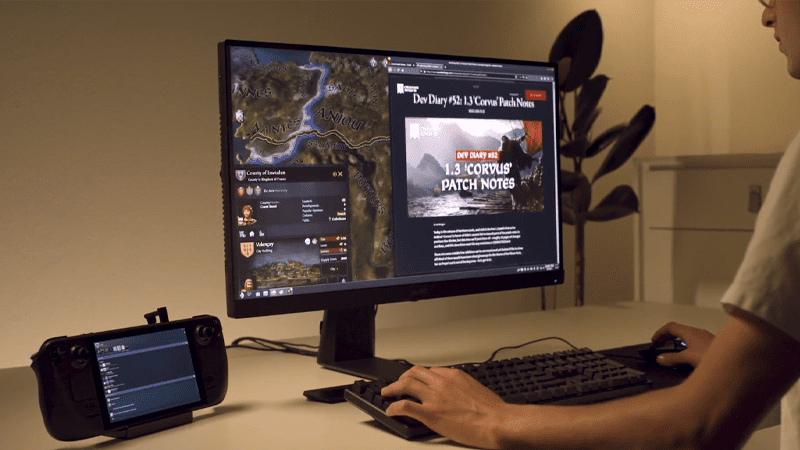
If you’re new to PC gaming and the Steam Deck is going to be your first entry into it, then I’m going to off the bat recommend you don’t go any higher than 1080p for it. While the console is going to support FSR and you can alter the TDP (how much power it outputs) to help improve game performance, at the end of the day it’s currently sporting a max balance between looking good and performance at around a resolution of 900p and medium presets.
Of course, Valve doesn’t intend for this to be a total replacement for those who are already gaming on PC, nor the only thing for those who are starting to game on PC, as it is clearly a gateway drug for entering the rest of the ecosystem.
So what monitors would fit a device that can at best output a low-to-medium modern AAA experience over USB-C with a bare minimum of 60 frames-a-second? Well, luckily, there is a lot of low-end, but high-quality monitors on the market these days.
If you intend to play older games, don’t fret and if you intend to emulate your past, I’d also say to disregard most of this information.
While these aren’t the best or the fanciest of monitors, they’ll absolutely do the job as the alternative to plugging a game into the 4K monitor you have and having this horrendously ugly result that is upscaling 1080p or below to 4K. The smaller the resolution, the easier it’ll be to not have to fuss around with the settings menu for too long.
UK
- ASUS VG279Q, 27″, 144Hz, 1080p monitor
- BenQ GL2780 27″, 75Hz, 1080p
- MSI Optix G241, 23″, 144Hz, 1080p
US
- ASUS VG279QR TUF Gaming, 27”, 1080P Monitor, 144Hz
- AOC 27G2, 27″, 144Hz, 1080p
- BenQ GW2780, 27″, 60Hz, 1080p
Best Controllers For Steam Deck

Linux actually supports a lot of controllers and with the Steam Deck being equipped with Bluetooth, you don’t have to rely on having the weird thing of the controller’s USB-C cable dangling out like an appendage. The thing is, there’s not really too much of an interesting conversation to have around controllers as it’s up to you and your preference. If you have a Steam Controller, more power to you, but at this point in time, I think grabbing your Xbox or PlayStation controller is best.
Steam does now come with the ability to map to Nintendo Switch controllers through its own layer of software, so go nuts with it. If that doesn’t work, we’re positive some nerd on the internet has already figured out how to get these controllers going, even down to the really weird ones out there.
US
UK
Summary
There we go! That was a lot to get through. We hope this buyer’s guide has helped you source a few missing pieces in your Steam Deck setup. Looking for more guides like this? Well, we have a ton of Steam Deck guides on our PC Guide site.
Can you play Steam Deck on PC?
The good news is you can. By connecting your Steam Deck via remote play, you can connect it to your PC. In doing so, you’ll also be able to use your PC as a controller. Pretty neat right?


