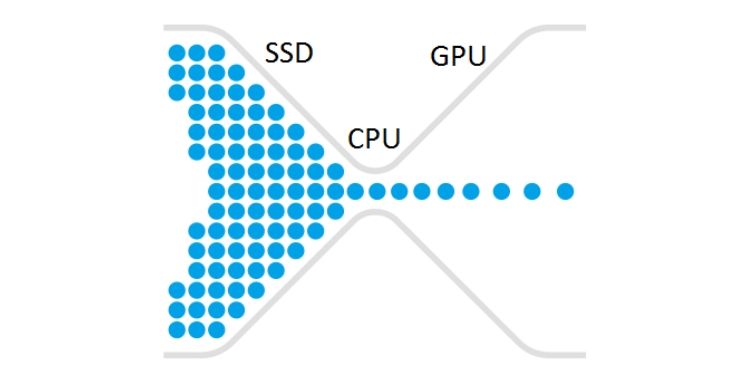
Table of Contents
- What drives gaming performance, and what is bottlenecking my PC?
- CPU-bound and GPU-bound games
- How to tell if your CPU is bottlenecking your GPU
- How to tell if GPU is bottlenecking CPU
- I'm not experiencing a CPU or GPU bottleneck! What's happening?
- Exposing other PC bottlenecks
- Alleviating bottlenecks...and when they're okay
- Parting Words
Buying a game on Steam that you allegedly have the proper specs for only to see it drastically underperform on your rig really sucks. There are a variety of problems out there– like the fact that Steam seems to play fast and loose with required specs at times– but an ever-looming obstacle stays in the shadows: bottlenecks, or when one component isn't powerful enough to keep up with the others thus holding the whole thing back.
Today we are going to talk about the two most common culprits: CPU and GPU bottlenecks. If you aren't familiar with these terms, we'll explain what they each mean in detail in the article below. We'll also teach you how to prevent them where possible so that you can hopefully have a more balanced gaming experience.
What drives gaming performance, and what is bottlenecking my PC?
This one might end up being a little bit controversial, but it’s time to talk about what really drives gaming performance. Whether your game is CPU-bound or GPU-bound, the highest possible framerate you can achieve is determined by one component, at all times.
That component is your CPU, or Central Processing Unit.
Your CPU does all the heavy lifting in your PC. In common applications, it does just about all the work, with your GPU doing very little. When you’re using your operating system and running a bunch of programs, your CPU is doing all the necessary processing and legwork: your GPU is showing it all visually at little-to-no cost.
Gaming is where your GPU is actually put to work, especially in today’s titles. Complex models, geometry, particle effects, and high-resolution textures can bring even the best graphics cards to their knees. Add things like ray-tracing to the mix, and GPUs will struggle even more.
But even in GPU-heavy scenarios…your CPU is still doing the actual work. Things like enemy AI, player positioning, physics calculations. In essence, your CPU is processing the actual gameplay side of things, as fast as it can while your GPU is only visualizing those things for you.
A balanced gaming PC is a PC where the GPU is not bottlenecked by the CPU. Before we talk about the reverse scenario (CPU bottlenecking GPU), let’s dive a little deeper.
CPU-bound and GPU-bound games
Ladies and gentlemen, let's play a game: Will it bottleneck!?
In today's show, we'll be presenting two contestants: CPU bottlenecks, and GPU bottleneck…
Okay, the bit's getting old. Let's cut to the chase– despite the fact that all gaming performance is ultimately decided by your CPU, some games may lean more on the GPU than normal. We'll explain the difference below.
A CPU-bound game is a game with heavy computational requirements but light graphical requirements. Pretty much every Source engine game (Dota 2, TF2, CS:GO) falls under this banner, as do most eSports titles. While GPU requirements have climbed dramatically over the past half-decade, CPU requirements have generally remained about the same.
A GPU-bound game is a game with heavy graphical requirements but light or relatively-light computational requirements. In most scenarios, these will be single-player games with less complex gameplay (fewer players active = fewer entities for the CPU to worry about), but more intense graphical effects. You can see this in titles like The Witcher 3 and Metro Exodus.
Some games are relatively light on both, like most 2D titles. A few titles can be seriously intensive across the entire system, like Crysis 3… or almost any game from that series.
How to tell if your CPU is bottlenecking your GPU
“Is my CPU bottlenecking my GPU?”
Great question, hypothetical stranger. Here's a simple way to find out.
Turn down all your graphical settings. If you feel like some of your graphics settings may actually be CPU-based (things like draw distance may be), then just turn down your resolution as low as it can possibly go. Then, run the game.
If turning down all of your settings does not change your framerate, or only changes it very little, then your CPU is the bottleneck. Remember: your CPU determines your maximum possible framerate in any game.
How to tell if GPU is bottlenecking CPU
“Well, then, how would I know if my GPU is bottlenecking my CPU?”
Great question, convenient second hypothetical stranger… or is it still the same first hypothetical stranger? Anyway, to find out if this is the case, just turn down all your graphical settings.
…ever get that feeling of deja vu?
If so, you aren't imagining it: turning down your graphics settings is the right way to determine a GPU bottleneck, too. This time, though, you aren't looking for performance to stay the same: you're actually checking if your performance improves.
If your performance improves once you've turned down your graphics settings… you're dealing with a GPU bottleneck. If you're thinking to yourself,”Well, yeah duh! If you make the game less demanding, it will run better,” to which I say, and here's the kicker: chances are, you almost always will be dealing with a GPU bottleneck even with the best PCs on the market. Skip on down to the “alleviating bottlenecks” section for an explainer.
I'm not experiencing a CPU or GPU bottleneck! What's happening?
You're running a game that doesn't push either component to its limits. Or, to put it better, you're running that game to its limits.
Many games have a built-in limit to how fast they can run– this can be 30 FPS, 60 FPS, and sometimes even as high as 300 FPS. If you have all the settings maxed out but can't exceed a certain framerate– especially if it's 60 FPS or higher– then you've simply exceeded the maximum hardware that game can take advantage of.
Games without these limits in place– or things like V-Sync enabled– will simply continue using your hardware until you tell it to stop. Most titles do have a limit somewhere, though, usually at or before 300 FPS is reached.
Exposing other PC bottlenecks
Your CPU and GPU may be the biggest powerhouses in your PC, but they aren't the only components you should be looking at. You should also be taking a look at your storage and your memory.
Storage can be a bottleneck, especially if that storage is failing
In most cases, your framerate in a given title will remain the same, regardless of the speed of your storage. Everyone knows that using an SSD over an HDD will improve loading times, at least, but sometimes a failing hard drive can impact in-game performance, too.
There are two scenarios where this is more likely to arise: streaming in textures and other assets, and recording gameplay. You'll know if your hard drive is having difficulty with the former if you see a ton of pop-in and low-quality textures when you first load into a game. If you experience heavy in-game framerate hitches whenever you're recording, the drive you're recording to will often be the culprit as well.
Memory isn't usually a bottleneck, but it can be
Your RAM is used mainly by your CPU, but if it's too slow, it can affect how your CPU performs in certain scenarios. If you don’t have enough RAM for the programs you’re running, that can also cause problems.
To make sure your RAM isn’t causing problems for your system, make sure the following requirements are met:
- You’re running at least 8GB of RAM or more. While you may not need 16GB of RAM, anything less than 8GB is just asking for trouble with modern games and operating systems.
- You’re running RAM in a Dual or Quad Channel configuration. When you run just a single RAM stick at a time (common in prebuilts), that RAM stick will only be able to achieve half of its rated speed. (This is especially problematic for DDR3-based systems.) A Dual-Channel configuration is necessary to get the best RAM performance.
Alleviating bottlenecks...and when they're okay
Let's say you've identified a PC bottleneck, and you're dead-set on fixing it. If you have a computer bottleneck, you should always fix it…right? Not necessarily.
In the ideal gaming PC, even (or especially) high-end gaming PCs, your GPU will be bottlenecking your CPU…while also achieving the desired framerate.
You never want to have a CPU bottleneck if you can avoid it because that means your CPU has been pushed to its absolute limits and in common usage, may not be fast enough to push your games. That means an upgrade is required, and no amount of changing settings is going to do anything about it.
It's fine to have a GPU bottleneck if your GPU is working at max efficiency, and that efficiency is at or above a desired framerate target. If you're getting at or above 60 FPS, chances are you don't need to turn down your graphics settings in order to alleviate that bottleneck. You have a smooth gaming experience, and the best visuals your PC can provide– that's good.
The only time we recommend turning down graphical settings in the above scenario is when 60 FPS isn't enough for you. If you're a professional gamer and you want to achieve a consistent 144 FPS or higher (for use with 144 Hz monitors), then turning down graphics settings to achieve that is ideal for staying competitive.
This is all to say, that technically one of the two will usually be holding the other back. But, since CPU performance is more often overkill for games this means that GPUs will usually be the culprit. However, even then, we often don't think of the GPU acting as a bottleneck until we are getting worse than expected performance.
But that's okay. Every PC is going to have a bottleneck; a proverbial weakest link. You aren't using a machine with unlimited power, that's not how technology works. As long as the bottleneck in your system doesn't prevent you from getting the experience you want, though… that's okay.
Parting Words
If you want to more easily gauge how certain games utilize your hardware, we recommend using an application like MSI Afterburner (with Rivatuner enabled) to analyze your CPU, GPU, and RAM usage while you're playing. Not only will this help you identify bottlenecks, but it can also show you where you could afford to increase your settings or where problems may be in your system.
We hope you found this article informative, and it helped fill you in on what you need to know about this topic. If you feel like there's something missing, or you have any lingering questions, comment below and let us know!
About the Author
Chris writes about hardware, gaming and consumer technology in general - and otherwise enjoys fiction and YouTube vids.