LG TV black screen – how to fix, step-by-step guide, and causes
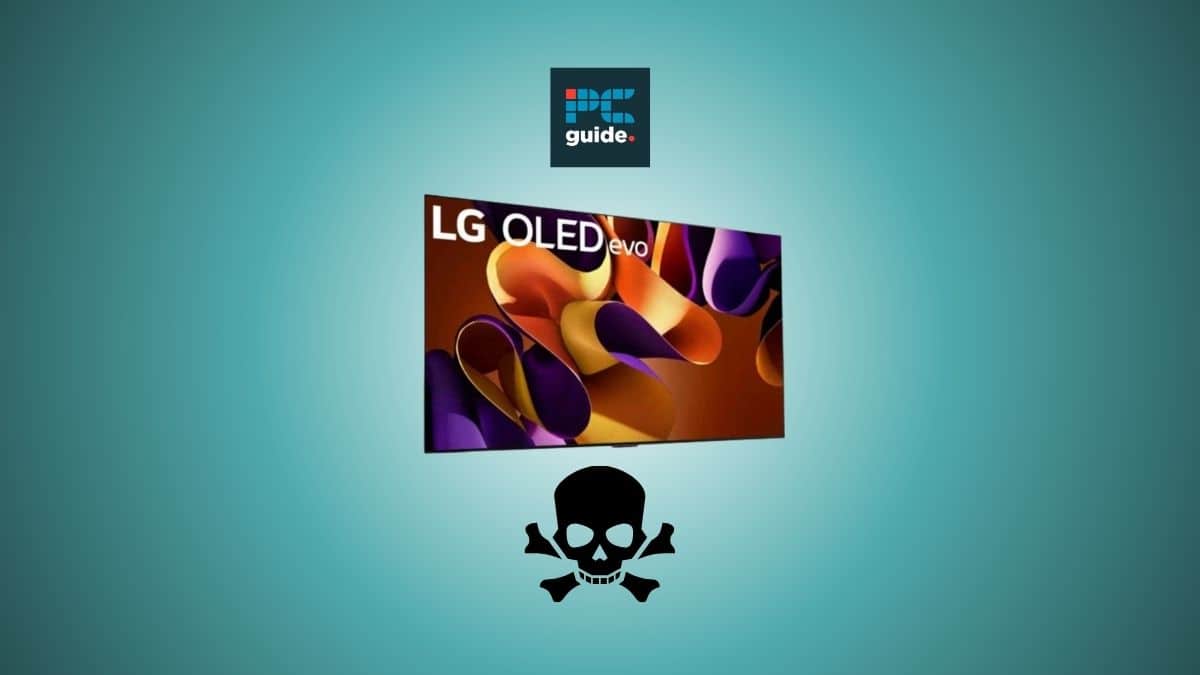
Table of Contents
If you're experiencing a black screen on your LG TV, or the black screen of death as it’s sometimes ominously called, and are looking for a quick fix, you’ve found yourself in the right place.
This usually happens when you turn on your TV and a black screen appears with no picture, and needless to say, it's quite frustrating! It can even seemingly occur on a brand-new LG TV, which can be a little worrying.
Prime Day is finally here! Find all the biggest tech and PC deals below.
- Sapphire 11348-03-20G Pulse AMD Radeon™ RX 9070 XT Was $779 Now $739
- AMD Ryzen 7 7800X3D 8-Core, 16-Thread Desktop Processor Was $449 Now $341
- ASUS RTX™ 5060 OC Edition Graphics Card Was $379 Now $339
- LG 77-Inch Class OLED evo AI 4K C5 Series Smart TV Was $3,696 Now $2,796
- Intel® Core™ i7-14700K New Gaming Desktop Was $320.99 Now $274
- Lexar 2TB NM1090 w/HeatSink SSD PCIe Gen5x4 NVMe M.2 Was $281.97 Now $214.98
- Apple Watch Series 10 GPS + Cellular 42mm case Smartwatch Was $499.99 Now $379.99
- ASUS ROG Strix G16 (2025) 16" FHD, RTX 5060 gaming laptop Was $1,499.99 Now $1,274.99
- Apple iPad mini (A17 Pro): Apple Intelligence Was $499.99 Now $379.99
*Prices and savings subject to change. Click through to get the current prices.
Luckily, we have got you covered with a step-by-step guide on how to solve this issue and continue watching your favorite content.
What is the LG TV black screen of death?
Most users term it the “black screen of death” because they can't access anything on the TV from the Live TV, LG apps, or TV settings menu. Sometimes, you can hear the sound, but the picture does not display. Don't panic; you can solve this issue in just a few seconds.
Of course, this so-called screen of death isn’t unique LG: luckily, we’ve also covered how to fix a Sony TV black screen, as well as fixes for the Samsung TV black screen.
What causes the LG TV black screen issue?
Several common causes of your LG TV display turning black include loose cables, wrong input source, software update issues, overheating, or hardware problems.
Let's look at some common causes of LG TV black screen issues.
Loose cables
The screen of even the latest technology can go black if the cables connecting to the TV are loose or disconnected. This can be the power source, streaming device, or cable box. So make sure everything is connected perfectly in the HDMI port and power cable department.
Wrong input source
If your TV is set to HDMI input and you're trying to watch live or cable TV, your screen may go black. Plus, if the HDMI is set on option 3 while the connected device is on option 1. A quick fix is to ensure you're on the right input source.
Software update issue
Once in a while, you'll see a software update pop-up if your TV is connected to Wi-Fi. Don't ignore it because it can cause software glitches, leading to a black screen. Updating the firmware can help you avoid this issue in the long run.
Never turn off or try scrolling your TV when updating your firmware to prevent software damage and other serious problems.
Overheating
Just like any other device, your LG TV screen can go black after prolonged usage, which causes it to overheat. It's always recommended to place your TV around an area with plenty of ventilation to facilitate heat dissipation.
Touch the back of your TV, and if it feels unusually warm, unplug it and leave it for a while. Once it cools off, you can turn on your TV to see whether the black screen is still an issue.
Mainboard or hardware issue
In some cases, your TV's backlight may not function because of a hardware problem like a faulty LCD or OLED panel, dodgy LED backlights, or power supply problem. If so, you'll need to take it for repair, follow up on that warranty, or buy another new TV.
Why is my LG TV black but I have sound?
Your LG TV turning black is somewhat of an inconvenience if you’re in the middle of something – but why is there still sound? Well, it could be any of the above issues, and you’ll need to do a bit of troubleshooting to find out what the source of the problem is.
A jiggling of any loose cables could help, but there is a risk of it being a deeper hardware issue, such as a malfunctioning T-con board component. Try shining a flashlight onto your TV and see if you can see any moving images: this should help you determine if you’ve got any issues with the back panel, or if there’s something else going on.
How to fix the black screen for your LG TV
Depending on the issue at hand, there are several ways you can solve the LG TV black screen quickly by reading through and following these instructions. We’ll start off with the easier ways, such as a simple restart, and move on to more advanced methods such as a factory reset.
Here are the steps.
Step
Restart your TV
It's the most straightforward thing for fixing a black screen issue with your LG TV. Try using the power button on your TV, located below the LOGO, on the side, or at the back of the TV. It depends on the LG TV model you're using.
Step
Check your TV input
You should ensure your TV input is the correct one. If you're trying to watch Live TV, the input source should be on TV, and for streaming using HDMI, check you have the correct HDMI option. You can quickly cycle through the HDMI inputs until the black issue disappears. It’s also worth checking out the HDMI cables round the back too, to make sure they’re fully inserted.
Step
Unplug the power source
You'll find a quick relief from the black screen by power cycling your LG TV. This involves turning off the TV and unplugging it from the power source. Then plug it back in after 10-30 seconds, and hopefully, this solves the issue.
Step
Check the cables
Ensure the power cord is securely connected to the TV and the power outlet is working by quickly connecting another device like a phone charger.
If the power outlet is working, there could be an issue with your power supply cord. Try reconnecting it again, and if it works, you're good to go. If not, you may need to replace it with a new one.
Step
Update or factory reset your TV
If your LG TV powers on with a black screen with sound, and you can access the settings by pressing the “setting” button on your remote, then your last option should be to update your firmware or reset the TV settings completely.
Remember that most black screens may not allow you to use the television in any way. However, if you can, here is a quick way to update or reset your TV.
To factory reset your LG TV:
- Go to Settings
- Then All Settings
- Click Support
- Select Reset to Initial Settings
- The TV will proceed to initiate its original setup process
To update your firmware:
- Go to Settings,
- Then All Settings
- Click Support
- Check for Software Update
- Download and install
Be sure to note when updating your firmware, you need to be connected to a stable and working Wi-Fi connection and don't turn off your TV during the process.
The bottom line
By now, we hope you have solved the black screen issue on your LG TV with the above simple and quick steps. If the issue persists, you may need to have the TV checked out by a professional or contact LG customer service for more support: if you need immediate help, the LG support page may have further troubleshooting steps or an owner’s manual for you to follow, or you can request a repair page to schedule a repair service for your device.
And if the unfortunate has happened and your TV is beyond repair, we’ve selected the best LG TVs on the market for you to check out too, just in case you’re looking for a replacement – or a much-needed upgrade.



