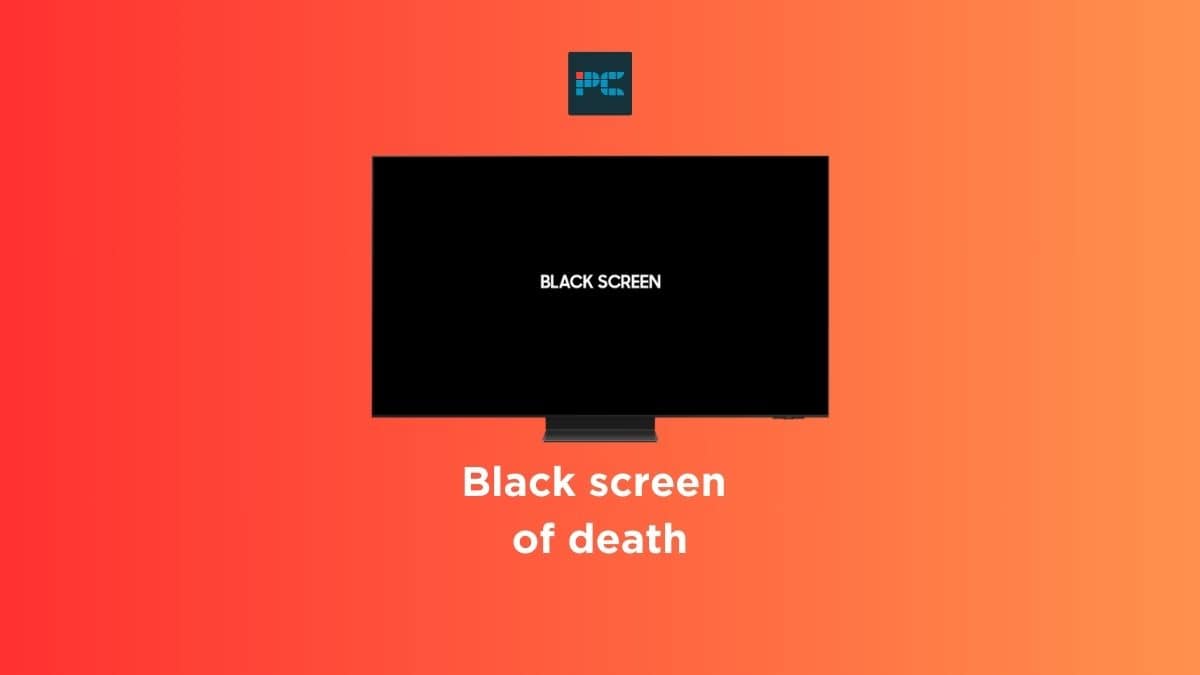If you have a Samsung TV, you may have experienced the well-known Samsung TV “black screen of death”. This is effectively when your TV is powered on and “working” but you cannot see a picture. This can be very frustrating and sometimes difficult to know how to fix it. So we’ve compiled a handy guide for you to help you solve this problem and get back to watching your favorite shows.
If your Samsung TV is showing the black screen of death – here’s what you need to know. Remember, there are a number of Black Friday smart TV deals likely to arrive in November. So if you’re in the market for a new TV, this could well be the best time to snap up a deal – be sure to keep an eye on our PC and Tech deals page too.
What is the Samsung TV black screen of death?
The Samsung ‘black screen of death’ is an issue sometimes encountered by users trying to access their Samsung devices. It happens when the screen shows up blank – completely blank – and won’t go back to normal. However, there are a number of things you can do to fix this.
What causes the Samsung TV black screen of death issue?
The most common cause of the black screen of death with a Samsung smart TV is that there is no signal coming from the source device (e.g., cable box or satellite receiver). If you are using an HDMI cable to connect your Samsung smart TV to your cable box or satellite receiver, make sure that the cable box or satellite receiver is connected to the correct port on the back of your TV.
If you are using an optical connection such as RCA cables, make sure that the RCA cables are plugged into the right ports on the back of your television. However, there are other reasons why you may be seeing the black screen of death, and these are:
Wrong Input
Your Samsung TV may be set on the incorrect input. Make sure that the input settings match the input devices in your home.
Firmware Update Required
You may need to update your firmware, or during the update, there was a problem. You can normally resolve this by unplugging the TV, waiting 30 seconds, and plugging it back in. Next, update your firmware – but ensure your TV is connected to your Wi-Fi.
TV Signal Weakness
Make sure that your TV is receiving a strong enough signal from the source device. You can check this by looking at the strength meter on your TV.
Make sure that the antenna/cable box/satellite dish is properly installed and pointing towards the sky.
It’s On Sleep Or Power Saver Mode
Turn off power saving mode or turn off sleep mode on your TV.
Hardware Problem Or Damage
It may be an internal problem such as faulty circuitry. If this is the case, you’ll need to have it looked at by a professional or buy a new TV.
Potential fixes for the Samsung TV black screen of death
There are many ways to fix the black screen of death for your Samsung smart TV. We’ll go through them below for potential troubleshooting. Before we do, it’s important to note that sometimes smart TVs just get stuck. The first thing you should try and do is to reset your TV.
To power cycle your TV, unplug the power cord from the mains and wait 30 seconds. Then, if you have one, press the physical power button on your TV. Once you’ve done that, plug the TV back in and switch it on. If you do manage to successfully reboot your TV this way, check to see if your TV needs a software update or update to TV firmware. These usually occur automatically, but once on the home screen choose Menu > Settings and select the option for software updates (or for checking for them).
Additionally, if you are having intermittent black screens and can access your menu, be sure to check that you don’t have any sleep timers or power saving settings active that can disable the screen. If you don’t and the TV just won’t power on normally, it may be that your TV’s display has malfunctioned. In that case, a professional repair may be possible, but you should also consult Samsung support and the manufacturer’s warranty to see what is covered.
Connect an external monitor
One way to fix the black screen issue with a Samsung smart TV would be to use an external monitor – here’s how, though it’s not a permanent solution.
Step
Use the TV as an input source
Connect the HDMI output of your Samsung TV to the HDMI input of your monitor.
Step
Switch your TV over to the HDMI input of the monitor
This will send a signal to the monitor, and if the monitor works you can reason that your TV’s panel is broken.
However, you should be able to watch your TV again at least.
Use Another Source Device
Another solution would be to use another source device. For example, you could use a Roku player instead of your cable box.
Check Your Antenna Connection
Another thing you can do is to check the connection between your antenna and your TV.
Likewise, if you are only experiencing a black screen when viewing an external source, check that the cords into the HDMI ports are secure, along with other cable connections.
Reset the TV with the controller
A final option would be to reset your TV. If the option further up this article doesn’t work then try this.
Step
Press and hold ‘Power’, ‘Menu’ and ‘OK’ buttons until the light turns green.
Step
Press the OK button twice when the light turns green
This will clear all the information stored in the memory of your TV. After doing this, you should see the main menu page again.
The bottom line
The dreaded black screen of death can be irritating, but it’s often simple to resolve. Hopefully, we’ve provided you with some handy tips to fix your Samsung TV black screen of death and get you back to watching your favorite things!