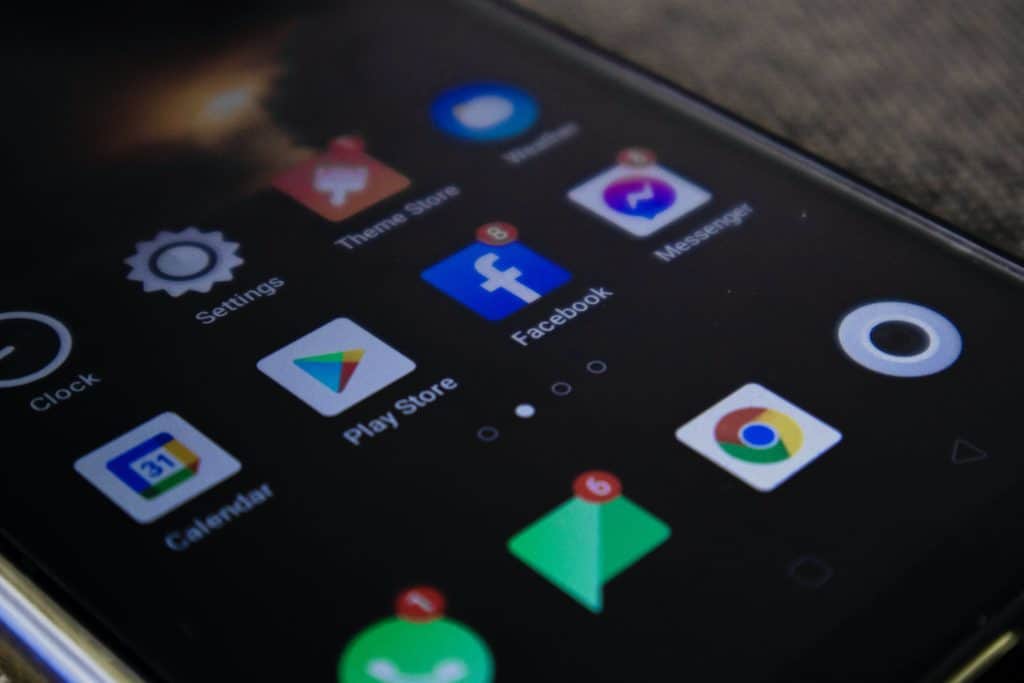How to screen record on Android handsets

Table of Contents
Learning how to screen record on Android can be a valuable tool when trying to show someone how to work their Android device or where a certain option is in the settings of a device. There's no better way to teach someone how to do something than doing a screen recording, but it's always good to have a quick checklist of steps too so they're on hand for next time.
That's where PC Guide comes in, making sure you have easy-to-follow instructions in our how-to guides for when technology has you stumped. Before going ahead and recording steps on how to do certain things on your Android device, let us show you how to screen record on Android and how to find screen recording first.
How to screen record on Android

The following steps have been created with the help of Google Pixel 6 running Android 12. Whilst Android 12 brings some easy-to-use functions, your version of Android should have similar features and pathways.
Open Quick Settings
This is done by swiping down from the top of your handset's screen. Next, tap screen record, you may have to swipe right on the quick settings menu or add the screen recording option by tapping the edit button.
Start Recording
Choose what you'd like to record then tap ‘Start'. To stop recording, open the quick settings menu and tap the screen recording icon once more.
Where's the video?
The screen recording should now be stored under Library > Movies inside the Google Photos App. If you're using a different photo app, the pathway should still be the same.
Thanks for choosing PC Guide to learn how to screen record on Android. For all the latest tips and tricks on Android, make sure to visit and bookmark our Android hub.