WiFi repeater setup – how to set up and connect WiFi repeater
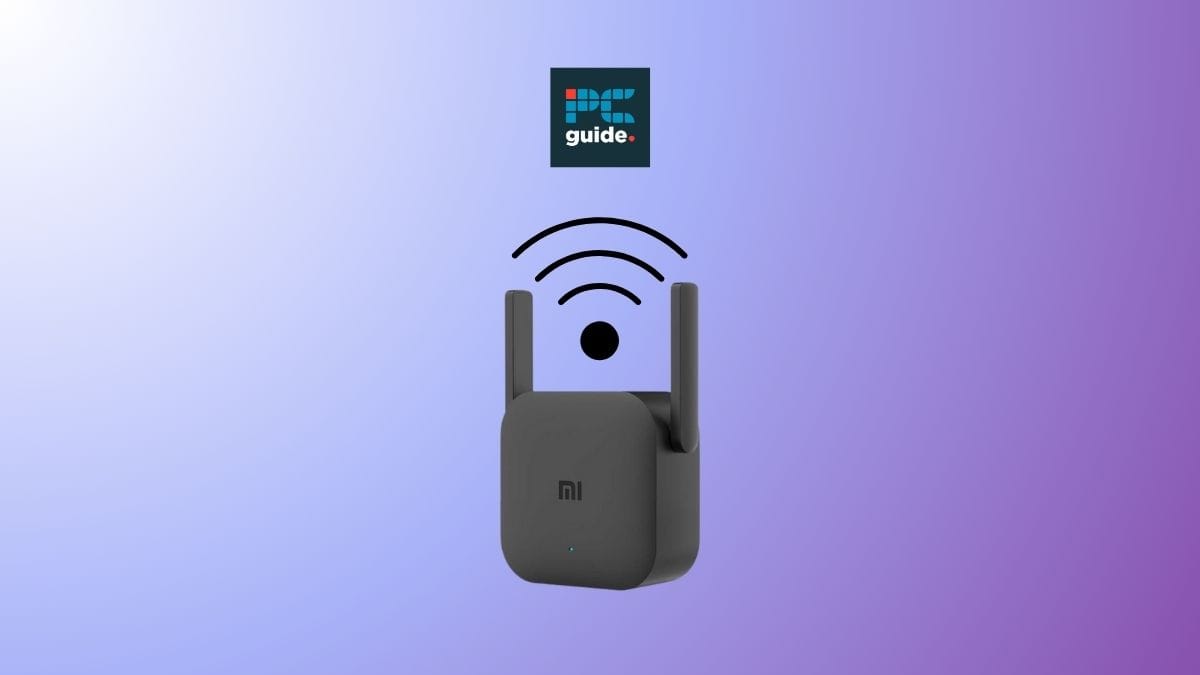
Table of Contents
Struggling to get a WiFi signal from various rooms in your house is a common but nonetheless annoying problem, and that’s why a WiFi repeater can be a seriously handy thing to have. In this article, we’ve run through a step-by-step of how to set up a WiFi repeater, making installation a simple and easy task.
WiFi repeaters are first-generation WiFi extenders, that rebroadcast your WiFi network to connect wireless devices beyond your router’s original range. So, if you need to extend your home’s network range, follow these simple steps to set up a WiFi repeater and enjoy a stronger and more reliable internet connection throughout your living space.
Prime Day is finally here! Find all the biggest tech and PC deals below.
- Sapphire 11348-03-20G Pulse AMD Radeon™ RX 9070 XT Was $779 Now $739
- AMD Ryzen 7 7800X3D 8-Core, 16-Thread Desktop Processor Was $449 Now $341
- ASUS RTX™ 5060 OC Edition Graphics Card Was $379 Now $339
- LG 77-Inch Class OLED evo AI 4K C5 Series Smart TV Was $3,696 Now $2,796
- Intel® Core™ i7-14700K New Gaming Desktop Was $320.99 Now $274
- Lexar 2TB NM1090 w/HeatSink SSD PCIe Gen5x4 NVMe M.2 Was $281.97 Now $214.98
- Apple Watch Series 10 GPS + Cellular 42mm case Smartwatch Was $499.99 Now $379.99
- ASUS ROG Strix G16 (2025) 16" FHD, RTX 5060 gaming laptop Was $1,499.99 Now $1,274.99
- Apple iPad mini (A17 Pro): Apple Intelligence Was $499.99 Now $379.99
*Prices and savings subject to change. Click through to get the current prices.
WiFi repeater setup – step-by-step instructions
Here are the steps that you need to follow to extend your setup:
Step
Gather the equipment
Before setting up the WiFi repeater, ensure you have all the necessary equipment. You will need a repeater, an existing home Wi-Fi router and Wi-Fi network with the password to hand, and a computer or mobile phone.
Step
Find an optimal location
Choose a suitable location for your WiFi repeater. It must be within the coverage areas of your existing WiFi network and not too far from the areas where you need a better connection. Ideally, plug it ito a power outlet in an open area without any obstructions.
Step
Power on the WiFi repeater
Connect the WiFi repeater to a power source. Ensure it is in close proximity to the existing WiFi router for a stronger signal.
Step
Connect to the WiFi repeater
Go to your computer’s or mobile device’s WiFi settings and find the available network list.
Next, look for the network name of the Wi-Fi repeater and select it on your wireless devices.
Step
Enter the password
Once connected to the WiFi repeater network, you may be prompted to enter the password.
Enter the password provided with the WiFi range extender. This password can usually be found on the repeater or the instruction manual. However, if you’re struggling to find this, searching the brand or model number of your repeater on the internet can usually provide you with some helpful online resources.
Step
Configure the WiFi repeater
Open a web browser and enter the default IP address of the WiFi repeater in the address bar.
This will take you to the repeater’s configuration page. Follow the on-screen instructions to set up the repeater.
Step
Connecting to the extended network
After configuring the repeater, reconnect your laptop, PC, or mobile device to the newly extended network.
Go back to the WiFi settings and select the wireless network with the same name as your existing WiFi network, followed by the word “EXT” or “Extended.”
Step
Testing the connection
Once connected to the extended network, check the Wi-Fi signal strength and browse the internet to ensure a stable wireless connection.
You should experience improved Wi-Fi coverage in the previously weak areas of your home.
Wired or wireless?
It’s worth noting that if you play on using you Wi-Fi extender for a wired device, such as your home PC or game consoles, then you should be able to connect straight into the extender using an ethernet cable. You’ll want to make sure the repeater is configured as a ‘Repeater’ and not an ‘Access Point’ (AP Mode).
Is a WiFi repeater better than a WiFi extender?
As mentioned earlier, a WiFi repeater is sort of like a first-generation WiFi extender, but while they offer similar purposes, the two work very differently. A WiFi repeater rebroadcasts your wireless internet to extend the range the router originally had. However, a WiFi extender uses a wired connection to pair up to your router directly, and creates an entirely new network. In terms of which is better, you might find that the wired connection of a WiFi extender offers you faster internet speeds. So, if speed is your priority, go for an extender.
We’ve also got you covered with our picks of the best WiFi routers for large houses if this is something you need to consider.
How far should the Wi-Fi repeater be from the existing Wi-Fi router?
It is recommended to place the WiFi repeater within range of the existing WiFi network to ensure a strong signal. Keep it in a location where the signal from the main router is still strong: ideally, a location halfway between your router and your computer (or desired area) that has a direct view of the original router. It’s worth bearing in mind that concrete walls will get in the way of a strong connection, so if you have these in your house you might want to consider going for a wired instead of wireless option.
Conclusion
Setting up a repeater is a straightforward way to extend your network’s range. By following these steps, you can enjoy a stronger and more reliable internet connection throughout your home. So, set up your WiFi booster to enhance your experience.

