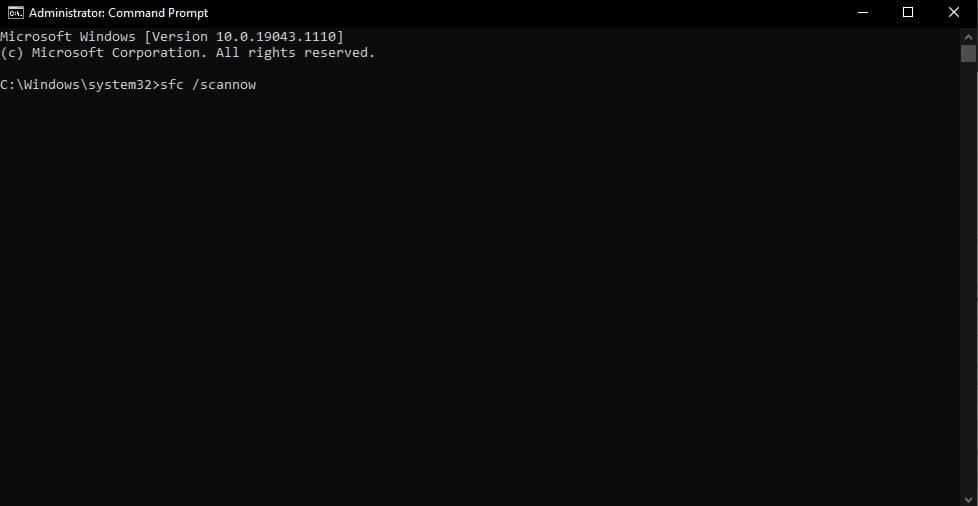How to Fix ‘Page Fault In Nonpaged Area’ In Windows 10
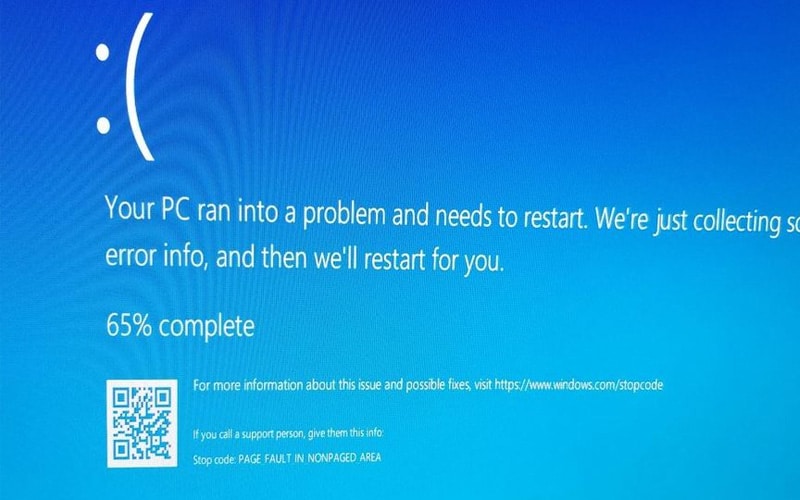
Table of Contents
There's nothing quite like a blessing from the blue screen fo death (BSOD) elves, who doesn't love troubleshooting general errors such as the ‘page fault in nonpaged area Windows 10' failure? Ok, bad question, but we do!
Page fault in nonpaged area Windows 10 errors normally start appearing after a fresh install or update of Windows 10. Not updated recently? OK, it may fall down to a recent driver update or issues with RAM or VRAM (Graphics Card) too.
Prime Day is finally here! Find all the biggest tech and PC deals below.
- Sapphire 11348-03-20G Pulse AMD Radeon™ RX 9070 XT Was $779 Now $739
- AMD Ryzen 7 7800X3D 8-Core, 16-Thread Desktop Processor Was $449 Now $341
- ASUS RTX™ 5060 OC Edition Graphics Card Was $379 Now $339
- LG 77-Inch Class OLED evo AI 4K C5 Series Smart TV Was $3,696 Now $2,796
- Intel® Core™ i7-14700K New Gaming Desktop Was $320.99 Now $274
- Lexar 2TB NM1090 w/HeatSink SSD PCIe Gen5x4 NVMe M.2 Was $281.97 Now $214.98
- Apple Watch Series 10 GPS + Cellular 42mm case Smartwatch Was $499.99 Now $379.99
- ASUS ROG Strix G16 (2025) 16" FHD, RTX 5060 gaming laptop Was $1,499.99 Now $1,274.99
- Apple iPad mini (A17 Pro): Apple Intelligence Was $499.99 Now $379.99
*Prices and savings subject to change. Click through to get the current prices.
Without doing too much detail, Windows 10 stores up to 1GB of temporary memory information on programs and drivers used which are called on when loading. The page fault in nonpaged area Windows 10 happens when an image isn't in the expected location (plot twist, some high-priority images are saved permanently). This can be due to older images being moved due to not being used, for example.
How To Fix Page Fault In Nonpaged Area Windows 10
Enter The Virtual Memory Window
Navigate the following steps: Hit the settings cog (Windows 10 start menu) > Type ‘Performance' in the settings menu search bar > choose ‘Adjust the appearance and performance of Windows' > click the ‘Advanced' tab > Click the ‘Change' button under the Virtual Memory heading.
Change Virtual Memory Settings
Before doing this step, ensure you've looked up the maximum virtual memory recommendations from your RAM manufacturer. Uncheck ‘Automatically manage paging file size for all drives' and click the ‘Custom Size' selector. Enter the initial and maximum paging file sizes. Click ‘OK' to save.
If these troubleshooting issues didn't help, the page fault in nonpaged area Windows 10 error may be hardware related, specifically RAM, VRAM, or CPU. Follow this official Windows walkthrough before replacing or repairing any hardware. For more BSOD troubleshooting guides, make sure to bookmark PC Guide for all things Windows 10.
Here are some troubleshooting tips to get rid of that pesky page fault in nonpaged area Windows 10 blue screen error:
Rollback/Update Drivers
If the page fault in the nonpaged area Windows 10 error keeps happening when using a specific piece of hardware, such as a USB port, try these steps first.
Open Device Manager
First, we need to open the device manager to access all of your current hardwire inside your PC/Laptop. Start by typing ‘devmgmt.msc' into the Run window (Windows key + r) to bring it up. You can also just type ‘Device Manager' into the Windows 10 search bar.
Update or Rollback Driver
Find the device with the driver issue in question (You will know this as the page fault in nonpaged area Windows 10 error will trigger when used). To update, right-click and select update. To roll back, the driver, double-click the hardware and click the ‘Rollback' button under the ‘Driver' tab.
(Sometimes rollback is greyed out, in this case, right-click the hardware in question and select uninstall. Navigate to the manufacturers' website to download the latest drivers and necessary software suite.)
Run DISM and SFC
Running Deployment Image Servicing And Management and System File Check tools via command prompt is always a recommended step when dealing with any blue screen issues. DISM fixes Windows 10 OS image errors, whilst SFC fixes system file issues.
Run DISM
Let's get Command Prompt window open with administrator privileges. Type ‘CMD' into the Windows 10 Search bar and select ‘Run As Administrator', or into the Run window by pressing the Windows key + R and pressing Ctrl+Shift+Enter instead of OK to open up as an administrator. Once open, type ‘DISM /Online /Cleanup-Image /ScanHealth' to check for issues. Then type ‘DISM /Online /Cleanup-Image /RestoreHealth' to fix any issues.
Run SFC
Whilst in Command Prompt as Admin, type ‘sfc /scannow' and leave the System File Checker to do its thing. This can take around 10 minutes or so.
Prevent Windows From Automatically Managing PAGEFILE.SYS
As previously mentioned, Windows 10 automatically manages memory pages for hardware, but you can set certain parameters so that this process isn't automated to try and fix the page fault in nonpaged area Windows 10 error.