How To Activate Windows 11
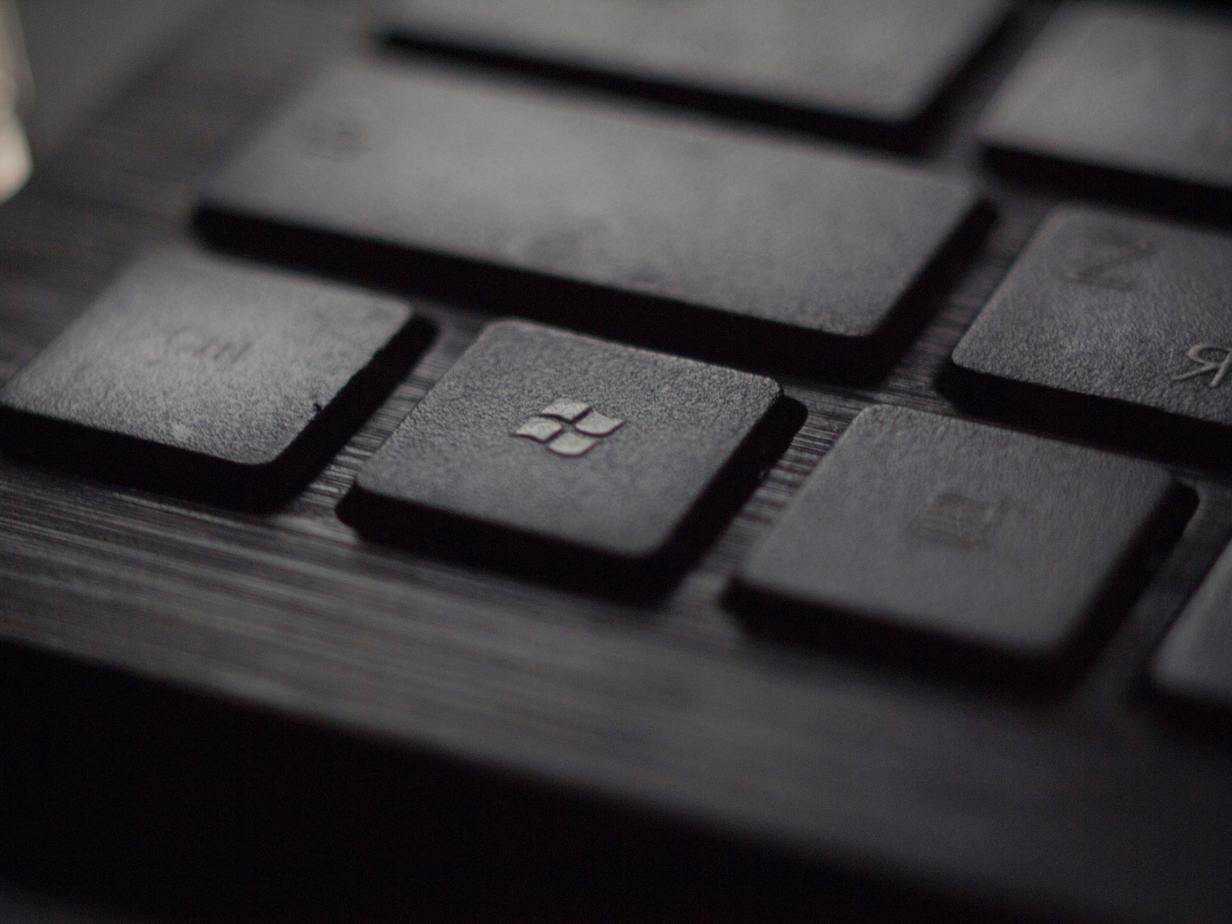
Table of Contents
Microsoft is set to make the Windows 11 upgrade process easy with a free upgrade path for all valid license holders, which should cover the large majority of current Windows 10 users. But if you’re installing a fresh copy of Windows 11 on a new or old PC, you’ll need a valid digital license or product key to unlock the full Windows 11 experience.
If you’ve installed Windows 11 and are ready to key in your unique string of numbers and letters that get you into Microsoft’s good books but aren’t sure where to start, you’ve come to the right place.
Under the alluring appeal of those unabashedly macOS-inspired curves, rejigged Start menu, and centered taskbar, Windows 11 retains much of the same functionality as its predecessors, something that extends to the activation process. It’s a relatively straightforward process. Here’s everything you need to know and a step-by-step guide to activating Windows 11 whether you are using a digital license or product key.
How To Activate Windows 11 With a Product Key
Step 1: Make sure you are connected to the internet as your PC needs to communicate with Microsoft to ensure the validity of your license before confirming activation.
Step 2: Click on the Search icon on the taskbar represented by a large magnifying glass.
Step 3: Type Activation Settings in the ‘Type here to search’ field.
Step 4: Click on the ‘Best Match’ Activation Settings result that pops up.
Step 5: In the Activation window that pops up, click on ‘Change product key.’
Step 6: In the new window that appears, enter your full 25-character activation key.
Step 7:Click Next.
Step 8: Then, click Activate to complete the process.
How To Activate Windows 11 During Installation With a Product Key
Alternatively, you can also activate Windows 11 during the operating system installation process.
Step 1: Run through the installation wizard's ‘Gathering information’ portion until you are prompted to provide a valid Windows product key.
Step 2: Enter your activation key in the provided field, double-checking that you haven’t made any errors.
Step 3: Click Next.
Step 4: The installation Wizard will check whether the key is indeed valid. After this, continue through the installation process as usual.
How To Activate Windows With A Digital License
If you’ve purchased a digital license with your Microsoft account on the Windows Store, the activation process in Windows 11 is a little different. The license links to your Microsoft account, so you’ll effectively need to associate that account with your PC.
Step 1: During installation, click on the ‘I don’t have a product key option’ and continue the installation as usual.
Step 2: When launching Windows 11 for the first, you’ll be prompted to sign in to your Microsoft account. Enter your email and password. Windows 11 will activate automatically.
If you skipped linking your Microsoft account, follow these steps.
Step 1: Click on the Search icon on the taskbar represented by a large magnifying glass.
Step 2: Type Activation Settings in the ‘Type here to search’ search field.
Step 3: Click on the ‘Best Match’ Activation Settings result that pops up.
Step 4: In the Activation window, click on Add an account.
Step 5: Enter your Microsoft account email and password, then click on Sign in. After a short wait, Windows 11 will activate.
What Happens If Windows 11 Isn’t Activated?
Non-activated, Windows 11 remains a more or less fully functional operating system: you can use most apps, browse the internet, play games, and pretty much do everything you can with a legitimate, activated version.
There are, however, some significant limitations that make activation well worth the money. Some key features are missing, including customization, Windows Defender, and Microsoft Office functionality, to name a few. And, there’s an ever-present watermark nudging you to activate the operating system.
Additionally, un-activated Windows 11 excludes you from all the major Windows updates and improvements that not only enhance the experience but also remedy bugs and issues, and more importantly, grant access to security fixes to ward off viruses, malware, ransomware, and other potentially devastating threats.
Finally, there’s no saying when Microsoft will opt to block or severely limit the functionality of un-activated copies of the operating system. In that sense, the peace of mind of an activated Window 11 is worth the cost alone in the long term.
Summary
As you can see, the process of activating Windows 11 is relatively painless whether you have a digital license or product key, and doing so grants you access to the very best of what the new operating system has to offer.
Should you have any questions or concerns, please don’t hesitate to drop us a line in the comments section below.
We also have many other Windows 11-related articles that answer the most common questions and queries about Microsoft’s sleek new operating system, so do have a peek at those.
