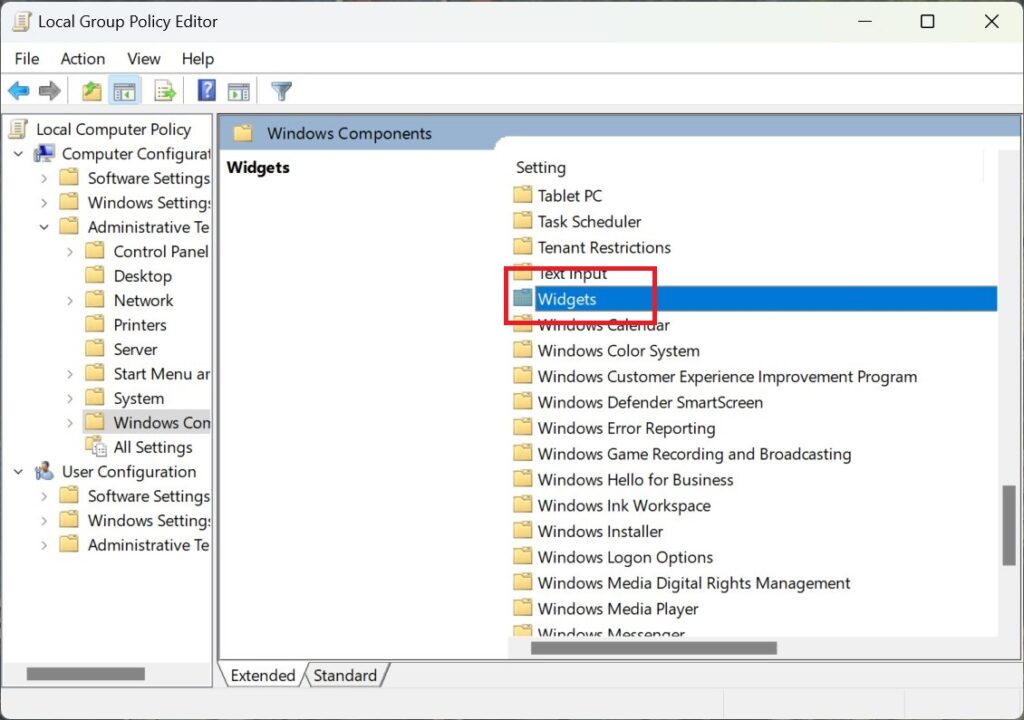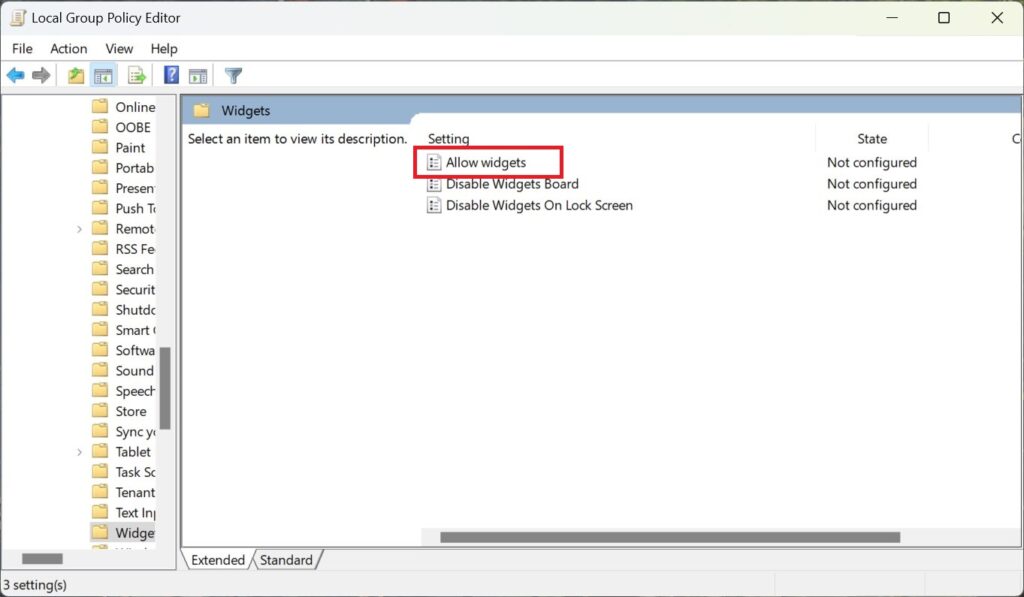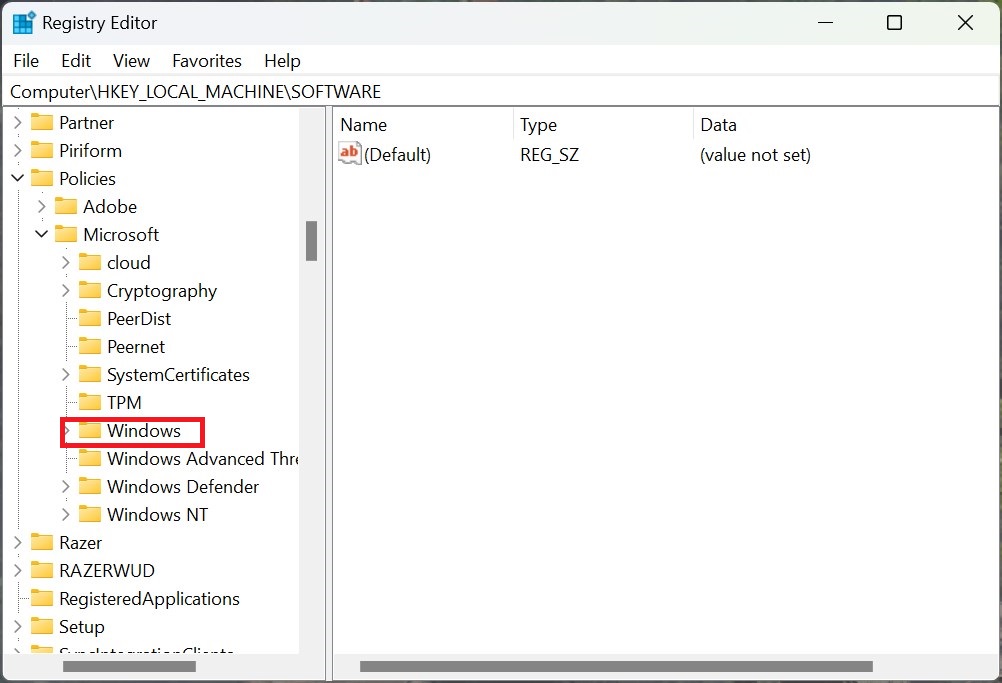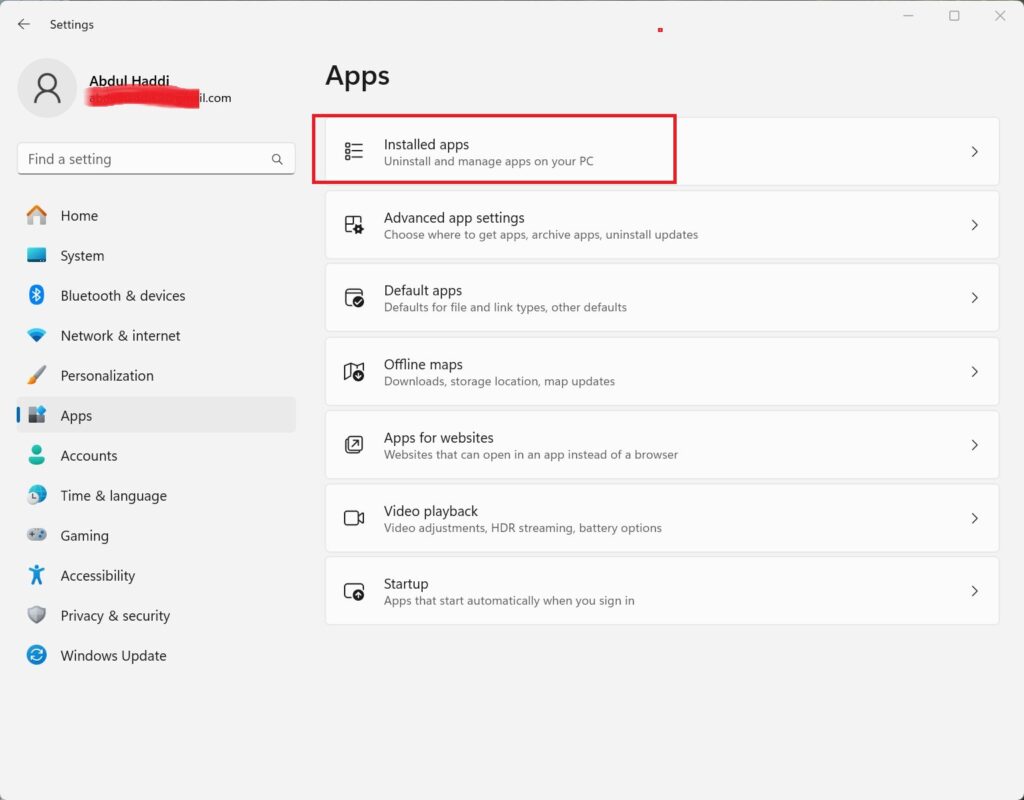How to disable widgets in Windows 11 using five easy methods

Table of Contents
Widgets in Windows 11 show you quick updates like news, weather, sports scores, and more. They appear on the left side of your screen when you click the widgets icon on the taskbar. While some people find them useful, others may think they're distracting or unnecessary. If you don't use widgets or want to clean up your taskbar, it's easy to turn them off.
Thankfully, Windows 11 gives you several ways to disable widgets. You can simply hide the icon from the taskbar, stop the widget service from running in the background, or even block widgets completely using tools like Group Policy or the Registry Editor. To help you turn them off, we’ll go over each method in detail.
How to turn off widgets in Windows 11
Here are some methods that can help you disable widgets in Windows 11.
Step
Turn off widgets using Taskbar Settings
If you just want to remove the widgets icon from your taskbar and stop it from opening by accident, the quickest method is through the taskbar settings. This is the easiest way to turn off widgets without making deeper system changes.
- First, move your mouse to an empty area on the taskbar at the bottom of your screen.
- Right-click anywhere there isn't an icon.
- A menu will pop up. Click on Taskbar settings. This will open the Settings app and take you straight to the taskbar customization options.
Task Bar settings option - Scroll down the page until you see a section called Taskbar items.
- You will see a switch next to Widgets. Click the switch to turn it off.
Step
Turn off widgets using Services Manager
Windows 11 runs a background service that powers the widget feature. If you want to make sure widgets don't just disappear from view but also stop running in the background, you can disable the service itself.
- Press Windows + R on your keyboard to open the Run dialog box.
- In the small box that appears, type services.msc and press Enter. This will launch the Services Manager window.
Run box - In the Services list, scroll down until you find something called Windows Widgets or WidgetService.
- Right-click on the service name and choose Properties from the menu.
- A new window will open. Find the setting labeled Startup type and change it to Disabled from the dropdown list.
- If the service is already running, click the Stop button to shut it down right away.
- Click Apply, then OK to confirm your changes.
Step
Turn off widgets using Group Policy
If you're using Windows 11 Pro or Enterprise, you have access to the Group Policy Editor. This tool allows you to control features across the entire system. With it, you can completely block widgets for all users on the device.
- Press Windows + R to open the Run dialog.
- Type gpedit.msc and press Enter. This opens the Local Group Policy Editor.
- In the window that opens, use the menu on the left to go to: Computer Configuration > Administrative Templates > Windows Components > Widgets
Widgets - On the right side of the screen, look for a setting called Allow widgets and double-click it.
Allow Widgets - A new window will appear. Choose the option Disabled.
- Click Apply, then click OK to finish.
Step
Turn off widgets using the Registry Editor
If you're using the Home edition of Windows 11, you won't have access to Group Policy. However, you can achieve the same result using the Registry Editor. This method is more advanced, so be careful while making changes.
- Press Windows + R, type regedit, and press Enter to open the Registry Editor.
- In the left-hand panel, navigate to this location: HKEY_LOCAL_MACHINE\SOFTWARE\Policies\Microsoft\Windows\Explorer
Windows folder in Registry Editor - If the Explorer folder doesn’t exist, right-click on the Windows folder, choose New > Key, and name it Explorer.
- Now right-click on the Explorer folder, choose New > DWORD (32-bit) Value, and name it AllowWindowsWidgets.
- After creating it, double-click the new entry and set its value to 0.
- Click OK, close the Registry Editor, and restart your computer.
Step
Uninstall Microsoft News
If you want to reduce widget content on your desktop, you can also try uninstalling Microsoft News.
- Press Windows + I to open the Settings app.
- Go to Apps, then click on Installed apps (or Apps & features, depending on your version).
Installed Apps - Scroll through the list of apps until you find Microsoft News.
- Click the three dots next to it (or select the app), then choose Uninstall.
- Follow any prompts that appear to complete the uninstallation.
So there you have it, everything you need to get rid of your widgets on Windows 11. For tips and tricks to help you master Windows 11, be sure to check out our other guides below: