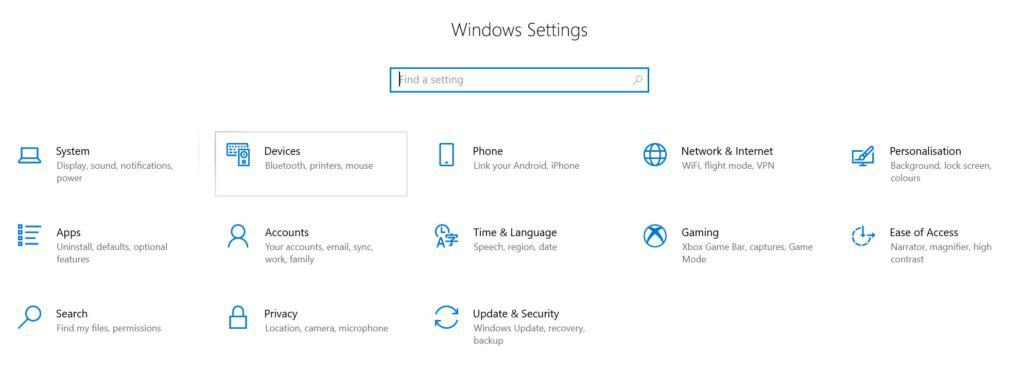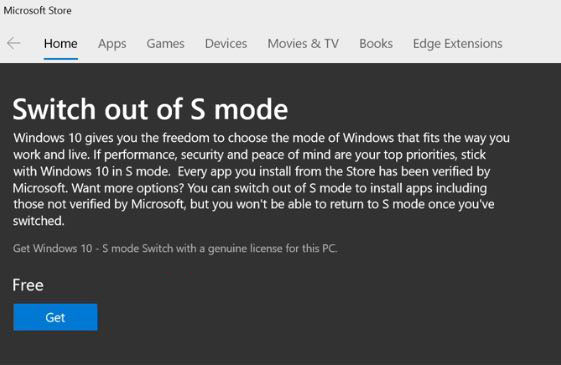How to get Windows 11 for free
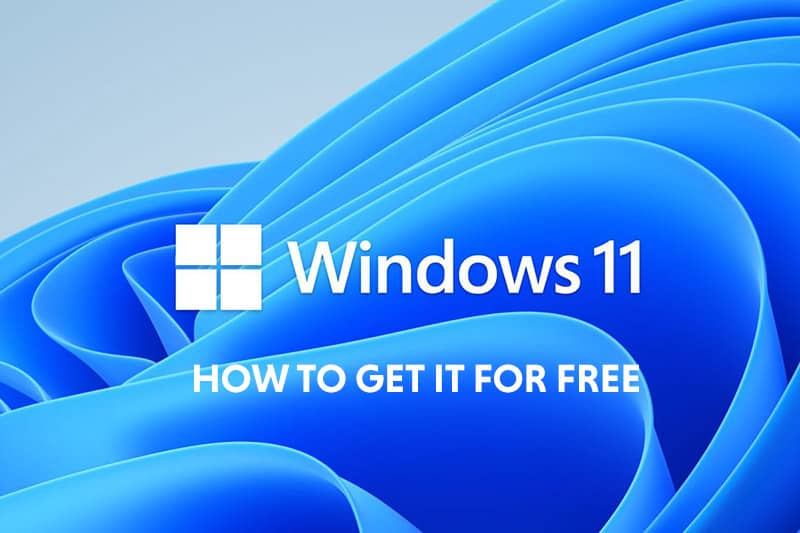
Want to get Microsoft's shiny new OS without paying a penny? You might just be in luck. Read on to find out how to get Windows 11 for free.
We have covered elsewhere that upgrading to Windows 11 will be free for authorized users of Windows 10 once the upgrade program begins to roll out at the beginning of 2022.
Prime Day is finally here! Find all the biggest tech and PC deals below.
- Sapphire 11348-03-20G Pulse AMD Radeon™ RX 9070 XT Was $779 Now $739
- AMD Ryzen 7 7800X3D 8-Core, 16-Thread Desktop Processor Was $449 Now $341
- ASUS RTX™ 5060 OC Edition Graphics Card Was $379 Now $339
- LG 77-Inch Class OLED evo AI 4K C5 Series Smart TV Was $3,696 Now $2,796
- Intel® Core™ i7-14700K New Gaming Desktop Was $320.99 Now $274
- Lexar 2TB NM1090 w/HeatSink SSD PCIe Gen5x4 NVMe M.2 Was $281.97 Now $214.98
- Apple Watch Series 10 GPS + Cellular 42mm case Smartwatch Was $499.99 Now $379.99
- ASUS ROG Strix G16 (2025) 16" FHD, RTX 5060 gaming laptop Was $1,499.99 Now $1,274.99
- Apple iPad mini (A17 Pro): Apple Intelligence Was $499.99 Now $379.99
*Prices and savings subject to change. Click through to get the current prices.
All you need to do is make sure that you are running a fully legit copy of Windows 11 and a notification will be coming your way sooner or later asking if you are ready to make the leap.
There is one caveat if you are running a version of Windows 10 Pro S as there will be no comparable Windows 11 version.
If you don't know how to switch out of Windows S mode, just follow the steps below.
How to switch out of Windows 10 Pro S Mode to upgrade to Windows 11
There is one caveat if you are running a version of Windows 10 Pro S as there will be no comparable Windows 11 version – ie no Windows 11 Pro S so you will have to jump through a couple of hoops and make sure you have changed your install to the regular version of Windows 10 Pro before it lets you upgrade.
This is free though but you will lose the ‘benefits' that the S version gives you such as enhanced security.
Open Settings
On your PC running Windows 10 in S mode, open Settings > Update & Security > Activation.
Switch from S Mode
Find the Switch to Windows 10 Home or Switch to Windows 10 Pro section, then select the Go to the Store link.
Note: Don’t select the link under Upgrade your edition of Windows. That’s a different process that will keep you in S mode.
Switch out of S Mode in Microsoft Store
On the page that appears in the Microsoft Store (Switch out of S mode or a similar page), select the Get button. After you confirm this action, you’ll be able to install apps from outside the Microsoft Store.
Upgrading an older version of Windows in order to qualify for free Windows 11 upgrade
Of course, you might find yourself with a different dilemma if you are planning to come to Windows 11 from an older version of Windows such as Windows 7 and want to get it for free, or, if for whatever reason, your version of Windows 10 isn’t authorized.
The only way you will qualify for the free Windows 11 upgrade if either of these applies to you is to be running an authorized version of Windows 10 come upgrade time. Fortunately upgrading to a full version of Windows 10 is simple and not that expensive these days. Many online retailers are selling their stock of Windows 10 off cheaply, or you could always just upgrade through the Microsoft Store rather than purchasing an activation key elsewhere.
One thing is for sure, it will be cheaper to upgrade now to a fully legit version of Windows than waiting to do it when Windows 11 comes out, even if you see it has a bit of a faff messing about with your OS twice. The upgrade to Windows 11 should be smooth sailing after this though (famous last words obvs!).