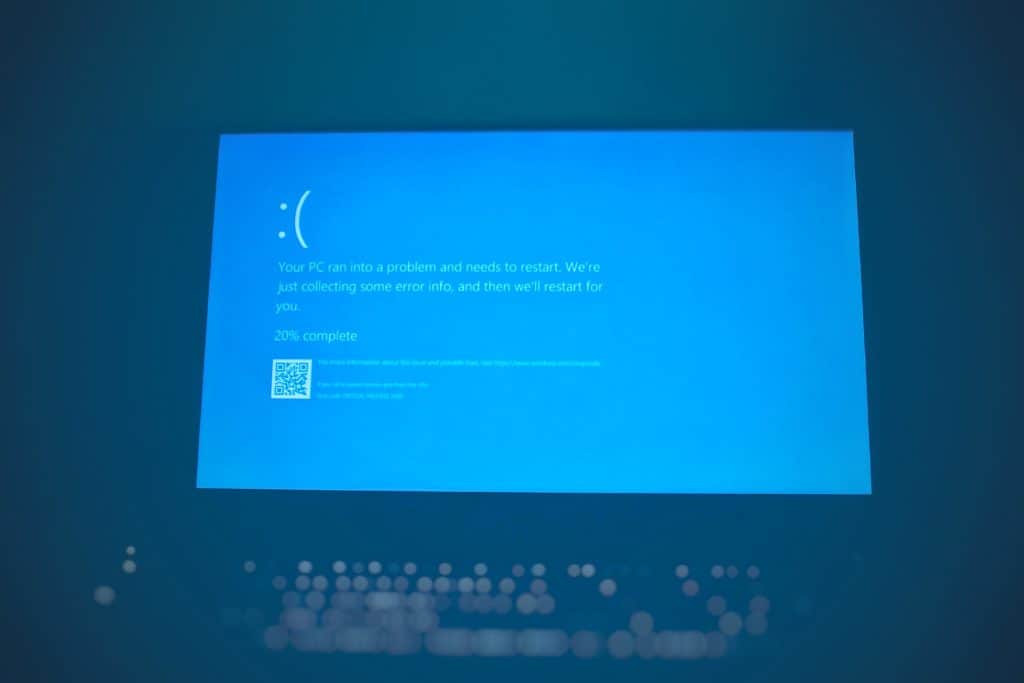Last Updated on
Fix Bad System Config Info: Reinstall Windows 10
It’s a nuclear option, but to properly fix the System Config Info, just replacing your Windows install with a fresh one. The nice thing is, we have a few tutorials on how to do this already if you want to reinstall it via a USB Stick (it might say Windows 11, but you can simply use a Windows 10 ISO).
For a quicker way through this though, we can use Windows 10’s built-in reset switch. To cut through everything, go to your Start Button and search for Reset PC. This will lead you to a Windows Settings page, press the “Reset this PC” button, and follow the instructions.
It will give you the options like a regular Windows install, but will also do the heavy lifting of downloading Windows from the Cloud if you so wish.
Once it’s completed, everything that had gone wrong should now function normally.
Windows 10 Software Fixes
Do you know that running gag of ‘turning it on and off again?’ It legitimately might sometimes work. Go ahead, reboot, and see if that fixes your issue.
This might just reset the issue and if it doesn’t, follow the next steps to see if that jostles your PC back into functionality.
System Restore
System Restore allows you to roll back to a prior point in Windows 10, which Windows will automatically set with each major software installation. For instance, here our installation of DaVinci Resolve Studio has set a point for Windows 10 to roll back to.
When you use System Restore, Windows does not revert any files you may have deleted, it is simply an under-the-hood method of fixing any issues that might have come up in the last few days of use. So if you’re using System Restore to attempt to also bring back any lost files from the blue screen that the Bad System Config has caused, you’re out of luck.
Check your Hardware
Often a Bad System Config Info error can be caused by hardware not playing nicely with the rest of the PC. It’s like if you break your leg, your body isn’t going to suddenly let you run on that leg without searing pain. So much like a doctor, it’s time to do some surgery.
We’ll do a physical and software check, but make sure you power off your PC entirely and switch it off at the back. This will ensure that when you press the power button once more, any remaining juice will be expended and you can safely crack open the PC case to check your RAM or hard drive.
Check your RAM – Physical
Depending on your PC, your RAM should come loose. If you’re on a laptop, it’ll be two short sticks that you can jostle out, but on PC, up to four could be in there – you’ll know when you see them.
We want to check them one by one, so this will be a bit of a long process. Start by removing all sticks except the first and main stick. Once removed, reboot and see if this still causes an issue. Then begin to re-add the sticks of RAM, safely shutting and rebooting as described in the step above.
If the issue suddenly crops up upon the installation of a piece of RAM, you’ve found your issue and should probably replace it pronto.