Midjourney Parameters explained – our guide to better results

Table of Contents
It’s incredibly easy to create beautiful AI art with Midjourney, and we’ve already spent a lot of time with the app exploring its capabilities. Read our comprehensive Midjourney review here. Ultimately Midjourney is kind of magical You simply type what you want to see, and it instantly appears. However, creating exactly what you want requires a deeper knowledge of its capabilities. To unlock its full power, you need to understand Midjourney parameters.
Using parameters can transform your images from average to exceptional. The right parameters at the end of your prompt can change its style, determine the variation in each panel, and affect the quality, aspect ratio, and more. In this article, we’ll explain every parameter available and show how the five parameters will make 90% of the difference to your visuals. You can use them to take your Midjourney generations from good to great.
Prime Day is finally here! Find all the biggest tech and PC deals below.
- Sapphire 11348-03-20G Pulse AMD Radeon™ RX 9070 XT Was $779 Now $739
- AMD Ryzen 7 7800X3D 8-Core, 16-Thread Desktop Processor Was $449 Now $341
- ASUS RTX™ 5060 OC Edition Graphics Card Was $379 Now $339
- LG 77-Inch Class OLED evo AI 4K C5 Series Smart TV Was $3,696 Now $2,796
- Intel® Core™ i7-14700K New Gaming Desktop Was $320.99 Now $274
- Lexar 2TB NM1090 w/HeatSink SSD PCIe Gen5x4 NVMe M.2 Was $281.97 Now $214.98
- Apple Watch Series 10 GPS + Cellular 42mm case Smartwatch Was $499.99 Now $379.99
- ASUS ROG Strix G16 (2025) 16" FHD, RTX 5060 gaming laptop Was $1,499.99 Now $1,274.99
- Apple iPad mini (A17 Pro): Apple Intelligence Was $499.99 Now $379.99
*Prices and savings subject to change. Click through to get the current prices.
What Is a Midjourney Parameter?

A Midjourney parameter is simply a function that can be added to the end of your prompt to change the output of your generation. Parameters allow you to exercise more precision and control over the outputs of your prompts and let you experiment with some of Mijourney’s sometimes less visible features. Midjourney has quite a few parameters (about 15), but some are particularly important. In this article, we'll focus on five of the most useful and list the others for your reference. Armed with these, you can make your images shine and take your AI art to new heights.
Essential AI Tools
1. Stylize/Stylization parameter
The stylize or stylization parameter is accessed from the Midjourney control panel by dragging the sliders in the Aesthetics panel, which controls how much of the AI’s artistic and creative style is applied to the generated image. It uses the syntax “–s” followed by a value between 0 and 1000, with a default of 100. Lower values (e.g., 0-50) create images that more closely match the text prompt, while higher values (e.g., 750-1000) allow Midjourney to take more creative liberties, resulting in more detailed and artistic interpretations.
The stylize parameter’s effect varies based on the complexity of the prompt, and it interacts with other parameters to create a harmonious balance. Experimenting with different stylize values helps find the best aesthetic fit for a given prompt.

2. Chaos parameter
The chaos parameter in Midjourney, labeled as “variety” in the web alpha, increases the diversity of your generated images in a grid. It uses the syntax “–c” or “–chaos” followed by a value between 0 and 100, with 0 being the default. Higher values introduce more variety and unexpected elements into your images, causing the AI to create more variation from the original prompt – perhaps more unexpected generations based on your prompts. This is more noticeable when using detailed prompts, where the compositions, colors, and styles may change as the chaos value increases.
High chaos values drift further from your prompt but can generate interesting and creative results. Experimenting with the chaos parameter allows you to explore alternate realities within your images.
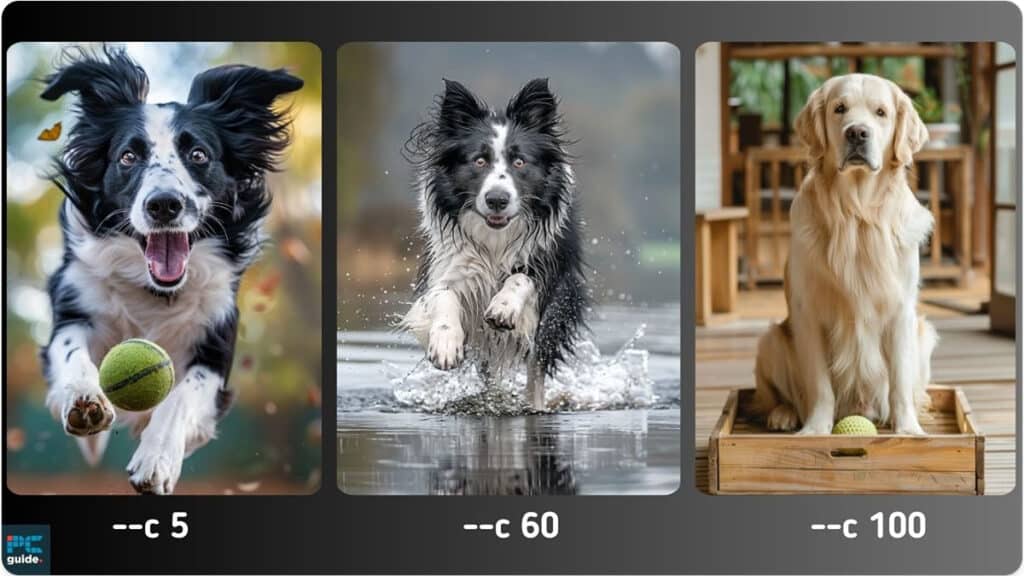
3. Style parameter
Despite sounding similar to “stylize,” the “style” parameters are quite different. Essentially, style controls the overall aesthetic style of the generated image. Midjourney’s “house style” is the default style, which favors artistic and bold compositions.“-style raw” leans towards more photorealistic and cinematic imagery. Users can also use the style tuner to create custom styles or “style random” to let Midjourney select style options randomly.
When using “style random,” Midjourney generates a style code based on random selections from the style tuner. By default, it chooses from 32 style directions, but users can specify a higher number (up to 128) for more variety. Additionally, the percentage of selected options can be controlled, with higher percentages resulting in more consistent styles across prompts.
Style codes can be blended and applied to different prompts to create unique aesthetics without relying solely on descriptive language in the prompt. This allows for greater creative control and simplifies the prompting process.“–style Raw” is Midjourney’s default photographic aesthetic and should be applied whenever you want to increase photographic realism.
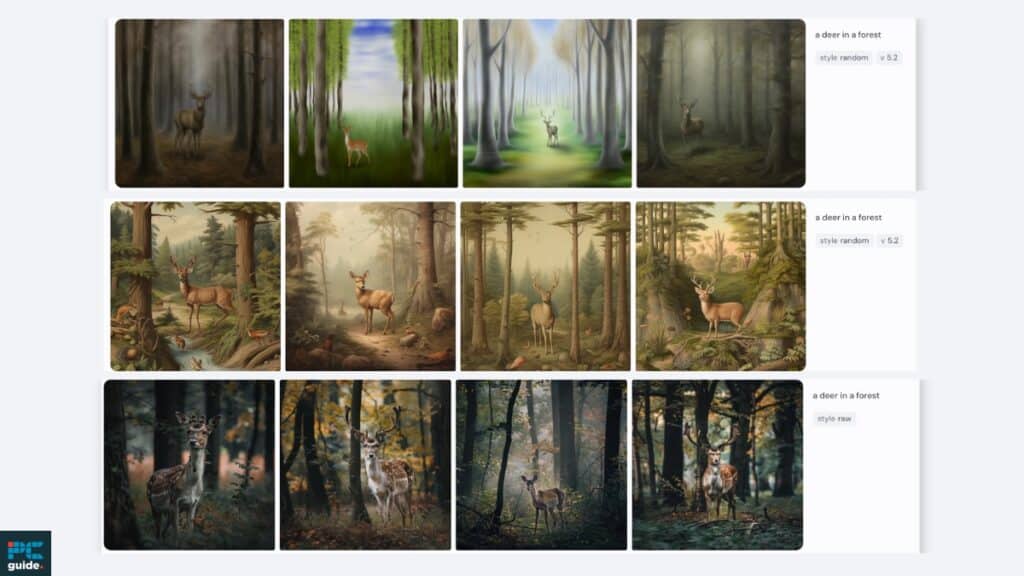
4. Weird parameter
The “weird” parameter in Midjourney allows you to add unusual and offbeat aesthetics to your images. It also introduces a slight ‘oddness’ to the process, matching the parameter’s name. What you’ll get with weird are creative compositions, an added sense of strangeness, and some unexpected camera angles.
The parameter is controlled using the syntax “–w” followed by a value between 0 and 3000, although the difference in weirdness is not linear; values above 500 may not produce significantly weirder results. The effect of weird is highly dependent on the complexity of your prompt. Simple prompts with high weird values can produce extremely unusual results, while detailed prompts may not, even at higher weird values.
To find the right balance, experiment with different weird values and test them with other parameters like “stylize.” Stylize seems to counteract the effects of the weird parameters by adding more artistry. Finding the right combination of weird and other parameters is part of the discovery process; it requires experimentation and a willingness to let the results guide you toward the desired outcome.
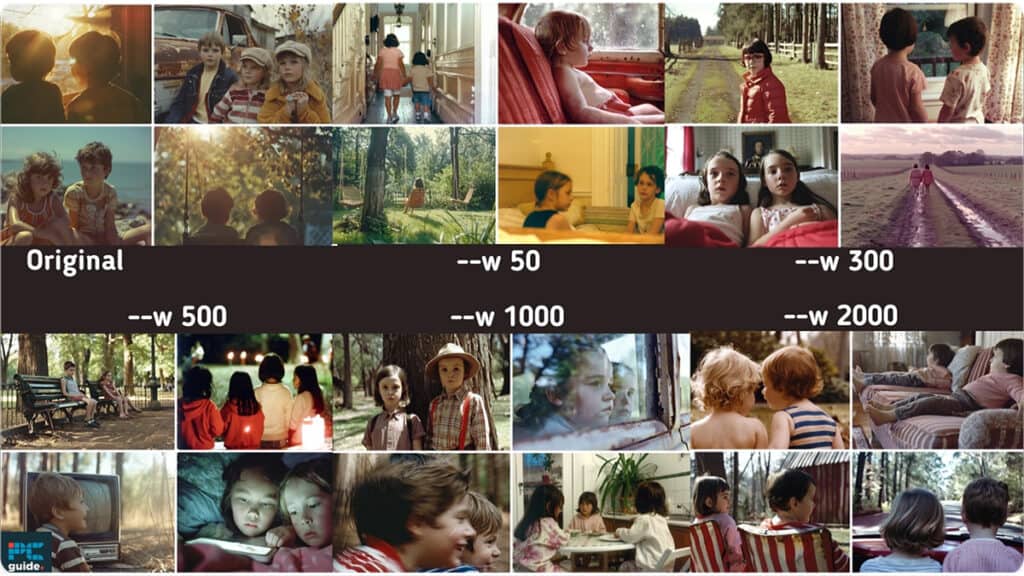
5. Aspect ratios as a parameter
We've already covered the –aspect or –ar parameter in this article, so we won't spend too long on it here. Suffice it to say that by default (with no aspect ratio specified), Midjourney will use a square aspect ratio (1:1). The syntax to set the aspect ratio is “–AR,” followed by the ratio itself. You can see a list of all the available choices in the image below:
Midjourney Aspect Ratios
| Portrait | Square | Landscape |
|---|---|---|
| –ar 1:2 | –ar 1:1 | –ar 6:5 |
| — ar 9:16 | –ar 4:3 | |
| –ar 2:3 | –ar 3:2 | |
| –ar 3:4 | –ar 16:9 | |
| –ar 5:6 | –ar 2:1 |
Example Use Cases of –ar
- Formatting for a specific aspect ratio: If you’re working on an output designed for a cinematic video and outputting images for a cinematic video, you’ll probably want to work with—-ar 16:9. Or, you want to optimize the output for a phone screen —-ar 9:16 is your most likely go-to.
- Presentation Design: Sometimes, the best output is the one that looks most appealing and shows off the image in context.
- Panoramic aspect ratios: Certain kinds of sweeping landscapes or expansive scenes work best at particular aspect ratios. (2:1, 3:1, or wider).
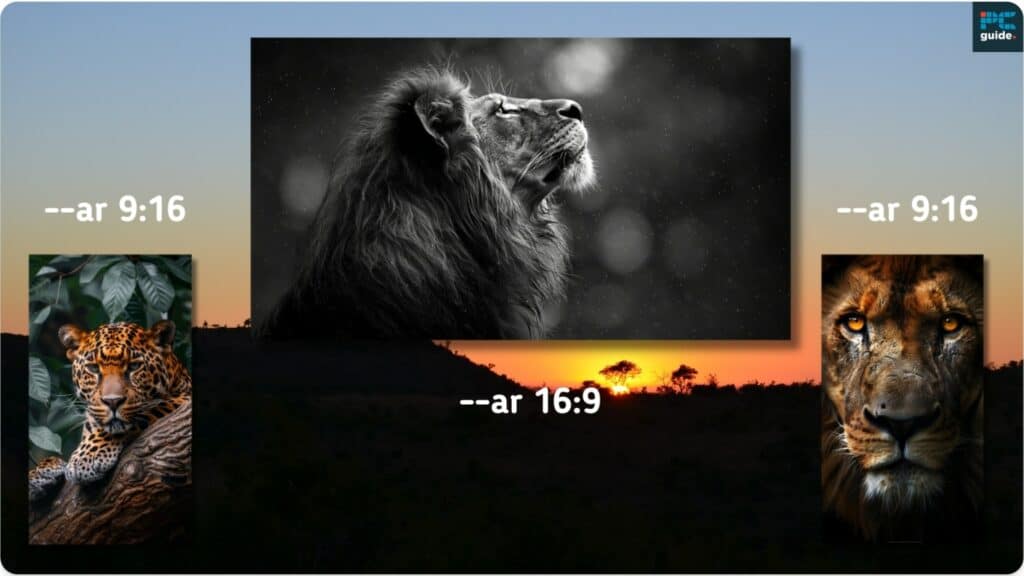
Using –AR in the Midjourney Web App
It’s easy to select and adjust the aspect ratio in the Midjourney web app. Simply click the setting panel on the right-hand side of the prompt box and drag the dynamic slider to your desired ratio. the image size is previewed in real-time.
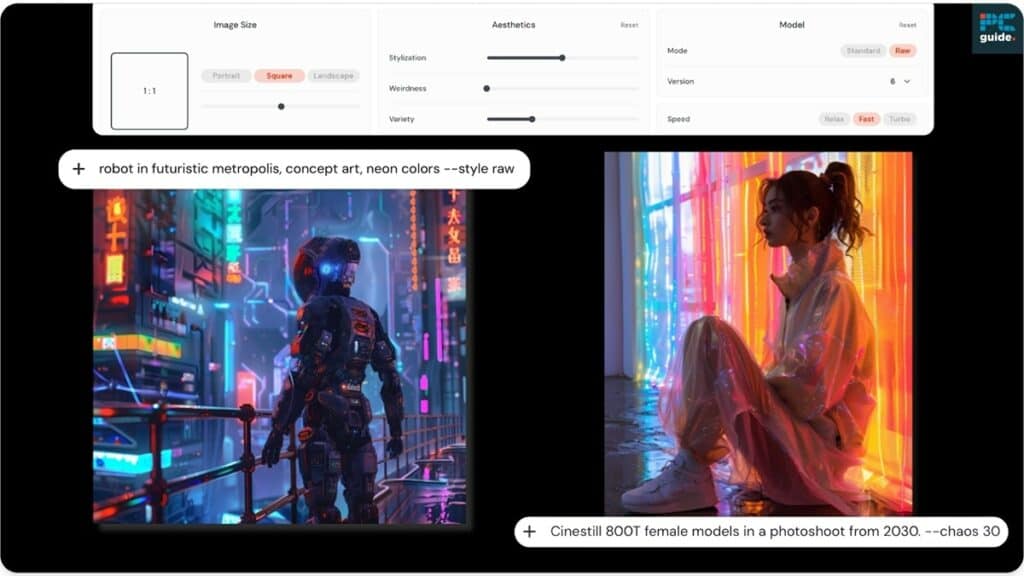
The other Midjourney parameters
While the five parameters discussed earlier have the most significant impact on the appearance of your Midjourney images the most, several others can be used to fine-tune your results or streamline your workflow. These parameters primarily focus on adjusting settings related to jobs running, the speed at which images are generated, the number of variations created at once (multi-prompting), or the ability to keep consistency across multiple runs using seed numbers. Using these parameters strategically will help you make the most of your image generation process, quickly work on ideas, and explore various creative possibilities within Midjourney.
Parameter List:
- Fast (–fast): Override current setting and run a single job using Fast Mode.
- Image Weight (–iw <0–2>): Set image prompt weight relative to text weight. Default value is 1.
- Negative Prompting (–no): Remove specified elements from the image, e.g., –no plants.
- Quality (–quality or –q <.25, .5, or 1>): Control rendering quality time. Default value is 1. Higher values use more GPU minutes.
- Random (–style random, –style random-16, –style random-64, –style random-128): Add a random Style Tuner code to the prompt.
- Relax (–relax): Override current setting and run a single job using Relax Mode.
- Repeat (–repeat or –r <1–40>): Create multiple Jobs from a single prompt.
- Seed (–seed <integer between 0–4294967295>): Specify a seed number for generating initial image grids.
- Stop (–stop <integer between 10–100>): Finish a Job partway through the process.
- Tile (–tile): Generate images that can be used as repeating tiles for seamless patterns.
- Turbo (–turbo): Override current setting and run a single job using Turbo Mode.
- Video (–video): Save a progress video of the initial image grid being generated.
For more information on these parameters, please visit the Midjourney parameters page.
Final thoughts
As you can see, Midjourney has hidden depths – and parameters are one of those depths! They allow you to access more of its capabilities, ensuring your AI art stands out. Tools like Midjourney will only become more capable and powerful in the coming months and years. Ultimately, your AI image generator of today may become your Metaverse world engine of tomorrow. This is why learning and understanding these tools now is such a foundational skill for the future. So, have fun, enjoy using parameters, and start getting the most out of Midjourney today!

