How To Use Google Maps Timeline
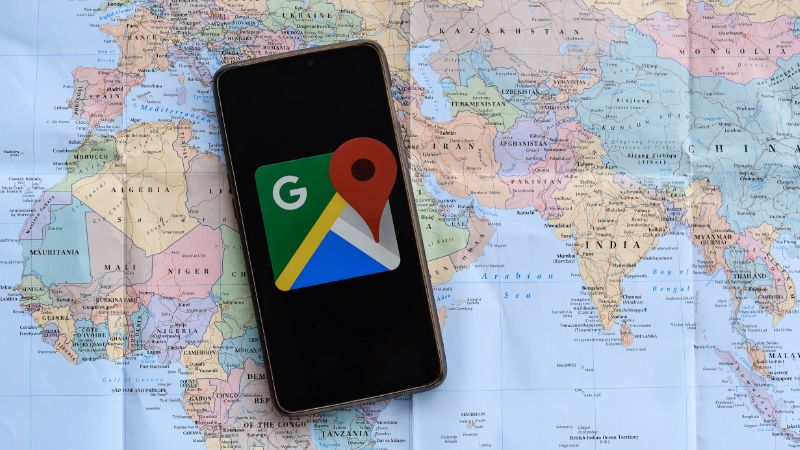
Table of Contents
After a trip, we like to reminisce, by looking at photographs or souvenirs. It can help to better appreciate how far we have traveled and what we got up to. However, easily one of the most exciting things to do is to chart our journey, to get a great sense of the distance traveled. Charting a journey is much easier said than done, but Google Maps Timeline does a pretty good job.
What actually is Google Maps Timeline? What does it do, and how do you access it? To find out, read on.
What Is Google Maps Timeline?
Put simply, the Google Maps Timeline shows you an estimated list of places that you may have visited during a set time frame, and the routes that you may have taken to get from place to place.
This is judged based on your location history, which you can opt-in and out of in your Google account settings.
The timeline can also easily be edited as you see fit if you determine that there are any errors in the data. This makes it truly interesting to use because you can edit your experience of it as you want.
Why Would You Use Google Maps Timeline?
You may choose to use Google Maps Timeline simply because it is interesting; and it is to see the many places that you have visited over a set period, and how you traveled between them all.
It will keep a record of your travels for you, and all you need to do is ensure that you bring your Android device along with you to allow the record to be made.
It may also be used to improve your fitness, as you can use it to see how far you walk every day, and to see if you need to add more time to your exercise regime.
Handily, Google Maps Timeline will give you an average journey time to help determine how long it takes you to get from place to place. As well as the route that was taken, so you can take different paths each day to get some varied exercise.
How Do You Use Google Maps Timeline?
So, now that you know how the Google Maps Timeline feature works, you probably want to try it out for yourself.
Step
Enable Location Data
In order to make use of the Timeline feature, you will need to ensure that you have location data enabled for the Google Maps app or any other Google applications.
This will allow Google Maps to create a much more accurate record of your travels so that you can truly get some perspective on your trip.
Even if you just have location data enabled on Google Photos or the basic Google app, then Google Maps will still be able to get accurate location data, as these apps will also use location data to add geotags to your photos or to give you accurate search results based on your location.
Step
Click ‘Your Timeline’ Button
Now, when you visit the Google Maps app or head to the Google Maps website on your desktop, you will be able to access your timeline by clicking on the ‘Your timeline’ button.
If your location history is set to to allow collection, then you will soon be met with a timeline that shows where you have been, the routes you have taken, and estimates of how you got there – such as walking, biking, or driving.
You can also choose to look at specific periods of time so that you can really get a sense of how much of the world you have seen.
To Wrap Up
Google Maps Timeline is a tool that allows you to really get a feel for what you have done and where you have been over a certain period of time.
As well as this, the tool is totally free and just requires that you opt-in for location data to be collected by Google.
Using Google Maps Timeline is great if you want to remember where you have been, and how you may have gotten there. The tool is easy to use and gives you a good idea of what you have been up to.
Frequently Asked Questions
How Do I See Someone Else’s Google Timeline?
Google Maps Timeline prides itself on its privacy, as your own Timeline will be completely inaccessible to anyone you don’t want it to be accessible to.
However, you can opt to have others access your timeline or to access a friend’s by turning on location sharing and entering the information of the friend you want to share with.
How Do You Go Back In Time On Street View?
One of the coolest features of Google Maps is the ability to turn back the clock on street view. If you are using street view to look at a certain location, try looking for a clock icon in the upper left of the interface.
If the clock icon is there, click on it, and you will be able to move a small slider around to see how that location looked in previous years!
How Do I Track My Phone Using Google Maps?
Luckily, Google Maps’ location services also allow you to keep track of lost phones, so that should you lose an Android, Google Pixel, or iPhone, you can easily find its approximate current location.
If you are looking for an Android phone, then all you need to do is visit “Android.com/find”, which utilizes Google Maps to show you the current position of your phone.
You can also, from there choose to make the phone make a sound, to help you to find it, as well as secure it or erase it.
