How to post a GIF on Threads – explained
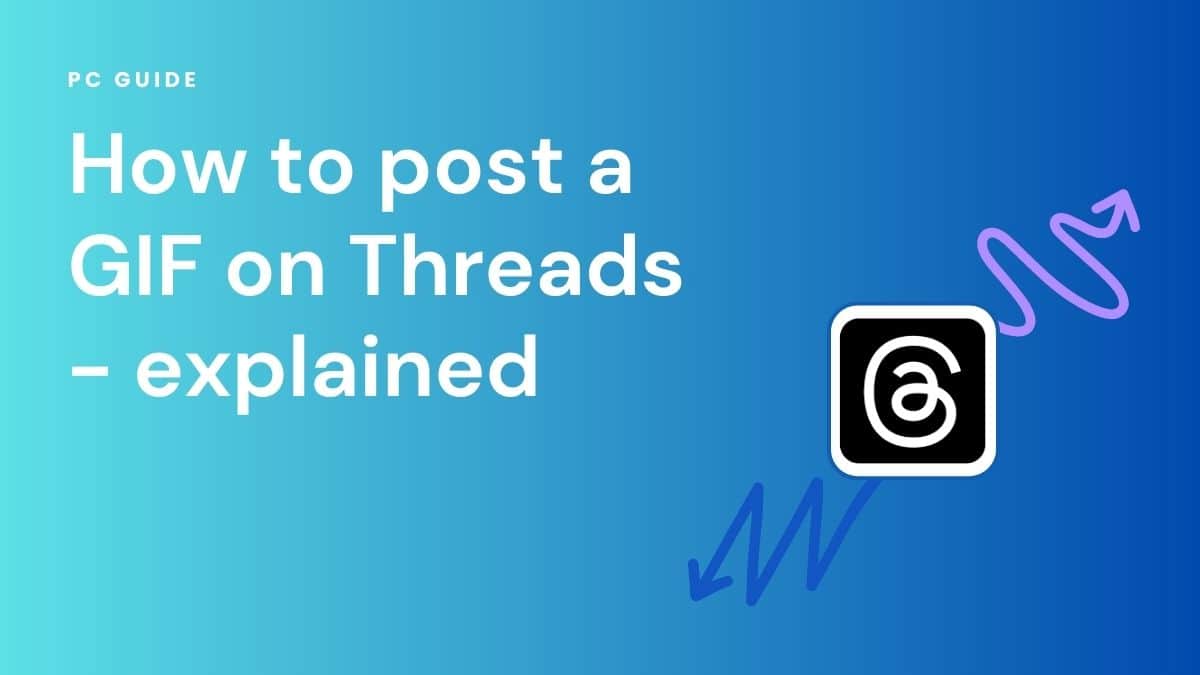
Table of Contents
Instagram Threads hasn’t been out for long, but posting GIFs might seem perplexing to the newest users on the platform. One reason why is that Threads does not currently have a dedicated option for adding GIFs to posts and replies. However, there is a way to go around it, allowing users to communicate using these quirky moving images if they wish. This article will explain how to post a GIF on Threads. Let’s get into it.
How to Add GIFs in Threads
Even though no there is currently a lack of GIF buttons on Threads, users can still post GIFs on the app. There are two different ways to do this; manually and through the GIF search engine. Here’s how to do both.
Prime Day is finally here! Find all the biggest tech and PC deals below.
- Sapphire 11348-03-20G Pulse AMD Radeon™ RX 9070 XT Was $779 Now $739
- AMD Ryzen 7 7800X3D 8-Core, 16-Thread Desktop Processor Was $449 Now $341
- ASUS RTX™ 5060 OC Edition Graphics Card Was $379 Now $339
- LG 77-Inch Class OLED evo AI 4K C5 Series Smart TV Was $3,696 Now $2,796
- Intel® Core™ i7-14700K New Gaming Desktop Was $320.99 Now $274
- Lexar 2TB NM1090 w/HeatSink SSD PCIe Gen5x4 NVMe M.2 Was $281.97 Now $214.98
- Apple Watch Series 10 GPS + Cellular 42mm case Smartwatch Was $499.99 Now $379.99
- ASUS ROG Strix G16 (2025) 16" FHD, RTX 5060 gaming laptop Was $1,499.99 Now $1,274.99
- Apple iPad mini (A17 Pro): Apple Intelligence Was $499.99 Now $379.99
*Prices and savings subject to change. Click through to get the current prices.
Adding GIFs in Threads Manually
Below are the steps to manually add a GIF into Threads:
- Open your web browser and download the GIFs you'd like to post on Threads.
- Open the Threads app. Try creating a new post or go to the post where you want to reply with a GIF.
- The next thing is to tap the paperclip icon directly under the text field.
- Your device gallery will open up. Find and select the downloaded GIF from the list of available files. Once you've done that, the selected GIF will be attached to your post.
- All that remains now is to tap the Post button for it to be published.
Using the GIF Search Engine
Another viable method to post a GIF on Threads is through a GIF search engine. Here, we will use GIPHY as an example.
- Open the app store (Google Play Store or Apple App Store) on your device and search for GIPHY. Once found, download and install the app to your device.
- Once installed, launch the GIPHY app and signup for an account.
- Then add GIPHY as your device's default keyboard. For Android, go to Settings > Additional settings > Languages & input > Current keyboard > GIPHY. For iOS, go to Settings > General > Keyboard > Keyboards > Add New Keyboard > tap GIPHY and toggle on Allow Full Access.
- Launch the Threads app and go where you want to post a GIF.
- On your keyboard, tap the Globe icon and select GIPHY.
- Search for your preferred GIF and copy it by placing your thumb on it for a few seconds.
- Now, go to where you want to use the GIF and paste it into the text field.
So, that’s all there is to it about posting GIFs on the Threads app. We’ve got you covered with other possible Threads troubles you might be having, how to get verified on Threads, or how to delete your account.
Final thoughts
Hopefully, you are now able to use GIFs in Threads to have fun with the platform and use it to express the full range of your emotions. Threads, developed by Meta, has been gaining popularity in the social media scene since its release earlier this July as a rival app to Twitter. You can read in more detail about Twitter vs Threads, or you check out some of the other Twitter alternatives that have been coming out such as Bluesky Social and Mastodon.

