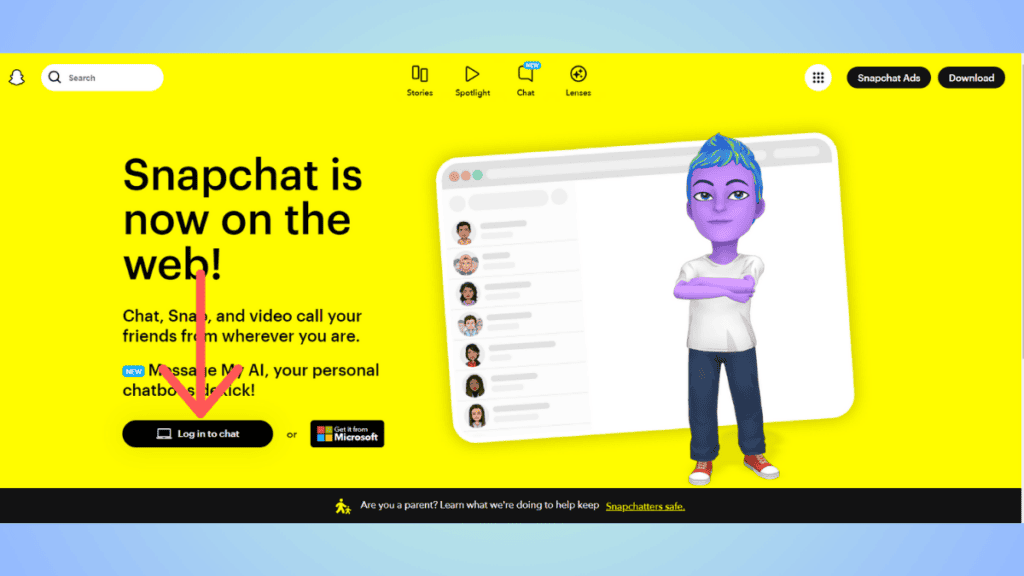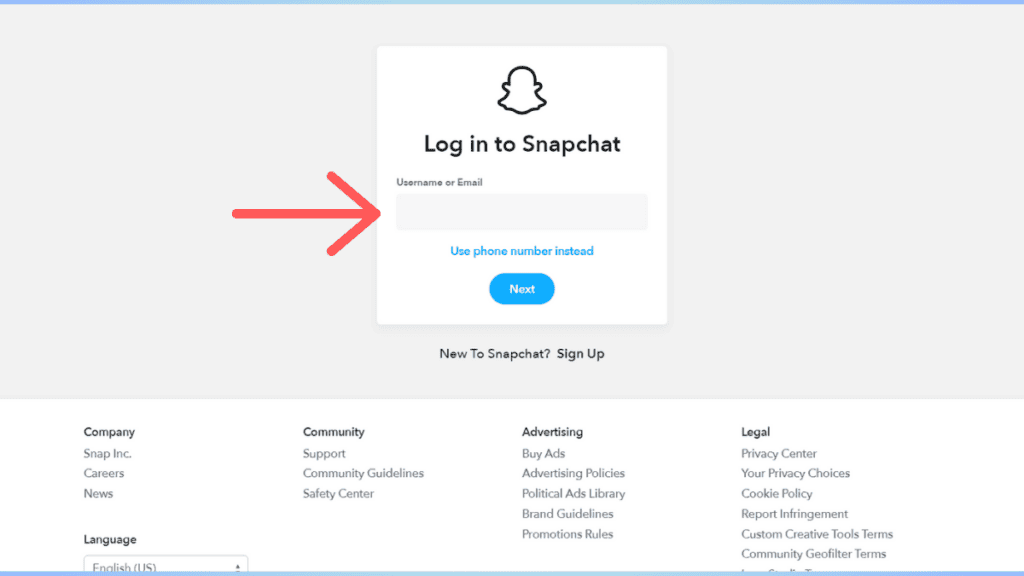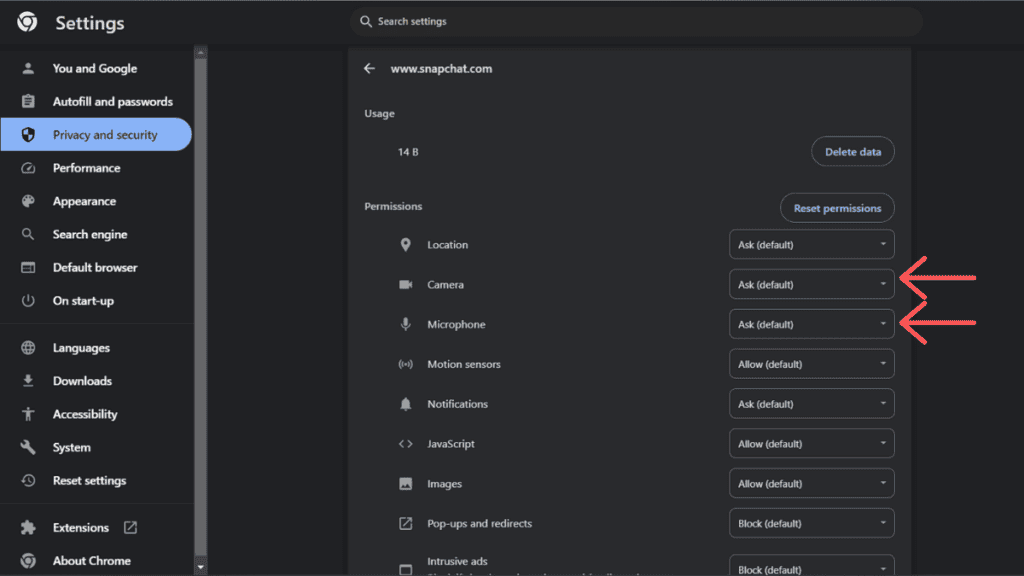Here’s how you can use Snapchat on your laptop and PC
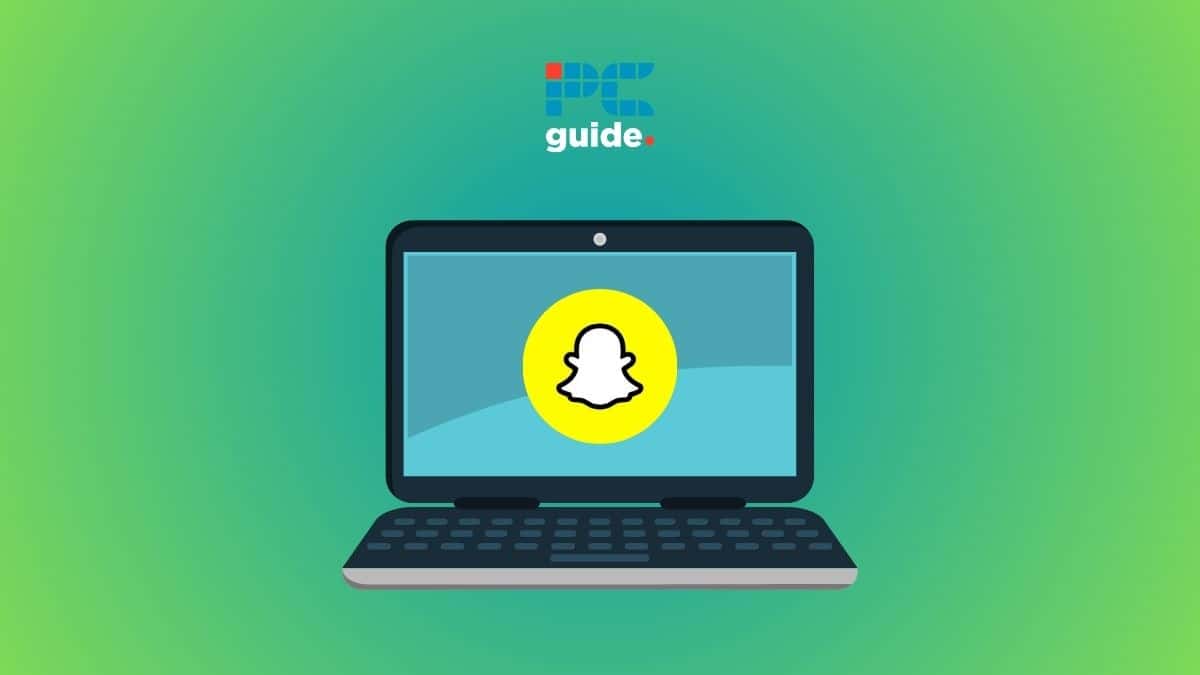
Table of Contents
If you are wondering how to use Snapchat web and if it's actually worth giving a shot to, then we have you covered right here.
Snapchat made the web version available to its global community in 2022. Now, the concept of Snapchat web is very similar to WhatsApp web – the desktop versions are available for convenience and have limited features. Nonetheless, it does come in handy if, for some reason, you aren't able to use the mobile apps. Whether working on your laptop or binge-watching something, you don't have to get your phone to use Snapchat – you can accomplish most of the things on your PC.
Prime Day is finally here! Find all the biggest tech and PC deals below.
- Sapphire 11348-03-20G Pulse AMD Radeon™ RX 9070 XT Was $779 Now $739
- AMD Ryzen 7 7800X3D 8-Core, 16-Thread Desktop Processor Was $449 Now $341
- ASUS RTX™ 5060 OC Edition Graphics Card Was $379 Now $339
- LG 77-Inch Class OLED evo AI 4K C5 Series Smart TV Was $3,696 Now $2,796
- Intel® Core™ i7-14700K New Gaming Desktop Was $320.99 Now $274
- Lexar 2TB NM1090 w/HeatSink SSD PCIe Gen5x4 NVMe M.2 Was $281.97 Now $214.98
- Apple Watch Series 10 GPS + Cellular 42mm case Smartwatch Was $499.99 Now $379.99
- ASUS ROG Strix G16 (2025) 16" FHD, RTX 5060 gaming laptop Was $1,499.99 Now $1,274.99
- Apple iPad mini (A17 Pro): Apple Intelligence Was $499.99 Now $379.99
*Prices and savings subject to change. Click through to get the current prices.
With that said, you can use the Snapchat web on your browser or install the desktop app from the official website or App Store. In this guide, we will show you how to log in to Snapchat web and the functionalities that it offers.
Quick Answer
To log into Snapchat web –
Go to Snapchat's website > Enter username and password > Enable camera and microphone permissions (optional) > Use the app on your laptop or PC.
How to log into Snapchat web
Here's how to log in –
Step
Go to Snapchat website
Go to your browser (preferably Chrome, Edge, or Safari) and then head over to the official Snapchat website.
Here, click on ‘Log in to chat' to use Snapchat from your browser. If you want to install the app for your desktop, then you can install it. Once installed, you will be asked to log in.
Step
Enter your credentials
Now, you have to enter your username. You can also log in with your mobile number or email. Next, you will have to enter your password.
If you don't remember your password, learn how to reset your Snapchat password with our guide.
Step
Set permissions
This step is optional. If you want to click snaps, you will have to enable permissions for your camera and microphone.
In Chrome, you can do so by clicking on the ‘lock' or ‘filter' icon on the left side of the address bar > Site Settings > Privacy and Security > toggle Camera and Microphone to ‘Allow.'
Please note that if you install the Snapchat desktop app, you will have to follow the instructions from step 2.
What can you do with Snapchat web
Compared to the Snapchat mobile app, Snapchat web and the desktop app may feel limiting. However, there are quite a few things that you can do with the web version. We have explained some of them here.
Send snaps
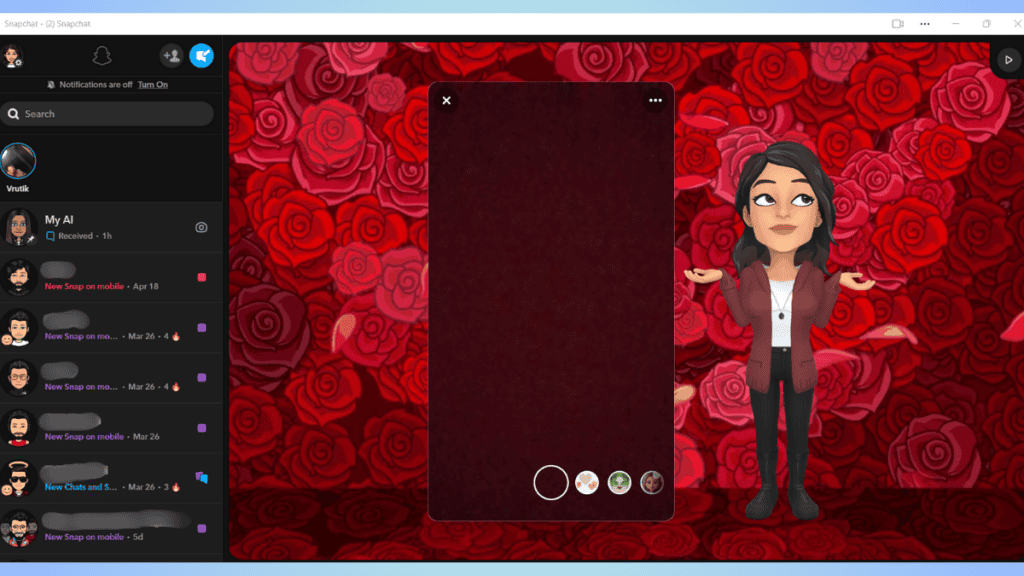
As mentioned earlier, Snapchat web does not let you view snaps yet. However, you can click and send snaps to your friends. This will come in handy when you don't have access to your phone but don't want to let go of the Snapstreaks. Again, make sure that Snapchat Web has access to your camera and microphone.
View and post stories
With Snapchat web, you'd be able to view stories of your friends and keep yourself updated with what's going on. Also, you can post stories and keep sharing glimpses of your day with your desktop or laptop. To view stories, click on a friend's profile (the Bitmoji avatar will be replace by a picture of the story) and view it.
Add Friends
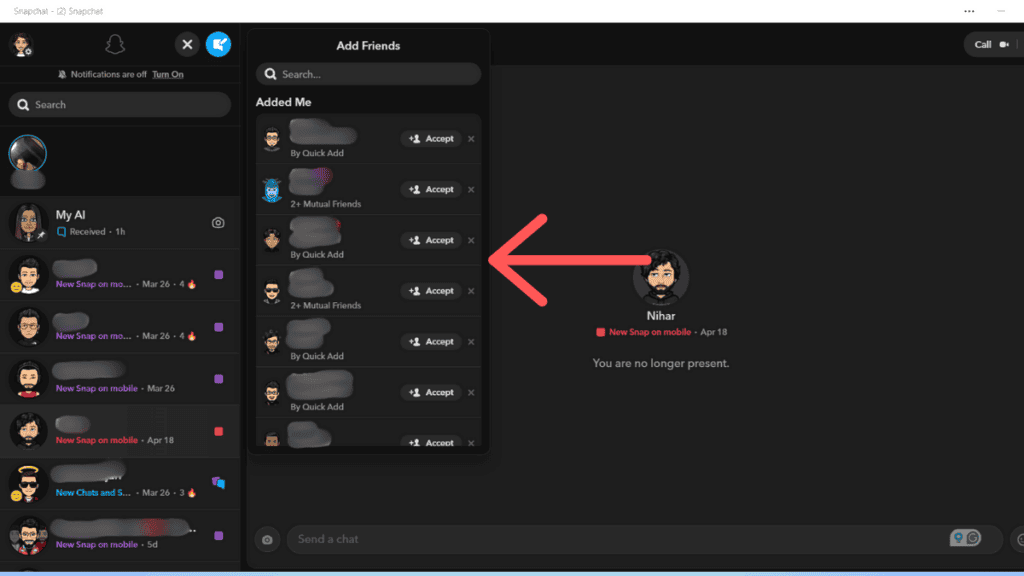
If you're a creator or simply someone who loves to make new friends on Snapchat, you'd be pleased to know that you can add friends using the Snapchat web. All you have to do is click on the ‘Add Friend' icon in the tab. You can then add new friends from suggestions and search. And you can also respond to the friend requests that you have received.
Video and voice calls
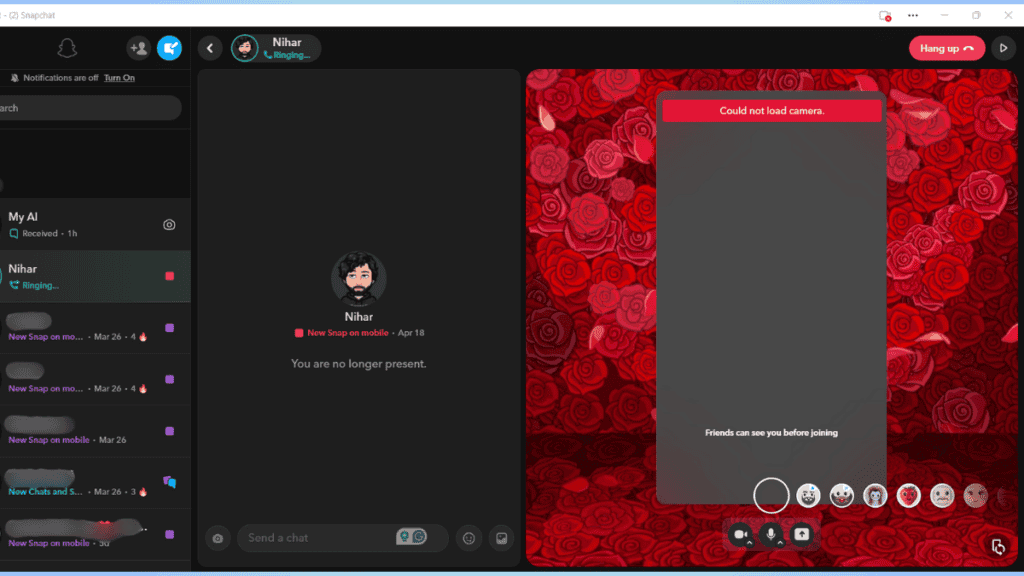
Along with texting, you can also make voice and video calls using Snapchat web. To do this, head over to the person's chat to whom you want to make a call. And then, click on the camera icon for video calls or click on the ‘phone' icon to make a voice call. Before you make a call, make sure that the permissions are enabled.
Open Spotlight
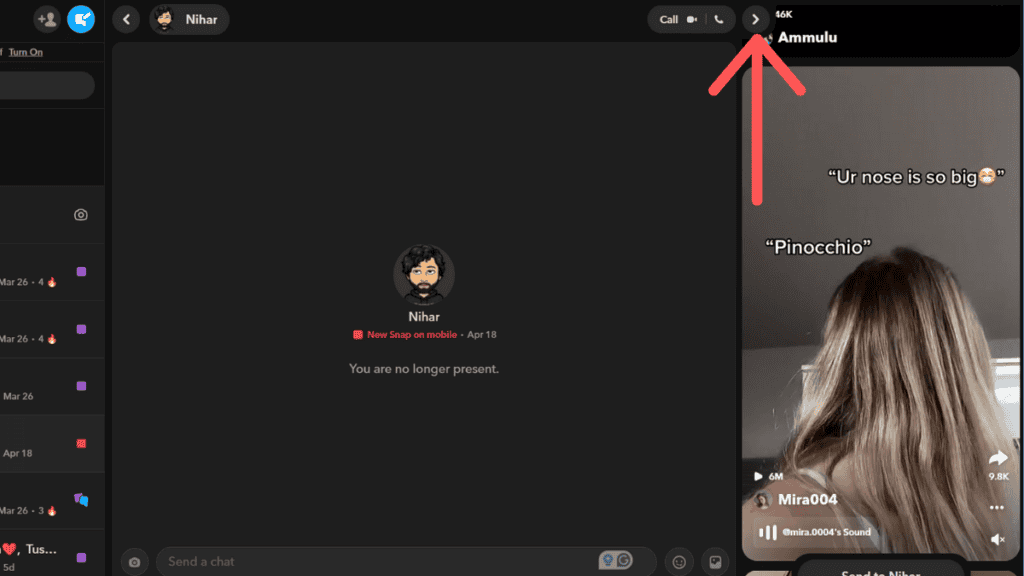
With Snapchat web, you can scroll through the Spotlight feed. Just click on the arrow (the one that looks like ‘Play’ button) and start viewing Spotlight snaps.
Send text messages
While Snapchat web does not let you view the snaps, it does let you text. So if you want to send messages via Snapchat, you can do it using the web version. All you have to do is open a chat, type messages, and hit send – just like you'd do on your phone.
In addition to this, you can also use the My AI chatbot and change the app’s theme (make it light or dark or sync it with the system).
How do I open snaps on Snapchat Web?
Unfortunately, you cannot open snaps from your friends using Snapchat web – Snapchat has not introduced this function yet. The web version only notifies you when you receive snaps. To view those snaps, you will need to use the app on your mobile device.
Conclusion
To sum up, you can use Snapchat on your PC or laptop using Snapchat web. You can use the app on your browser or choose to install it on your device. Then, you have to log in using your credentials. Once logged in, you will be able to use a limited number of functions on the app. For account settings, Bitmoji customization, privacy settings, public profile, and other features, you will have to use the Snapchat app on your phone.