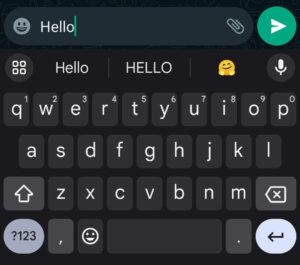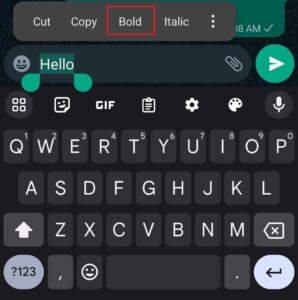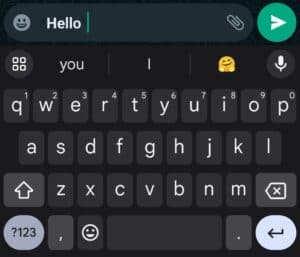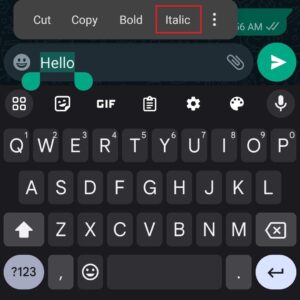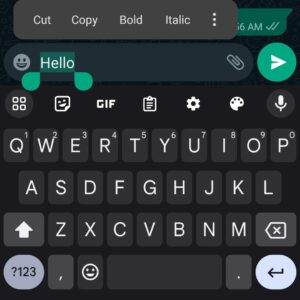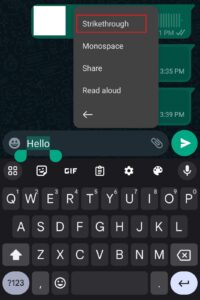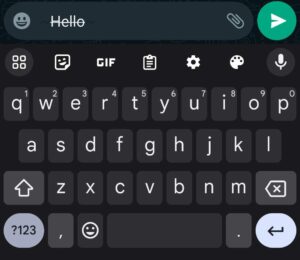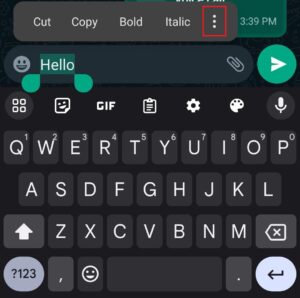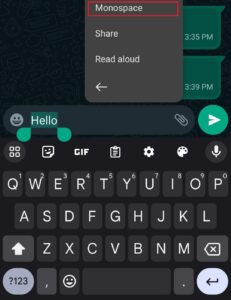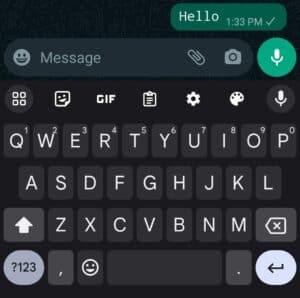How to format WhatsApp text – bold, italics, strikethrough and more
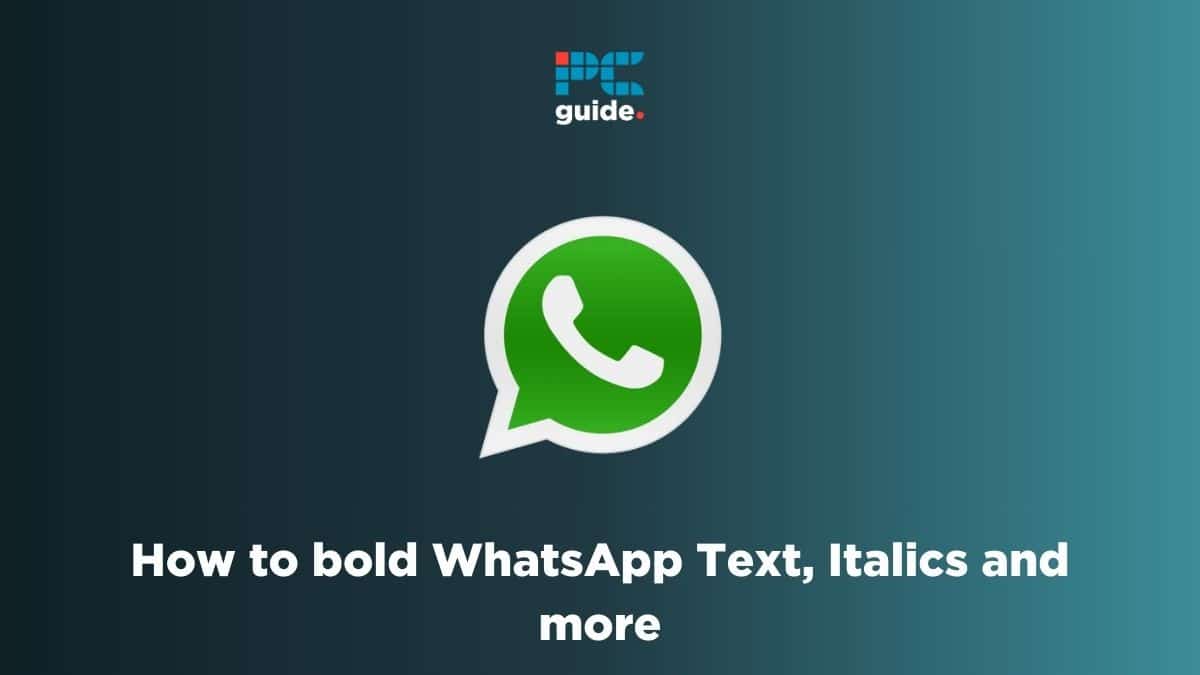
Table of Contents
While everyone typically loads their texts with emojis, WhatsApp has several useful (and popular) formatting options that you can use too.
Out of all of these, we’d say bold text, italics, and strikethrough text are the most commonly used, and arguably useful for most people.
Prime Day is finally here! Find all the biggest tech and PC deals below.
- Sapphire 11348-03-20G Pulse AMD Radeon™ RX 9070 XT Was $779 Now $739
- AMD Ryzen 7 7800X3D 8-Core, 16-Thread Desktop Processor Was $449 Now $341
- ASUS RTX™ 5060 OC Edition Graphics Card Was $379 Now $339
- LG 77-Inch Class OLED evo AI 4K C5 Series Smart TV Was $3,696 Now $2,796
- Intel® Core™ i7-14700K New Gaming Desktop Was $320.99 Now $274
- Lexar 2TB NM1090 w/HeatSink SSD PCIe Gen5x4 NVMe M.2 Was $281.97 Now $214.98
- Apple Watch Series 10 GPS + Cellular 42mm case Smartwatch Was $499.99 Now $379.99
- ASUS ROG Strix G16 (2025) 16" FHD, RTX 5060 gaming laptop Was $1,499.99 Now $1,274.99
- Apple iPad mini (A17 Pro): Apple Intelligence Was $499.99 Now $379.99
*Prices and savings subject to change. Click through to get the current prices.
The good news is that they’re all very easy to do, even though it’s not super obvious when you first start using WhatsApp. Here’s our quick guide with easy-to-follow steps, so you can start formatting your WhatsApp texts like a pro.
How to bold WhatsApp Text
Here are quick steps you can follow to bold your WhatsApp text.
Step
Type in your text
The first thing you need to do is to type the text you want to bold.
Step
Press and hold the text
Once you’ve written your message, tap and long press on it.
After a second or two, the text should be highlighted, and a horizontal menu should open up with options like “Cut,” “Copy,” “Bold,” etc.
From those options, select “Bold” and send it.
Step
Use an asterisk to bold the message
Alternatively, there is another method you can use to bold the text message on WhatsApp.
All you need to do is to put an asterisk(*) before and after the text and it’ll become bold.
It would look like: “Hello, I am *Jack*.
How to type with Italics in WhatsApp
Follow the steps below to italicize your texts in WhatsApp.
Step
Open WhatsApp and type the message
Tap on the WhatsApp icon on your mobile device and launch it. After that, open the chat you want to send the message in and type the message.
Step
Long press on the text
Once you've written the message, press it until the text is highlighted and a pop-up menu opens. Select the “Italic” option from that menu, and the selected text should be italicized.
Step
Use the underscore to italicize the message
Another way to format your messages in Italics is to place an underscore before and after the message, and it will be italicized.
It will look like this: “Hello, I am _Jack_.”
How to type with a Strikethrough in WhatsApp
Follow the steps below to strikethrough a text in WhatsApp.
Step
Type your text message
Open up the chat you want to send the message and type it in.
Step
Tap and hold down on the text
After you’ve typed your message, tap and hold it and a menu should open up, highlighting the message.
Tap on the three dots on the right side and a list should open up with “Strikethrough” on the top.
Select it and your message should be crossed out.
Step
Use the tilde key to strikethrough the message
You can also use the tilde key(~) to strikethrough your message. Simply place it before and after the text you want to strikethrough, and it'll be crossed out.
It should look like this: “Hello, I am ~Jack~.”
How to type with Monospace in WhatsApp
Follow the steps below to apply monospace formatting in WhatsApp.
Step
Type your message
The first thing you need to do is to type the message you want to send with monospace formatting.
Step
Long press the written text
After typing your message, long press on it till a horizontal menu opens up.
There should be three vertical dots on the right side of that menu.
Tap on those dots, and it should open up a list of options, and from that list, select “Monospace.”
The text should now look like:
Step
Place three backticks to type with monospace
Another simple way to type with monospace is to place three backticks(`) before and after the message you want to monospace.
For example, if you want to apply the monospace formatting on “Hello, I am Jack,” it'll look like “`Hello, I am Jack“`.
Final Thoughts
Typing in a different style can help better convey your tone and add a bit of personality to your message. Thankfully, WhatsApp has enough options you can apply to your texts, and with our easy-to-follow guide, you should make your message stand out more.
If there are any other additions to formatting your texts on WhatsApp, we’ll update our guide, so check back with us and take your messaging game to the next level.
If you’re interested in learning more about WhatsApp, check out some other topics we’ve covered below.