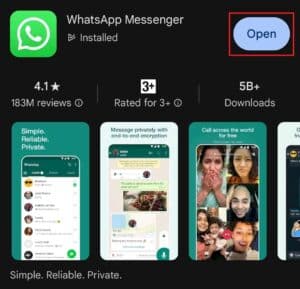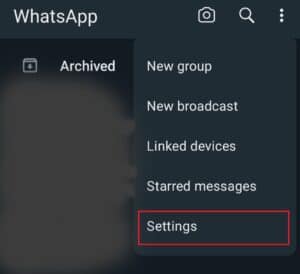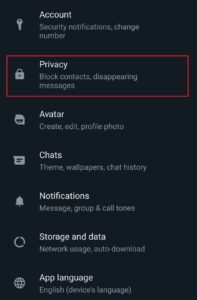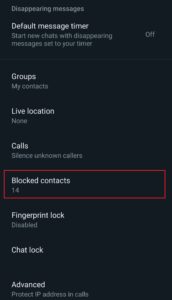How to fix WhatsApp cannot send messages – 6 simple methods
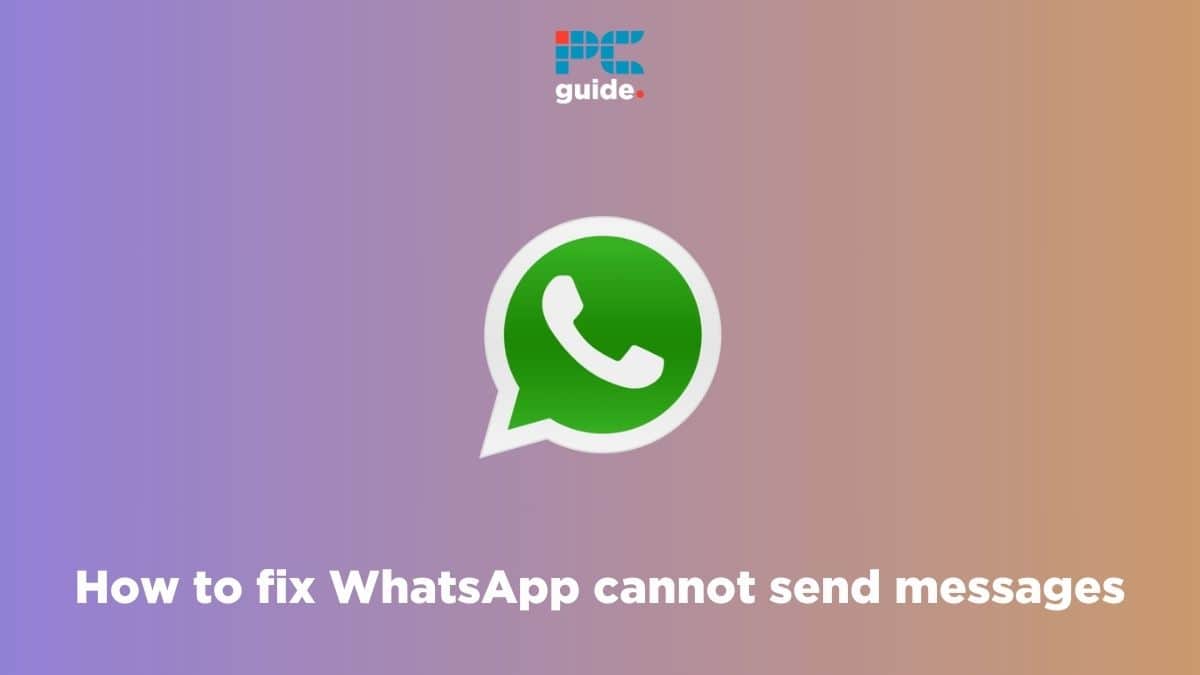
Table of Contents
Are you facing the WhatsApp cannot send messages issue? We’ve got you covered right here.
Your messages may not be going through on WhatsApp for a couple of reasons, such as an unstable internet connection or a glitch in the software itself. Regardless of the cause, this can be a frustrating issue to deal with, and we’re here to help you fix it.
Prime Day is finally here! Find all the biggest tech and PC deals below.
- Sapphire 11348-03-20G Pulse AMD Radeon™ RX 9070 XT Was $779 Now $739
- AMD Ryzen 7 7800X3D 8-Core, 16-Thread Desktop Processor Was $449 Now $341
- ASUS RTX™ 5060 OC Edition Graphics Card Was $379 Now $339
- LG 77-Inch Class OLED evo AI 4K C5 Series Smart TV Was $3,696 Now $2,796
- Intel® Core™ i7-14700K New Gaming Desktop Was $320.99 Now $274
- Lexar 2TB NM1090 w/HeatSink SSD PCIe Gen5x4 NVMe M.2 Was $281.97 Now $214.98
- Apple Watch Series 10 GPS + Cellular 42mm case Smartwatch Was $499.99 Now $379.99
- ASUS ROG Strix G16 (2025) 16" FHD, RTX 5060 gaming laptop Was $1,499.99 Now $1,274.99
- Apple iPad mini (A17 Pro): Apple Intelligence Was $499.99 Now $379.99
*Prices and savings subject to change. Click through to get the current prices.
In this guide, we’ll walk you through easy-to-follow steps that should get your WhatsApp application sending and receiving messages just like before.
Why WhatsApp isn’t sending messages?
There are a few causes that could be effecting the WhatsApp application and resulting in it not sending messages. We’ve listed them below.
- Internet connection issues
- Outdated application version
- Mobile OS needs to be updated
- The verification process was not completed
How you can fix the WhatsApp cannot send messages issue
Follow the methods below to quickly fix the WhatsApp not sending messages issue.
Step
Check internet connection
Having a secure and stable internet connection allows the service to function as intended. To ensure normal internet function, complete the following steps:
- Turn off your modem and router and wait for 15-20 seconds
- Turn them back on and connect to the internet
Check to see if the issue has been resolved. Some other pointers to look for are:
- Check whether you’re receiving adequate WiFi signals. If not, try moving closer to the router
- If you’re using WhatsApp on your laptop or desktop, try connecting an Ethernet cable
Step
Restart your device
Most glitches and errors can be fixed with a simple restart. So, before moving onto other methods, try restarting your device and see if that resolves the issue.
Step
Update WhatsApp
Sometimes, using an older version of WhatsApp can cause compatibility issues.
Making sure you have the latest version can alleviate this. Here is how you can do it.
- Open the Google Play or Apple App Store
- Search for WhatsApp
- If it says “Update” on the button, tap on it, and wait for it to complete updating
- However, if it says “Open,” that means you’re on the latest version. In that case, proceed to the next step.
Step
Unblock contact
If you can’t send messages to someone, it could be that you’ve accidentally blocked them. However, this isn’t a cause for concern as it can be easily reverted.
Follow the steps below to unlock them.
- Select the three dots in the top right-hand corner and tap on “Settings”
- Select “Privacy”
- Scroll down to “Blocked contacts” and tap on the contact number to unblock them
If they do not appear in this list, the user might have blocked you, not allowing messages to be delivered to them.
Step
Complete the verification process
If you have just installed WhatsApp and are using a new device, you will need to verify your phone number before you can start messaging.
You will receive an SMS with a unique six number verification code. Entering this code will verify the device and allow you to use all of WhatsApp’s features.
Step
Update your phone’s OS
An outdated mobile OS could be a reason for WhatsApp not operating normally. To get your mobile up to date, follow the steps below.
- Open the settings app
- Scroll down to “About device”
- Tap on the OS update and it’ll search for available updates, install, and apply them.
- You can also search for “update” on the search bar at the top and it’ll give you a list of update related options.
Final Thoughts
Hopefully, after following these steps, you can send and receive messages on WhatsApp like usual. Keep in mind that errors like these can occur at any time, as no application or machine is 100% fail-proof, but there are easy fixes that can help you get back on track. One more thing: if none of these methods helped resolve the issue, contacting WhatsApp support for assistance is the next best thing.
We’ve also covered topics highlighting other WhatsApp issues and their fixes. Check out the guides below to learn more about them.