Disney Plus error code 39 – how to fix, causes, and meaning
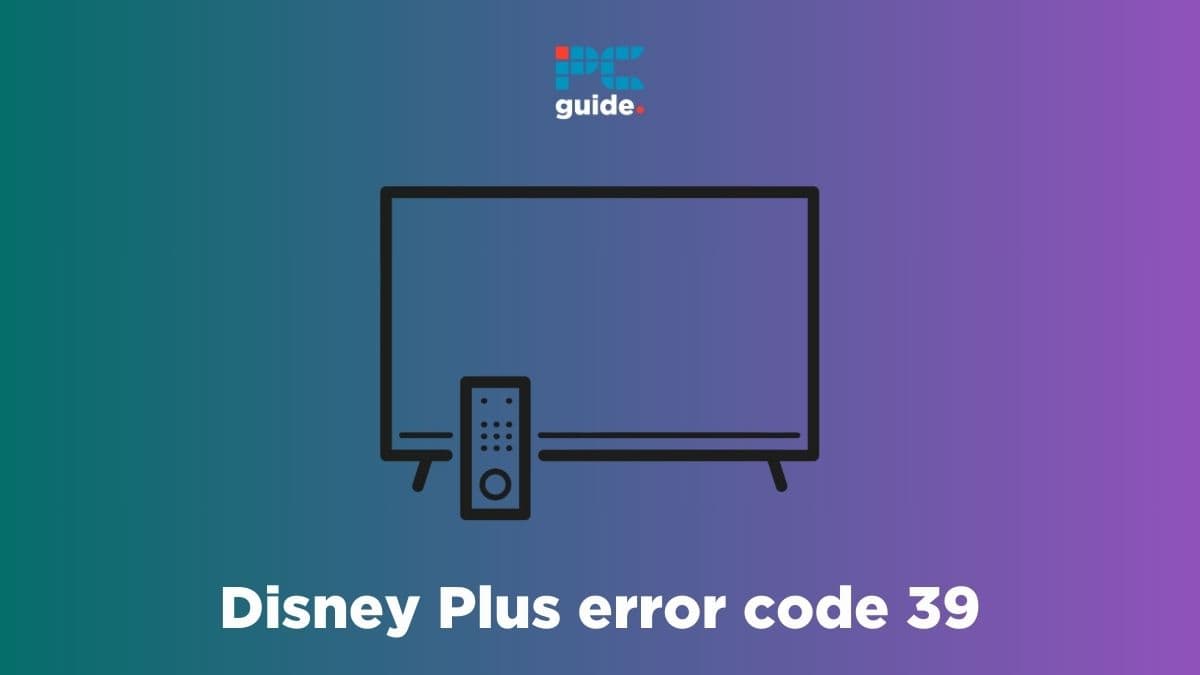
Table of Contents
Can’t watch your favorite shows because of Disney Plus error code 39? Don’t worry; we have a handful of fixes for you.
Error code 39 in Disney Plus pops up when the server is unable to play the requested video. In most cases, the issue is at Disney’s end, and there’s nothing you can really do about it except wait for the company to fix it. However, if everything is up and running on Disney’s side, then you’ll need to fix the issue yourself.
Prime Day is finally here! Find all the biggest tech and PC deals below.
- Sapphire 11348-03-20G Pulse AMD Radeon™ RX 9070 XT Was $779 Now $739
- AMD Ryzen 7 7800X3D 8-Core, 16-Thread Desktop Processor Was $449 Now $341
- ASUS RTX™ 5060 OC Edition Graphics Card Was $379 Now $339
- LG 77-Inch Class OLED evo AI 4K C5 Series Smart TV Was $3,696 Now $2,796
- Intel® Core™ i7-14700K New Gaming Desktop Was $320.99 Now $274
- Lexar 2TB NM1090 w/HeatSink SSD PCIe Gen5x4 NVMe M.2 Was $281.97 Now $214.98
- Apple Watch Series 10 GPS + Cellular 42mm case Smartwatch Was $499.99 Now $379.99
- ASUS ROG Strix G16 (2025) 16" FHD, RTX 5060 gaming laptop Was $1,499.99 Now $1,274.99
- Apple iPad mini (A17 Pro): Apple Intelligence Was $499.99 Now $379.99
*Prices and savings subject to change. Click through to get the current prices.
Luckily, there are a number of fixes that you can try to fix the Disney Plus error code 39, and we’ll go through all of them in this guide.
What causes error code 39 in Disney Plus?
You can face error code 39 for several reasons, some of which are mentioned below.
- Problem with the servers.
- Internet issues.
- Faulty HDMI port or cable.
- Faulty converter.
- Temporary bug or glitch.
How to fix Disney Plus error code 39
Here are some methods that can help fix the error code 39 in Disney Plus.
Step
Reload the video
Before moving on to the advanced solutions, we suggest you reload the video. If the issue is caused by a temporary bug or glitch, the error will disappear, and the video will load fine. But if it stops after a few minutes and the error pops up again, proceed to the methods below.
Step
Change the HDMI port
The Disney Plus error code 39 can also appear if there's a problem with the HDMI port. So, take out the HDMI cable from your TV and insert it in another port. If the previous port was causing the issue, the video should load fine now.
Step
Use a new HDMI cable
Just to be safe, it would be wise to try another HDMI cable, as there may be something wrong with your current one. If you have a spare cable at home, use that one. If you don't, get a new high-quality cable that supports HDMI 2.1 and try using it with your device.
Step
Check your internet connection
Error code 39 in Disney Plus can also appear if there's a problem with your internet connection. To fix this, you need to power cycle your internet router. This can be done by removing all its cables, waiting for around three minutes, and plugging everything back in. If the error code still exists, contact your ISP and ask them if any outage or maintenance is going on in your area.
Step
Check the converter
If you're using a converter to connect your streaming device to the HDMI port on your TV, there may be something wrong with it. If you accidentally dropped it recently or the cable isn't inserted properly, Disney Plus will give out the error code 39 after a few minutes. So, try using a new converter to see if that fixes the issue.
Step
Try another TV
If you have another TV in your home, try using Disney Plus on it. If the error isn't appearing on the second TV, it means there's something wrong with the first one. If it's a smart TV, make sure you've installed the latest firmware update. Also, we would suggest power cycling your TV, as this will eliminate all temporary bugs and glitches that may be causing the issue.
Step
Reinstall Disney Plus
Some bugs don't go away that easily, and they require you to reinstall the app. So, delete the application from your device, perform a power cycle, and reinstall it. Hopefully, this will clear out all the bugs and make the error code 39 disappear.
Step
Log out of unnecessary devices
At the moment, Disney Plus allows its users to use the same account on up to 4 devices. If you try to use the account on more devices, you will face different errors, including error code 39. So, go to your account's settings, access Device Management, and log out from all unnecessary devices from there.
Step
Seek help from Disney Plus support
If nothing seems to work, it's time to get in touch with Disney Plus support for further assistance. Make sure to let them know about everything you've tried to resolve the error so they can recommend something else.
Conclusion
This was everything you needed to know about how to fix Disney Plus error code 39. We understand that there’s nothing more frustrating than trying to watch your favorite show or movie on the weekend, only to be greeted with an error after a few minutes. However, through our guide, you’ll be able to eliminate the error code 39 in no time.
Learn more about Disney Plus errors and how you can fix them below.

