How to get a Steam refund
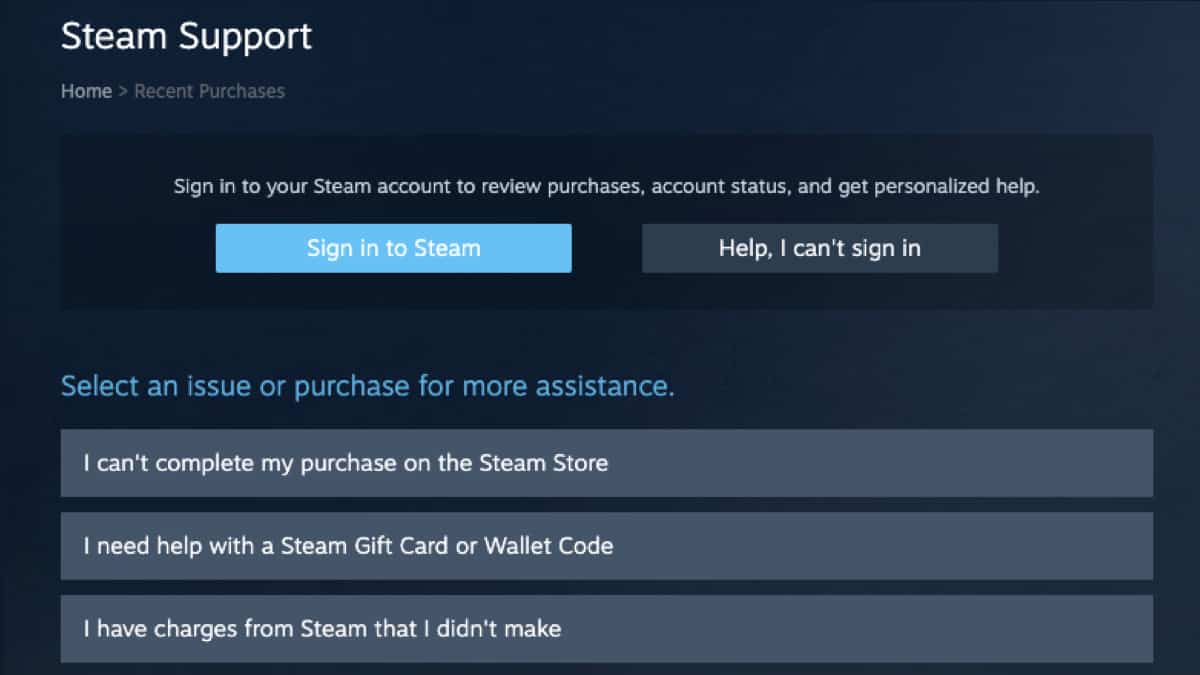
Table of Contents
If you have recently purchased a Steam game that didn’t live up to your expectations, you are not alone. Some gamers have found themselves in the same position. Parting with your hard-earned cash on a mediocre game is definitely a bit of a blow, so you may now be looking into getting a Steam refund.
The good news is, Steam does offer refunds and the process is pretty straightforward. In this guide, we will cover what the refund conditions are, how to do it, and what to expect from the process. So without further ado, let’s dive right in!
Steam refund conditions
Whether your computer does not meet the game requirements, the game you purchased was by accident, or you simply do not actually like it, Steam is happy to provide its users with a refund.
There are, however, a few conditions you need to meet for your Steam refund to qualify. All refunds must be made within a 14-day period. Along with this rule, here is a breakdown of the other conditions:
- Games must not be played for longer than 2 hours.
- Steam Wallet funds must not have been used.
- DLC content can be refunded if the underlying title has not been played for over 2 hours.
- In-game purchases must be refunded within a period of 48 hours and in-game content cannot be used.
If you are looking for the complete list from Steam, you can access it here. Even if you do not meet all these conditions, a refund claim can still be made. So it may be worth trying the steps below just in case. Let’s see how it is done.
Steps to get a Steam refund
Send in a refund request
To get a refund from Steam we are going to need to send in a refund request to their customer service. Luckily, this process is extremely straightforward. So let’s get to it!
Step
Open Steam Support
On Steam, you will want to navigate to Steam Support. To do so, click on “Help” on the top bar of your screen and scroll down to “Steam Support”.
Step
Find your recent games and purchases
This will bring up a new “Steam Support” window where you will now be able to see a tab labeled “Purchases”. Tap on it. Now your recent purchases made in the last six months will be visible. Scroll through this list to find the game or software you would like to refund and click on it.
Step
Request a refund
After selecting which purchase you would like to refund, a new window should appear titled “What issue are you having with your purchase”. Here, click on “I would like a refund”. At this point, Steam will ask you whether you want your refund to go to your Steam Wallet or back to your original payment method. The choice is yours!
Steam will also ask you why you are requesting a refund. Pick from the options in the drop-down menu that seems the most relevant. Once that is all done, click “Submit Request”.
Now, that’s all there is to it – easy right?
What to expect from a Steam refund
Once your request has been submitted, Steam will send you an email confirmation to your inbox. Normally refunds are accepted within the hour, but in some cases, it can take longer so no need to worry.
According to Steam, once the refund is approved, you should expect to receive a full refund within a week. The cost of your game will either be returned to your original payment method or to your Steam Wallet. Now you’ll be all ready and set to use those funds on another new game!
Final Thoughts
So there you have it, that was a quick and easy way to request a refund from Steam. Gone are the days of waiting in long customer service queues. Just with a couple of clicks, your money will be back in your account. So if your last game purchase was so boring it could put a rock to sleep, then why not take advantage of Steam’s very generous refund policy?
If you found this guide helpful, be sure to read our other App guides here.
