How Do I Access Adobe Firefly?
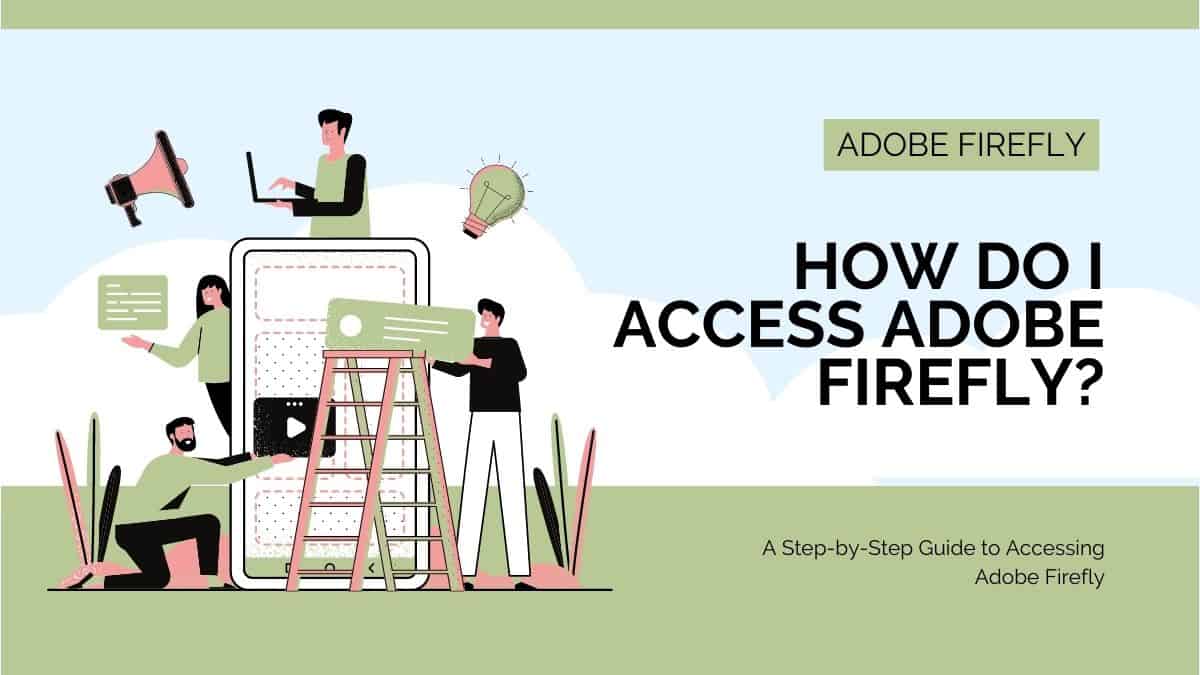
Table of Contents
Are you wondering how to access Adobe Firefly? It is a cloud-based design system that helps designers create and share design assets across multiple platforms.
This article will guide you on accessing Adobe Firefly in a few simple steps.
Prime Day is finally here! Find all the biggest tech and PC deals below.
- Sapphire 11348-03-20G Pulse AMD Radeon™ RX 9070 XT Was $779 Now $739
- AMD Ryzen 7 7800X3D 8-Core, 16-Thread Desktop Processor Was $449 Now $341
- ASUS RTX™ 5060 OC Edition Graphics Card Was $379 Now $339
- LG 77-Inch Class OLED evo AI 4K C5 Series Smart TV Was $3,696 Now $2,796
- Intel® Core™ i7-14700K New Gaming Desktop Was $320.99 Now $274
- Lexar 2TB NM1090 w/HeatSink SSD PCIe Gen5x4 NVMe M.2 Was $281.97 Now $214.98
- Apple Watch Series 10 GPS + Cellular 42mm case Smartwatch Was $499.99 Now $379.99
- ASUS ROG Strix G16 (2025) 16" FHD, RTX 5060 gaming laptop Was $1,499.99 Now $1,274.99
- Apple iPad mini (A17 Pro): Apple Intelligence Was $499.99 Now $379.99
*Prices and savings subject to change. Click through to get the current prices.
How to Sign Up for an Adobe Account
To access Adobe Firefly, you must sign up for an Adobe account. Here’s how:
Signing Up for An Adobe Account
- Go to the Adobe website and click on the “Sign in” button in the top right-hand corner of the page.
- Click on “Get an Adobe ID,” fill in your email address name, and create a password.
- Once you have filled in your details, click “Sign up” to create your account.
- Adobe will send a confirmation email to the email address you provided. Click on the link in the email to confirm your account.
- Once your account is confirmed, you can access the Adobe Creative Cloud desktop app and Adobe Firefly.
How to Install the Adobe Creative Cloud Desktop App
You must install your computer’s Adobe Creative Cloud desktop app to access Adobe Firefly. Here’s how:
- Go to the Adobe website and click on the “Download” button in the top right-hand corner of the page.
- Click on “Apps” and then “Creative Cloud desktop app” to download the app.
- Once the app has been downloaded, double-click on the file to launch the installer.
- Follow the on-screen instructions to install your computer’s Creative Cloud desktop app.
- Once the Creative Cloud app is installed, launch it and sign in with your Adobe ID and password.
- You can now access Adobe Firefly and start creating beautiful design assets.
Following these simple steps, you can easily sign up for an Adobe account, install the Creative Cloud desktop app, and access Adobe Firefly. With Firefly, you can collaborate with your team and create stunning designs that will take your creative projects to the next level.
Accessing Adobe Firefly
Here are the steps that you can follow:
Step
Create an Adobe Account
To access Adobe Firefly, you need to have an account on Adobe. If you have one, skip stepping two.
If you do not have one, go to the website and sign up for a free account. You must provide your email address and name and create a password.
Step
Install Adobe Creative Cloud
Adobe Creative Cloud must be on your computer to access Adobe Firefly. If you already have it installed, skip stepping three.
If you do not have it installed, go to the Adobe website and download the Creative Cloud desktop app. Once downloaded, install the app on your computer.
Step
Launch Adobe Firefly
To launch Adobe Firefly, open your computer’s Creative Cloud desktop app.
You can do this by clicking on the Creative Cloud icon in the system tray or searching for it in the Start menu on a PC or the Applications folder on a Mac.
Once the Creative Cloud app is open, click the “Apps” tab, and search for “Adobe Firefly.” Click on the app icon to launch it.
Step
Access Adobe Firefly
Once Adobe Firefly is launched, you can access it by signing in with your Adobe ID and password.
Once signed in, you will be taken to the Firefly dashboard to create, share, and manage your design assets.
Conclusion
In conclusion, accessing Adobe Firefly is a simple process that requires you to have an Adobe account and the Adobe Creative Cloud desktop app installed on your computer. You can easily launch and access Adobe Firefly by following the above steps.
It’s an excellent tool for creators and can help you collaborate with your team and create beautiful design assets that you can use across multiple platforms.
So, what are you waiting for? Access Adobe Firefly today and take your design skills to the next level!

