How to Install Stable Diffusion on Your Mac
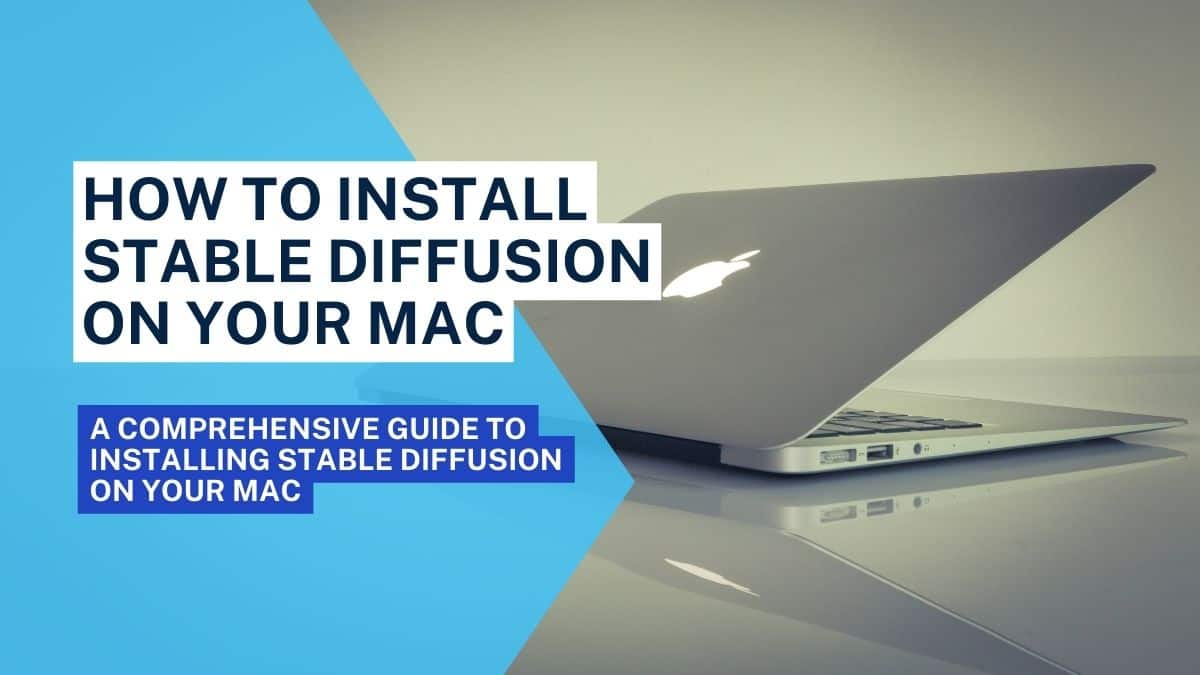
Table of Contents
Stable Diffusion by StabilityAI is taking over the internet by storm. Its main purpose is similar to other AI art generators, which generate images for text prompts. However, it is free and an open-source tool for Linux, MS Windows, and even Apple macOS.
Today, we will learn how to install Stable Diffusion on your Mac.
Prime Day is finally here! Find all the biggest tech and PC deals below.
- Sapphire 11348-03-20G Pulse AMD Radeon™ RX 9070 XT Was $779 Now $739
- AMD Ryzen 7 7800X3D 8-Core, 16-Thread Desktop Processor Was $449 Now $341
- ASUS RTX™ 5060 OC Edition Graphics Card Was $379 Now $339
- LG 77-Inch Class OLED evo AI 4K C5 Series Smart TV Was $3,696 Now $2,796
- Intel® Core™ i7-14700K New Gaming Desktop Was $320.99 Now $274
- Lexar 2TB NM1090 w/HeatSink SSD PCIe Gen5x4 NVMe M.2 Was $281.97 Now $214.98
- Apple Watch Series 10 GPS + Cellular 42mm case Smartwatch Was $499.99 Now $379.99
- ASUS ROG Strix G16 (2025) 16" FHD, RTX 5060 gaming laptop Was $1,499.99 Now $1,274.99
- Apple iPad mini (A17 Pro): Apple Intelligence Was $499.99 Now $379.99
*Prices and savings subject to change. Click through to get the current prices.
Installation of Stable Diffusion on Mac
There are a couple of ways to use Stable Diffusion on Mac, which include the Diffusers and Draw Things App.
Diffusers App
The Diffusers app is easy to use with an Apple MacBook. The app is an exclusive making of Hugging Face, hosting different models of Stable Diffusion in its web-based domain. However, it has minimal models and customization available there.
Follow the link below to install it from Apple's App page: https://apps.apple.com/app/diffusers/id1666309574
Draw Things App
Next, we have the Draw Things app, which apple users can install on their iPads, iPhones, and Macs. Again, it is straightforward to install this app and not any different from the installation of other apps.
Moreover, it has an extensive list of models with a fair set of customization options.
You can install it from the App store by clicking the below link: https://apps.apple.com/us/app/draw-things-ai-generation/id6444050820
Can We Run Stable Diffusion on Other Apple Models Besides M1 And M2?
Running Stable Diffusion on any other model besides the Apple Silicon M1 and M2 is impossible. However, users can use it on any older model independently.
Conclusion
The Stable Diffusion is available for millions of users who use it on different operating systems. For example, it is effortless to install Apple Silicon M1 and M2 Macs, as shown above.
Although there may be a few other ways to install it on these Macs, the above two methods are the easiest and most common ones that anyone can follow.

