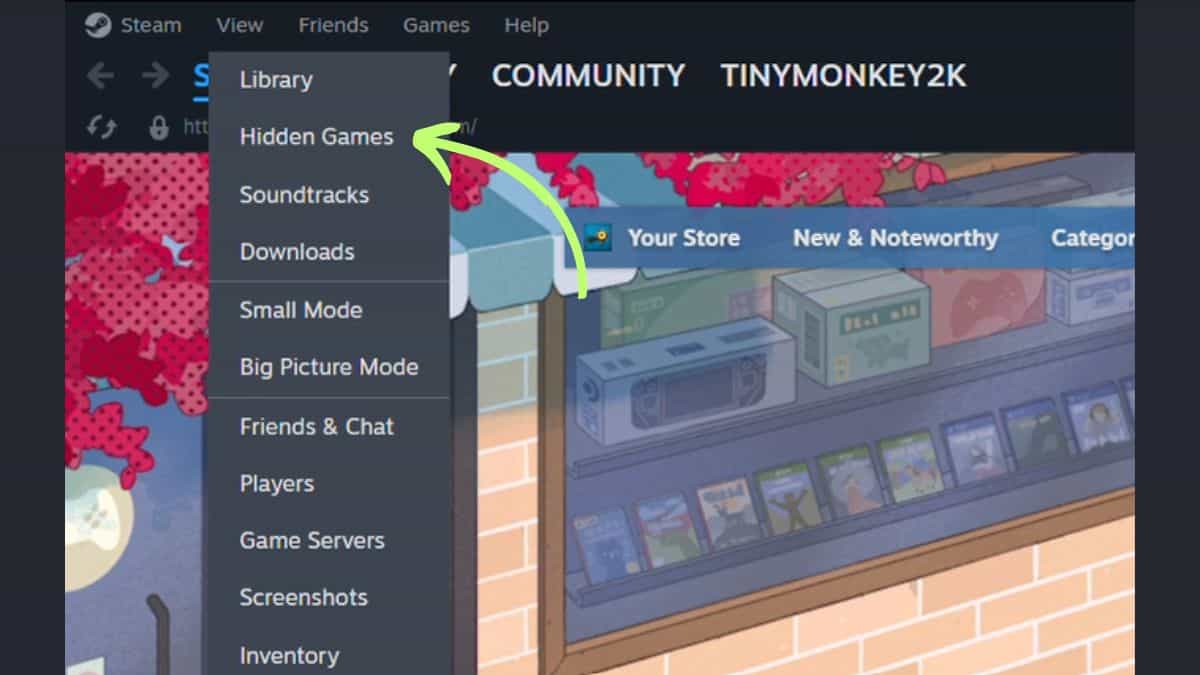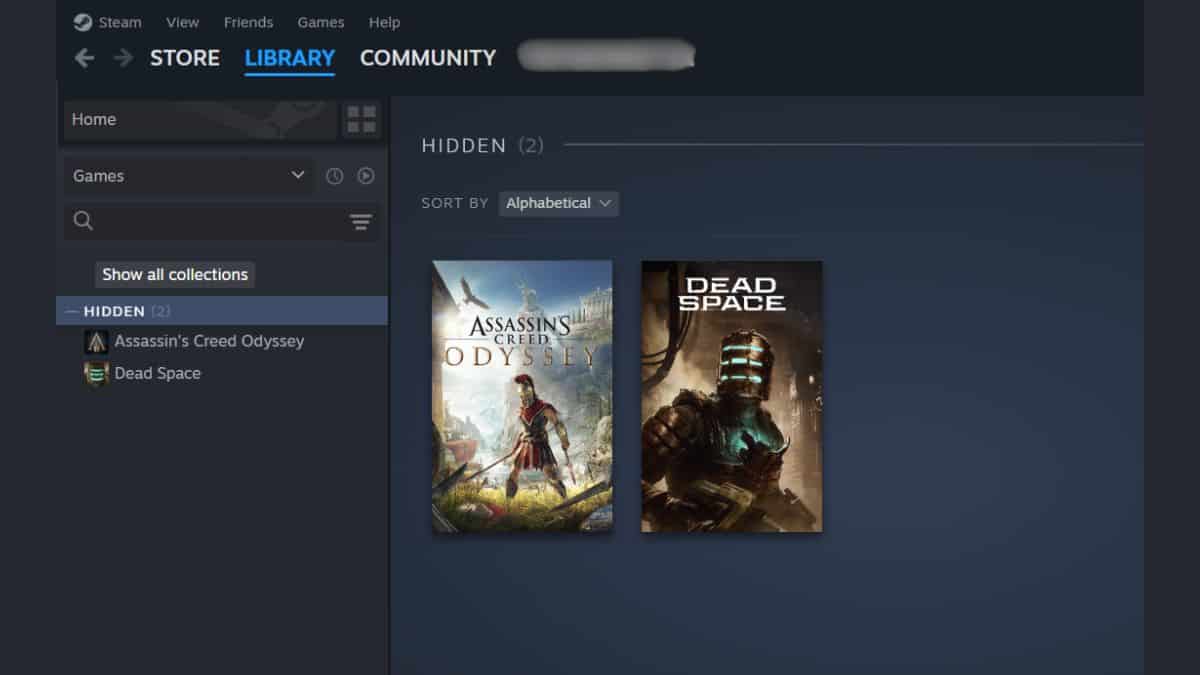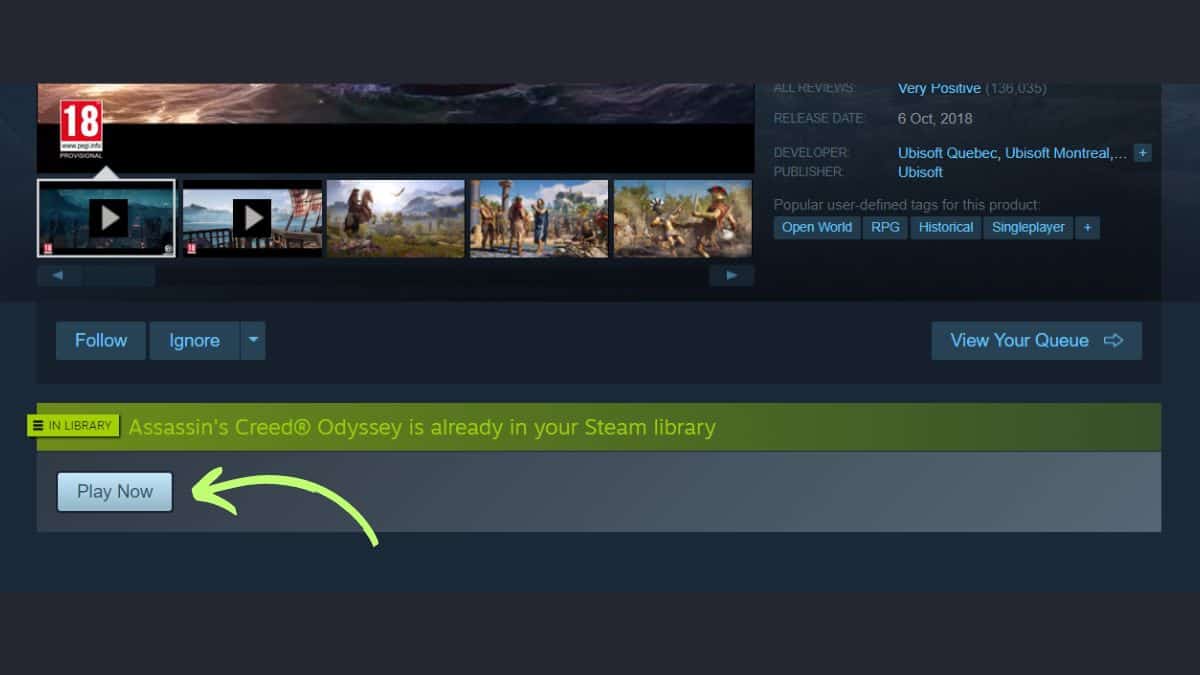How to see hidden games on Steam

Table of Contents
Whether you are hiding your games to declutter your Steam library or simply want to remove games you no longer play, finding them again can be difficult. Many users have been wondering how to see hidden games on Steam. The good news is it is relatively easy to do.
Our guide below will show you two methods to see your hidden Steam games. So, keep on reading to learn how to do it.
Prime Day may have closed its doors, but that hasn't stopped great deals from landing on the web's biggest online retailer. Here are all the best last chance savings from this year's Prime event.
- Sapphire Pulse AMD Radeon™ RX 9070 XT Was $779 Now $719
- AMD Ryzen 7 7800X3D Processor Was $449 Now $341
- Skytech King 95 Ryzen 7 9800X3D gaming PC Was $2,899 Now $2,599
- LG 77-Inch Class OLED C5 TV Was $3,696 Now $2,996
- AOC Laptop Computer 16GB RAM 512GB SSD Was $360.99 Now $306.84
- Lexar 2TB NM1090 w/HeatSink SSD Was $281.97 Now $214.98
- Apple Watch Series 10 GPS+ Smartwatch Was $499.99 Now $379.99
- AMD Ryzen 9 5950X processor Was $3199.99 Now $279.99
- Garmin vívoactive 5 Smartwatch Was $299.99 Now $190
*Prices and savings subject to change. Click through to get the current prices.
Steam is a massive platform where its over 100 million gamers can play, create, and talk about games. The service offers its users to purchase a wide variety of games, from indie games to AAA titles as well as sign up for various subscriptions.
The site is also very popular with those who want to play older legacy games that are no longer available on the market. Gamers with particularly large Steam libraries may opt to hide their games to only leave their most frequently played titles. The process of doing so is very easy, much like finding those hidden gems in the depths of your Steam collection.
Quick Answer
Steam’s user-friendly interface makes this process easy:
– Open Steam and navigate to ‘View’ in the top left to bring up a drop down menu.
– Select ‘Hidden Games’ to bring the hidden games on your Steam account.
– To unhide games, right click on the game, and under “Manage” click on “Remove from Hidden”
How to view hidden games on Steam – step-by-step
Whether you have hidden your games on purpose or by accident, we are here to show you two ways to find them. To start things off, launch Steam and log in. Of course, make sure you're connected to the internet.
Step
Select hidden games
In the Steam window, head over to “View” on the top-left. This will bring up a drop-down menu, where you will want to select “Hidden Games”.
Step
View your hidden games
With your hidden games folder open, you should now be able to see a list of all the games you have hidden. To unhide a game, simply right-click the title and select “Remove from Hidden”.
Step
View hidden games through search
Alternatively, if you wanted to access the list of games you have hidden on Steam, you can do so by simply searching for them. First, locate the search bar above your game list – it is on the left-hand side.
From here, simply search for the name of the game title you know is hidden. Once the results appear, click on the game and it will lead you to the game’s official page. There, you will see ” Game ABC is already in your Steam library” and you will have the option to install. When you click on ‘Play Now’ the game will start to download.
Please note that even though the games are hidden on your profile, your friends can still see them. To counter this issue, Steam has rolled out the Private Games feature – so you can make use of this.
Where do games go when you hide them on Steam?
If you have hidden your games on Steam, then these hidden games are in your library, they just don’t appear right away. To find and unhide these games, you will have to go to View > Hidden Games.
Can friends see hidden games on Steam?
When you hide a game it will no longer appear in your Steam library. Unfortunately, hiding a game from your Steam library will not hide the game from your friends. Your friends will still be able to see your current games library and which games you have been playing recently.
If you are looking to hide your games or the fact you are playing a particular game you have many options. To find out how to do it, check out How to hide Steam activity here.
Making your Steam games private
To keep games from showing completely in your normal Steam library or Steam profile, you now have the option of marking a game as ‘Private’ – Steam has released this feature recently. This will cause it to appear as if you don’t own or play the game at all, and your status will not change to “In Game.” To do this, you need to go into the ‘Manage’ submenu on the game itself, which can be found by right-clicking on the game from your library. It can alternatively be found in the “Privacy” settings in the game properties dialog, but you’ll have to be online to do this.
Final Thoughts
And, that’s a wrap! Steam does a great job at hiding your games once you change the settings to hidden. Luckily, the process of finding them again is not too painstakingly difficult. To recap, you can do this in two ways – View > Hidden Games or use the search bar. If you found this article useful, why not read another one of our Steam guides here?
- NOW READ How to share Steam games