Use dual monitors in Wallpaper Engine
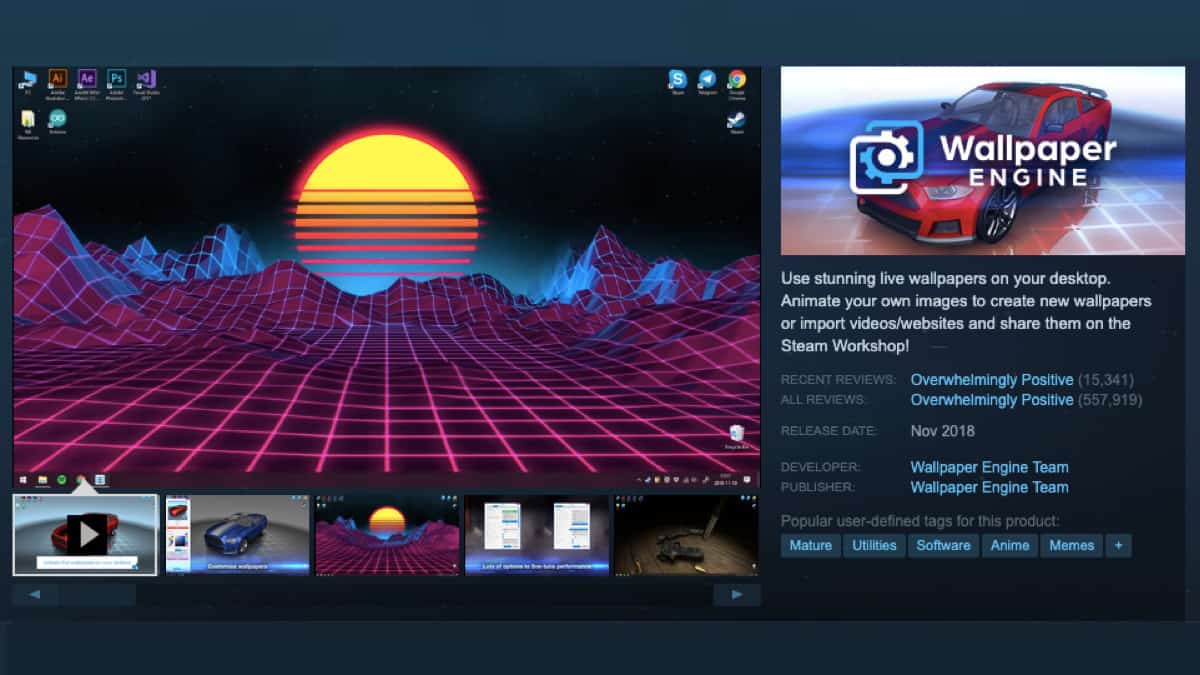
Table of Contents
Ready to level up your monitors with Wallpaper Engine? This innovative software allows you to create and download some undoubtedly beautiful and dynamic backgrounds for your PC. Continue reading to learn how to make the most of your dual monitors in Wallpaper Engine.
Long gone are those boring static backgrounds – Wallpaper Engine is here to take its place! The beauty of using dual monitors (or more) with Wallpaper Engine is that you can spread your live wallpaper across multiple screens.
Prime Day may have closed its doors, but that hasn't stopped great deals from landing on the web's biggest online retailer. Here are all the best last chance savings from this year's Prime event.
- Sapphire 11348-03-20G Pulse AMD Radeon™ RX 9070 XT Was $779 Now $719
- AMD Ryzen 7 7800X3D 8-Core, 16-Thread Desktop Processor Was $449 Now $341
- Skytech King 95 Gaming PC Desktop, Ryzen 7 9800X3D 4.7 GHz Was $2,899 Now $2,599
- LG 77-Inch Class OLED evo AI 4K C5 Series Smart TV Was $3,696 Now $2,996
- AOC Laptop Computer 16GB RAM 512GB SSD Was $360.99 Now $306.84
- Lexar 2TB NM1090 w/HeatSink SSD PCIe Gen5x4 NVMe M.2 Was $281.97 Now $214.98
- Apple Watch Series 10 GPS + Cellular 42mm case Smartwatch Was $499.99 Now $379.99
- AMD Ryzen 9 5950X 16-core, 32-thread unlocked desktop processor Was $3199.99 Now $279.99
- Garmin vívoactive 5, Health and Fitness GPS Smartwatch Was $299.99 Now $190
*Prices and savings subject to change. Click through to get the current prices.
Wallpaper Engine has three different options to accommodate multiple monitors: “Wallpaper per monitor”, “Stretch single wallpaper”, and “Clone single wallpaper”.
Bare in mind, that the “Stretch single wallpaper” option will significantly comprise to quality of the video. However, this is not the case for all wallpapers available on Wallpaper Engine. So be wary when choosing your next background.
So, if your current computer setup has two or more monitors, you have stumbled across the right article. Keep on reading to find out how to use Wallpaper Engine on your multiple screens.
Set a wallpaper on your dual monitors
Setting up your desktop background with Wallpaper Engine is easier than ever. In just three easy steps, your dual monitors will be blessed with a fresh new look.
Step
Align your monitors
Before we start adding new wallpapers to your monitor screens, let’s double-check that your monitors are correctly connected. On a Windows PC, open up your computer settings and head to “Display”. If your monitors are successfully connected, you will be able to see them here.
From here, you can select and rearrange your monitors to the configuration that suits you. Once this is set, don’t forget to click “Apply”
Step
Launch Wallpaper Engine
Launch Steam on your PC and head to the Wallpaper Engine application, either by searching the title or heading to your Steam library.
Step
Choose your monitor wallpaper
With Wallpaper Engine open, head to the monitor icon at the center of the window. Under “Choose Monitor” you will see a drop-down menu with three options. Here you have the option to select either – “Wallpaper per monitor”, “Stretch single wallpaper”, or “Clone single wallpaper”.
Each option offers a different configuration for your monitors. The first option allows you to set a different wallpaper for each screen. The second, as we mentioned earlier, spreads one wallpaper across all screens. And the last option, just repeats the same wallpaper across all of them.
Once you are happy, simply click the arrow above “Choose Monitor” to remove the drop-down menu.
Change a wallpaper on your dual monitors
To change the wallpaper on your monitors after they have been set, is also pretty simple. First things first, launch Wallpaper Engine again.
Step
Open monitor settings
Just like before, head to the monitor icon at the center of the screen and select “Choose Monitor”.
Step
Edit your current monitor settings
Here, you will be able to change your current wallpaper settings, as well as pick a different desktop background. Once you are happy click the arrow above “Choose Monitor” to collapse the window.
Does Wallpaper Engine support vertical monitors?
In short, yes. You can use Wallpaper Engine to set a live background on your vertical monitor. You have two options, you can either pick a high-resolution background and center it to fit your screen size. Or pick a wallpaper specially built for vertical monitors.
They are normally under “Portrait” wallpapers. To find these, simply apply the “Portrait” filter when searching through the Wallpaper Engine library. If you are feeling particularly creative, you can always create your own custom wallpaper too.
Final Thoughts
It is time to say goodbye to those bland and lifeless backgrounds on your PC monitors. With Wallpaper Engine you have the ability to transform your PC with some pretty impressive, dynamic wallpapers. Our guide has shown you how to set this up and change your wallpaper settings in just a few easy steps.
Looking to upgrade your setup to the next level? Why not add audio to your background too? Read our guide here to find out how to do just that.

