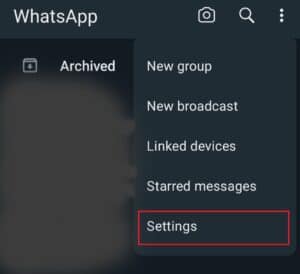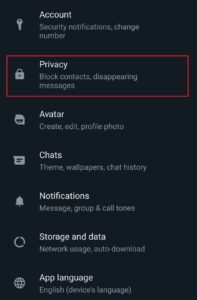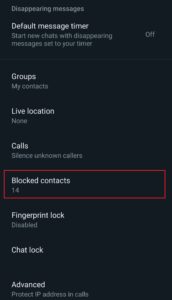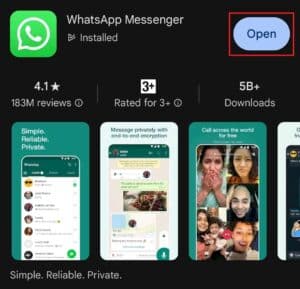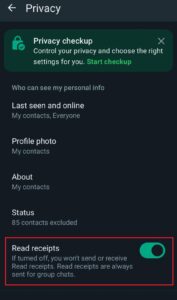How to fix WhatsApp status not showing
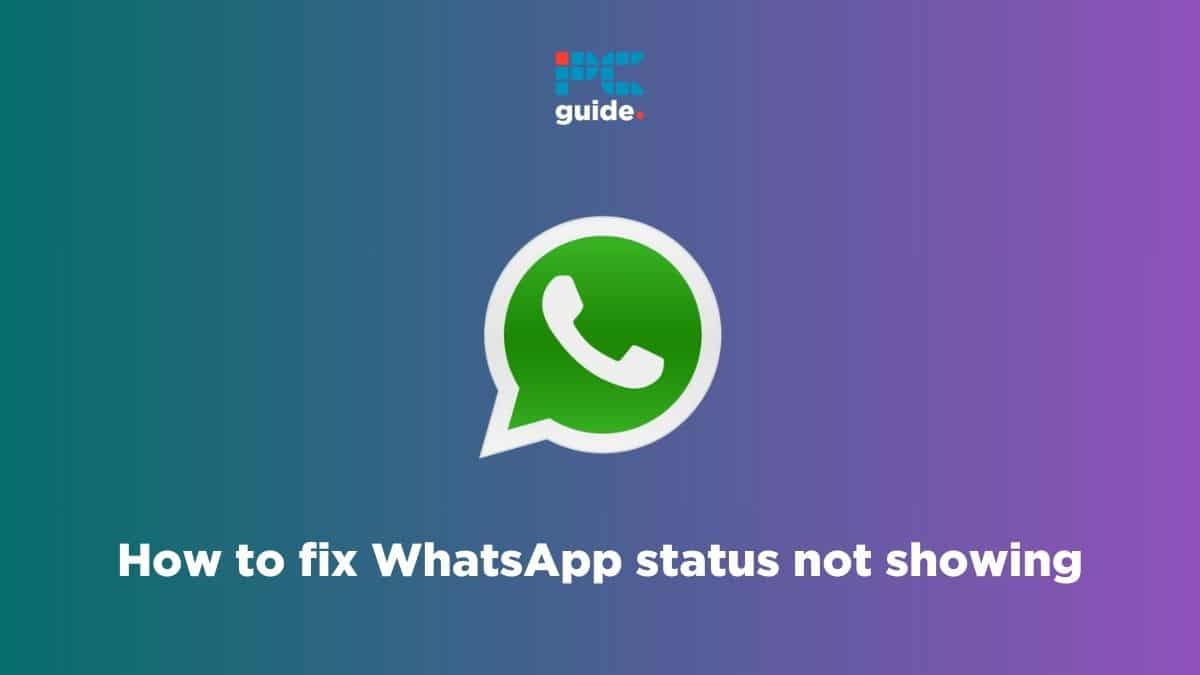
Table of Contents
Are you wondering why statuses aren’t visible and how to fix WhatsApp status not showing the issue? We’ve got you covered with everything you need to know.
WhatsApp statuses are a great way to keep your contacts up to date. You can post about what you’re currently up to, your thoughts, and more. However, for some, the feature has issues: They can no longer see updates from their friends and family, or their updates aren’t working correctly.
Prime Day is finally here! Find all the biggest tech and PC deals below.
- Sapphire 11348-03-20G Pulse AMD Radeon™ RX 9070 XT Was $779 Now $739
- AMD Ryzen 7 7800X3D 8-Core, 16-Thread Desktop Processor Was $449 Now $341
- ASUS RTX™ 5060 OC Edition Graphics Card Was $379 Now $339
- LG 77-Inch Class OLED evo AI 4K C5 Series Smart TV Was $3,696 Now $2,796
- Intel® Core™ i7-14700K New Gaming Desktop Was $320.99 Now $274
- Lexar 2TB NM1090 w/HeatSink SSD PCIe Gen5x4 NVMe M.2 Was $281.97 Now $214.98
- Apple Watch Series 10 GPS + Cellular 42mm case Smartwatch Was $499.99 Now $379.99
- ASUS ROG Strix G16 (2025) 16" FHD, RTX 5060 gaming laptop Was $1,499.99 Now $1,274.99
- Apple iPad mini (A17 Pro): Apple Intelligence Was $499.99 Now $379.99
*Prices and savings subject to change. Click through to get the current prices.
This article will give you a step-by-step guide on how to eliminate some potential causes. So, let’s get right to it, shall we?
How to fix WhatsApp Status Not Showing
Here is how you can fix the WhatsApp status not showing issue.
Step
Check your internet connection
The first thing you need to do is to check whether you have a strong and stable internet connection. Having an unstable internet connection could be the cause behind statuses not loading properly.
Step
Check if the contact is muted
You may have accidentally muted the status of the contact you wanted to see.
To unmute a contact, follow these simple steps.
- Open WhatsApp
- Go to the status tab
- Select the muted updates
- Press on the contact you have muted, and select ‘unmute’
If you can start seeing the statuses, congratulations. However, if the issue persists, give the next fix a try.
Step
Check if the contact is blocked
Similarly, you may have inadvertently blocked the contact, keeping their status hidden. That, however, is easy to fix. Simply follow the steps below, and their statuses will start showing up just as normal.
- Open WhatsApp
- Tap on the three dots in the top right corner and select “Settings”
- Navigate to “Privacy” and open it
- Scroll to “Blocked contacts” and see if the person in question is blocked
- If they are in the blocked list, tap on their contact and unblock them
Step
Check your privacy settings
Privacy settings on WhatsApp can determine who gets to see posted statuses.
If you can’t see a person’s status, or they can’t see yours, then the selected privacy setting may be the cause.
- Open WhatsApp and select the status tab
- Select status privacy
- Select my contacts
Doing this should allow everyone in your contact list to be able to see your new statuses.
If you believe that this is stopping you from one of your contact’s statuses, then ask them to do the same on their end.
Step
Update WhatsApp
You may be using a version of WhatsApp that is outdated. This could be causing some compatibility issues that are causing the status feature not to work correctly.
To update WhatsApp, simply do the following;
- Open the Google Play Store or App store
- Search for WhatsApp
- If there is a button that says “Update”, it means a latest version is available
- Tap on that button to update the app to the latest version
- If the button says “Open”, it means that you’re already running the latest version
Although most of the time, apps are set to auto-update, actions from the user can turn this feature off and cause compatibility issues.
Step
Enable read receipts
A possible cause for WhatsApp not showing you how many people have seen your status could be that you have read receipts turned off.
Here is how you can turn them on:
- Open the settings by tapping on the three dots and selecting the “Settings” option
- Scroll down to the “Privacy” tab and tap it to open it up
- Navigate to the “Read receipts” option and toggle it on if it’s turned off.
Check if you can see the statuses now.
Step
Restart your mobile device
At times, the fix is more simple than we think and when it comes to electronics, turning them off and on again fix most issues.
So, try restarting your mobile phone to see if this fixes the status not showing issue.
If it doesn’t work, move onto the next method.
Step
Reinstall WhatsApp
If nothing else works, try uninstalling WhatsApp and doing a fresh install from the start.
Here is how you can do it.
- Long press on the WhatsApp icon and select the trash icon to uninstall it
Another way you can do it is to:
- Open the settings app
- Scroll down to Apps
- Head into App management
- Scroll down to WhatsApp and open it
- Select “Uninstall”
Once you’ve done this, follow the steps below.
- Open the Google Play Store
- Search for “WhatsApp”
- Click on the install button
Before uninstalling WhatsApp, make sure that you have all the data backed up.
Final thoughts
WhatsApp statuses are a great way to keep your contacts up to date. But there are many reasons why statuses stop working. The issue can be on the user’s or the contact’s end, making it challenging to pinpoint the exact issue. Hopefully, our guide helped you resolve the WhatsApp status not showing issue, and now you can better connect with your contacts. However, if the issue remains, we recommend contacting WhatsApp support directly.
Learn more about WhatsApp with the guides below.