MidJourney Settings Explained
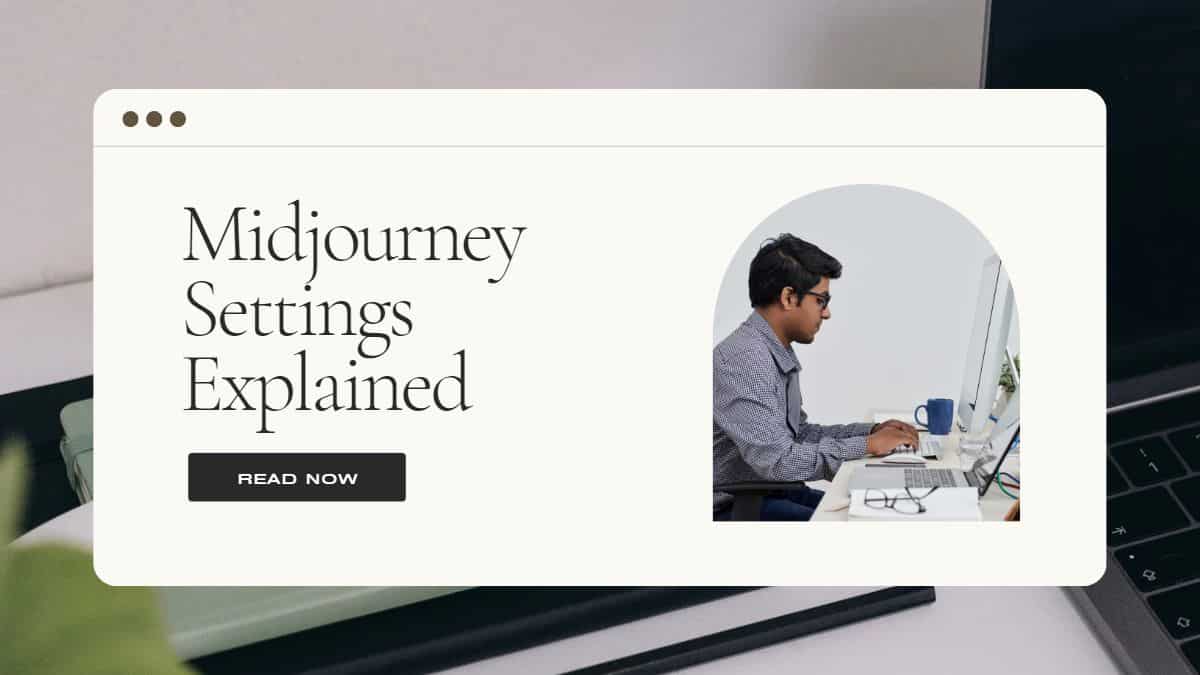
Table of Contents
We all know the MidJourney can create realistic images against human text prompts. The latest version of MidJourney was released a few days back. There is a lot that users need to explore in it.
Below are the MidJourney settings that can help you get the most out of the AI tool.
Prime Day is finally here! Find all the biggest tech and PC deals below.
- Sapphire 11348-03-20G Pulse AMD Radeon™ RX 9070 XT Was $779 Now $739
- AMD Ryzen 7 7800X3D 8-Core, 16-Thread Desktop Processor Was $449 Now $341
- ASUS RTX™ 5060 OC Edition Graphics Card Was $379 Now $339
- LG 77-Inch Class OLED evo AI 4K C5 Series Smart TV Was $3,696 Now $2,796
- Intel® Core™ i7-14700K New Gaming Desktop Was $320.99 Now $274
- Lexar 2TB NM1090 w/HeatSink SSD PCIe Gen5x4 NVMe M.2 Was $281.97 Now $214.98
- Apple Watch Series 10 GPS + Cellular 42mm case Smartwatch Was $499.99 Now $379.99
- ASUS ROG Strix G16 (2025) 16" FHD, RTX 5060 gaming laptop Was $1,499.99 Now $1,274.99
- Apple iPad mini (A17 Pro): Apple Intelligence Was $499.99 Now $379.99
*Prices and savings subject to change. Click through to get the current prices.
MidJourney Settings: What Do You Need to Know?
To get the most out of the MidJourney, you must know its customization to get the most out of it.
Below are a few main settings that can help you achieve the best results:
Stylize
The Style parameter is set to determine how robust the MidJourney produces an image to favor artistic colors, forms, or compositions. A picture with the lowest stylization parameter will match the user's prompt more closely but offer less artistic looks.
All the MidJourney model versions have different stylized ranges. The V5 has a default value of 100 with a range of 0-10000.
Quality
The Quality settings or parameters will determine how long MidJourney would take to generate an image. Higher quality would take more time to process, as it would produce more details.
However, using high-quality settings to generate a good image is only sometimes necessary. Sometimes, even a low setting can generate a better image, but it depends on what you are looking for.
Upscalers
UpScalers are usable on any grid image to increase size while adding additional details simultaneously. Currently, the MidJourney has various upscale models available on an image.
The latest V5 version model can produce 1024 × 1024 grid images without needing more steps to upscale every image.
Remix Mode
You can use Remix Mode to alter the prompts, model versions, parameters, and aspect ratios. However, MidJourney may change this feature in the future, as currently, it is just an experimental feature.
Conclusion
We hope the above details will help you better understand the MidJourney settings to drive better output results. The sooner you learn these settings, the better the image results will generate for you.
Therefore, keep trying them occasionally along with other settings options available to see which is the most suitable.

