Photopea vs Photoshop – Which Is Right For You?

Table of Contents
If you’re in the realm of editing images, you’re likely to come across Photopea and Photoshop, two giants in the industry. As you venture into the world of raster graphics, gifs, filters, and curves, deciding which tool to use can be a bit overwhelming. In this blog post, we’ll dive into a detailed comparison of Photopea vs. Photoshop, focusing on their unique offerings and how they stand as Photoshop alternatives.
By the end of this read, you’ll have a clear picture of which tool aligns best with your photo-editing needs. Let’s delve into this comprehensive comparison.
Prime Day may have closed its doors, but that hasn't stopped great deals from landing on the web's biggest online retailer. Here are all the best last chance savings from this year's Prime event.
- Sapphire Pulse AMD Radeon™ RX 9070 XT Was $779 Now $719
- AMD Ryzen 7 7800X3D Processor Was $449 Now $341
- Skytech King 95 Ryzen 7 9800X3D gaming PC Was $2,899 Now $2,599
- LG 77-Inch Class OLED C5 TV Was $3,696 Now $2,996
- AOC Laptop Computer 16GB RAM 512GB SSD Was $360.99 Now $306.84
- Lexar 2TB NM1090 w/HeatSink SSD Was $281.97 Now $214.98
- Apple Watch Series 10 GPS+ Smartwatch Was $499.99 Now $379.99
- AMD Ryzen 9 5950X processor Was $3199.99 Now $279.99
- Garmin vívoactive 5 Smartwatch Was $299.99 Now $190
*Prices and savings subject to change. Click through to get the current prices.
Photopea 101: A Free, Browser-Based Tool for Your Creative Needs
When you’re working within a limited budget or simply seeking a free online photo editor, Photopea emerges as an excellent choice. This platform allows you to edit your photos right in your browser, without the hassle of downloads or installations.
The convenience doesn’t stop there – Photopea supports a plethora of file formats, including PSD files, traditionally associated with Photoshop. Whether you’re retouching an image or adjusting color curves, Photopea’s intuitive interface and broad array of features make it a great fit for beginners and casual users alike.
Photoshop: The Professional’s Choice
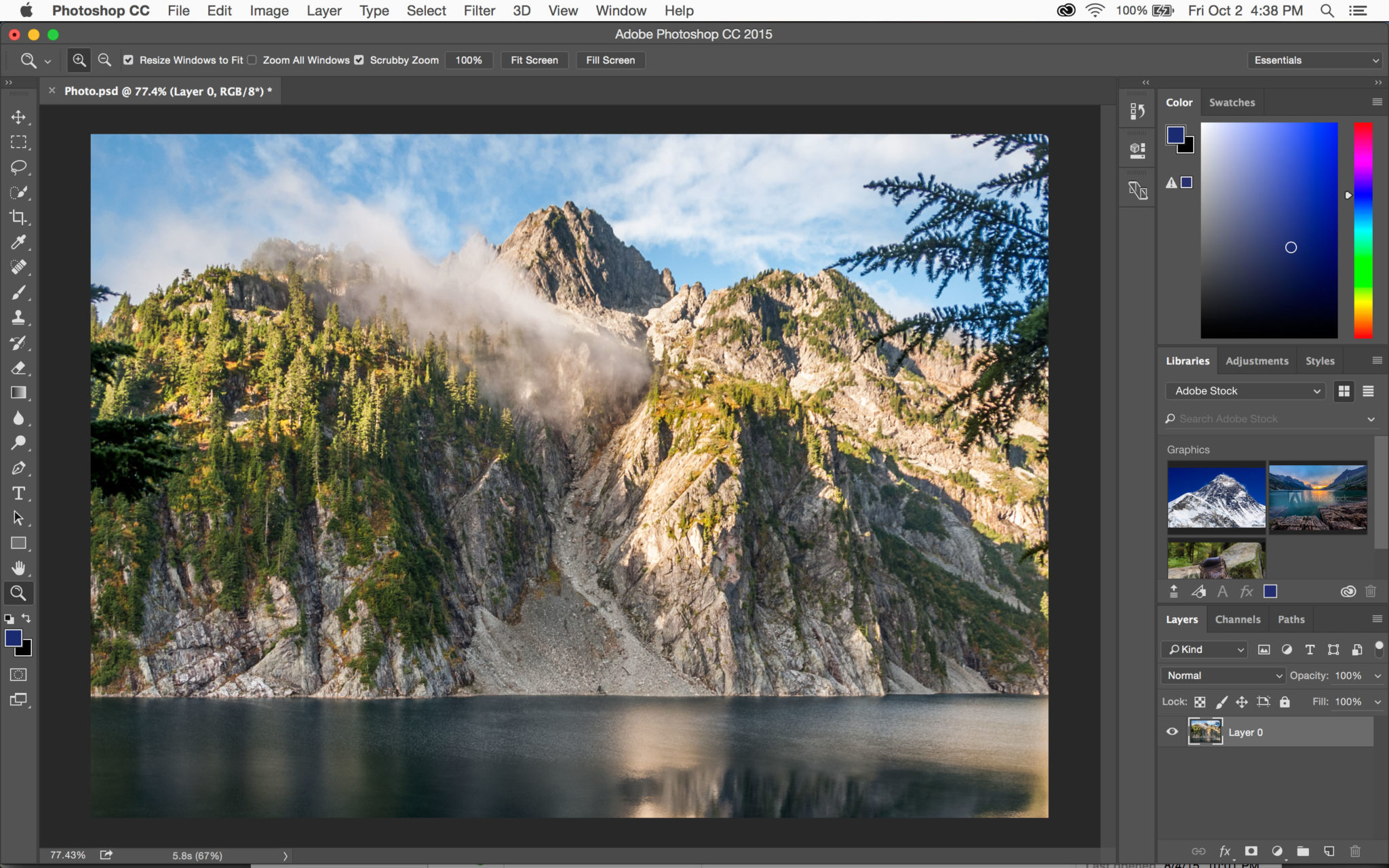
For professional photographers and graphic designers who require robust and precise editing capabilities, Adobe Photoshop has long been the industry standard. As a part of the Adobe Creative Cloud, Photoshop offers an extensive set of features catering to the needs of professionals.
From intricate retouching tasks to complex compositing, Photoshop’s advanced tools and customization options elevate it to a level preferred by experienced users. But remember, while Photoshop may be a powerhouse, it comes with a learning curve and a price tag.
Photopea Vs. Photoshop – The Comparison

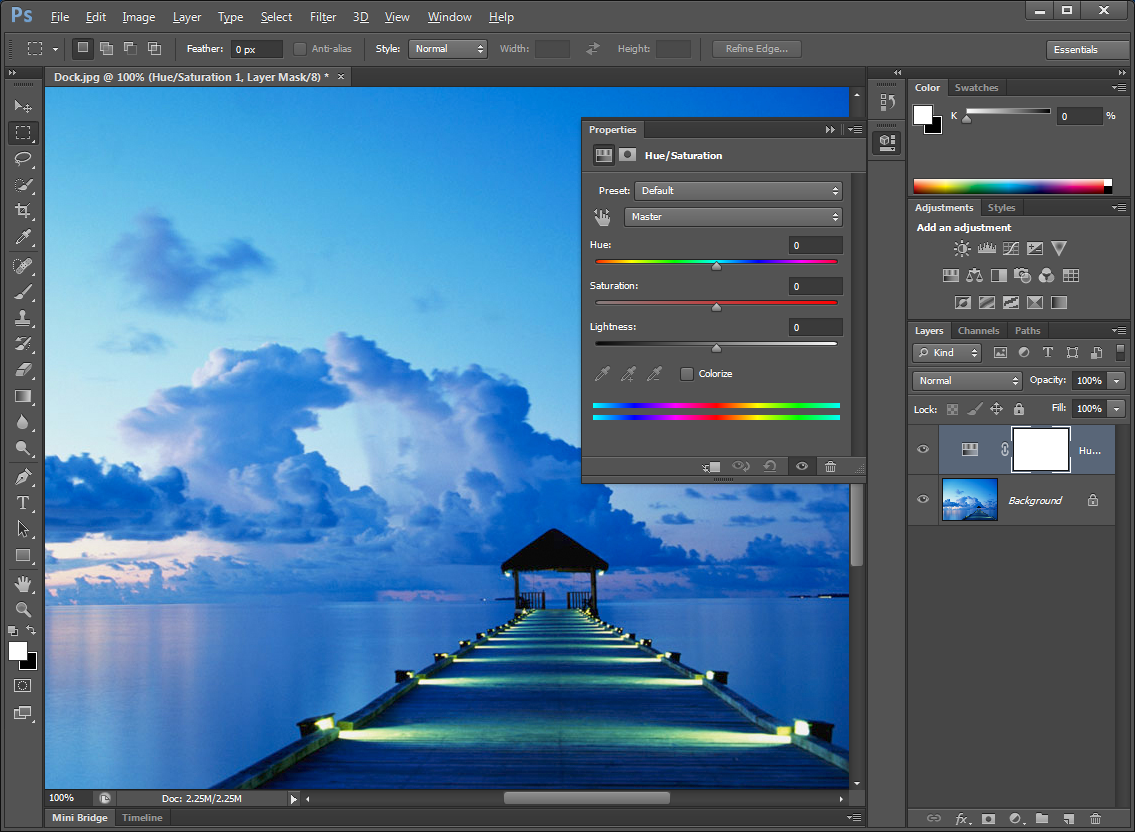
Clone and Magic Wand
Both Photopea and Photoshop come equipped with essential editing tools like the Clone Stamp and Magic Wand.
Photoshop’s Clone Stamp is renowned for its accuracy and versatility, making it a go-to for professionals. However, Photopea’s clone tool, while simpler, is still quite capable and easy to use.
Similarly, the Magic Wand tool on both platforms allows for quick and easy selections, with Photoshop offering a slightly more advanced version.
The Battle of Filters
Filters can dramatically change the look and feel of your photos. Photoshop’s filters are more advanced and offer a wider variety, making it a preferable option for professional photographers and graphic designers.
Photopea, on the other hand, provides basic filters suitable for casual users. Both Photoshop and Photopea allow you to save your work in popular formats like JPG.
Creating GIFs
When it comes to creating GIFs, both Photoshop and Photopea are pretty capable. However, the process is simpler and more straightforward in Photopea, making it a better choice for beginners or those looking for quick GIF creation.
Curves Function
The curves function is a crucial tool for adjusting tones in an image. Both Photoshop and Photopea offer this function. Photoshop’s is more advanced, but Photopea’s version is straightforward and user-friendly, making it a viable choice for those seeking free Photoshop alternatives.
Exploring the Sketch and Vector Editing Capabilities
When it comes to sketch and vector editing, Photoshop is a heavyweight, offering a variety of tools and effects.
However, Photopea is no slouch in this department either, allowing users to create and edit vector shapes with a similar level of precision, a surprising capability for a free, browser-based tool.
File Format Compatibility: EPS, TIFF, SVG, and More
One of the crucial factors to consider in a photo editor is its compatibility with various file formats. Photoshop supports a multitude of formats, including EPS, TIFF, and SVG.
On the other hand, Photopea, despite being a web browser-based tool, also offers wide-ranging compatibility, accepting the same file types as Photoshop, which makes it an excellent choice for diverse workflows.
The Importance of the Brush Tool
The brush tool is a staple in image editing, useful for both broad strokes and finer detail work.
While Photoshop offers an extensive selection of brush settings, Photopea also provides a range of options that can handle most tasks with ease, making it an effective tool for those who frequently utilize brushes in their work.
Harnessing the Power of the Gradient Tool
The gradient tool is a fantastic way to blend colors creatively in designs and images. Photoshop’s gradient tool is comprehensive, offering a rich palette and gradient options. Photopea also includes a gradient tool, albeit with fewer options.
However, for basic to intermediate gradient applications, Photopea’s tool should suffice.
The Layering Showdown
Layering is an essential feature for complex editing tasks. Photoshop offers an extensive layering system, with features like layer masks, adjustment layers, and blend modes.
Photopea also offers layering functionality, with similar features that make it an exceptional free alternative for layer-based editing.
User-Friendliness: Photopea vs. Photoshop
When it comes to user-friendliness, Photopea wins the battle. Its simple and intuitive interface makes it easy to navigate, even for beginners. With Photopea, you can quickly find the necessary tools and perform basic edits effortlessly.
On the other hand, Photoshop has a steeper learning curve due to its extensive feature set. While it offers unparalleled capabilities, it may take some time to master its advanced functions.
Pricing: Free vs. Subscription Model
If cost is a concern, Photopea has a clear advantage. It is free to use, making it an attractive option for budget-conscious users. On the contrary, Photoshop follows a subscription-based model, requiring a monthly or annual fee.
However, a Photoshop subscription has additional benefits, including access to cloud storage, regular updates, and customer support. Consider your budget and requirements before deciding.
Integration & Compatibility
Photopea and Photoshop support various file formats, allowing you to work seamlessly with your images. Photopea’s compatibility with PSD files is a significant advantage for users who frequently collaborate with Photoshop users.
On the other hand, Photoshop’s integration with other Adobe software, such as Illustrator and InDesign, offers a comprehensive creative suite. Consider your workflow and the software you already use when deciding between the two.
Platform & Accessibility
Photopea’s web-based nature makes it accessible from any device with an internet connection. Whether you use a Windows PC, Mac, or Linux machine, Photopea works on all major operating systems.
In contrast, Photoshop is available for Windows and Mac but does not have native support for Linux. Photoshop’s system requirements may also be higher, so ensure your device meets the specifications before choosing it.
PNG and PSD Templates: Comparing Photopea and Photoshop’s Capabilities
PSD templates are a time-saving tool for designers. Photoshop, as the creator of the PSD format, offers seamless integration and a massive library via Adobe Stock.
Photopea supports PSD templates, but its collection is more limited.
Designing With Raster Graphics
Raster graphics, made up of individual pixels, are commonly used in digital photography. Photoshop is a raster graphics powerhouse, offering a wider range of tools and features for complex edits. Photopea, while capable, is better suited for simpler raster edits.
The Mobile Device Dilemma: Photopea vs. Adobe Creative Cloud
While Photoshop’s integration with Adobe Creative Cloud allows for a seamless workflow across different devices, Photopea’s browser-based nature makes it accessible from any device with an internet connection.
This flexibility makes Photopea a good Photoshop alternative for editing on the go.
Photopea vs. Photoshop: Who Takes The Crown in RAW Image Editing?
The RAW format, often used in professional photography, retains all the details captured by the camera sensor, allowing for greater flexibility during post-processing. While Photoshop is widely recognized for its robust handling of RAW images, Photopea also offers decent RAW image editing capabilities.
However, Photoshop’s Camera RAW, which comes with gradient tools and advanced features for removing blemishes from portraits, provides more depth in editing compared to Photopea.
Exploring Free Photoshop Alternatives: Canva vs. Photopea
While Canva is known for its user-friendly interface and template-based design, Photopea stands out for its Photoshop-like environment.
For users seeking an Adobe-style interface without the associated costs, Photopea serves as an effective Photoshop alternative.
FAQs
Is Photopea A Reliable Alternative To Photoshop?
Absolutely! Photopea is a highly reliable alternative to Photoshop. It offers comprehensive editing features, supports multiple file formats, and provides a user-friendly interface.
It has gained a strong reputation among users and has been praised for its ability to handle complex editing tasks. Whether you are a beginner or a casual user, Photopea can effectively meet your photo editing needs.
Can I Transfer My Photoshop Skills To Photopea?
Yes, you can easily transfer your Photoshop skills to Photopea. The two programs share many similarities in terms of tools and functions. Photopea’s interface is designed to resemble Photoshop, making the transition smoother for Photoshop users.
Many of the keyboard shortcuts and workflows you are familiar with in Photoshop will also work in Photopea. With a little adjustment, you can quickly adapt your skills to make the most of Photopea’s capabilities.
Conclusion
In the Photopea vs. Photoshop showdown, the right choice depends on your specific needs and circumstances. Photopea is a great option for beginners and casual users with its free web-based platform, intuitive interface, and compatibility with Photoshop files.
On the contrary, Photoshop shines as a professional-grade tool, offering advanced editing capabilities, integration with other Adobe software, and extensive industry support.
Consider factors such as your level of expertise, budget, desired features, and existing software ecosystem when deciding. Both Photopea and Photoshop are powerful tools that can elevate your photo editing game.
