Photoshop AI Beta features
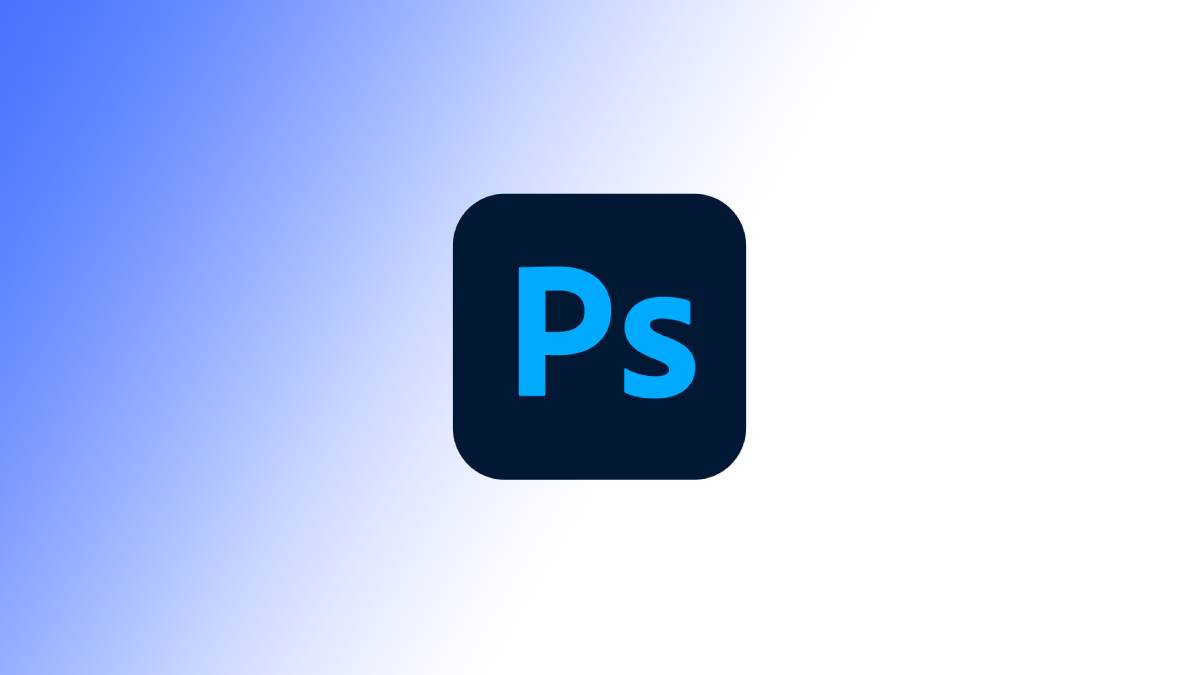
Table of Contents
Generative AI has recently made its entry into the sector of photo editing, and it looks like it could be a real turning point. Adobe has been one of the latest to jump on the trend with the introduction of AI into Photoshop. Photoshop beta allows users to trial-run new features, such as the AI tool, and provide feedback to the company. Using the Adobe Firefly generative engine, you will now be able to turn text prompts into creative photo edits in Photoshop.
While you will still be able to enjoy Photoshop offline, you will require internet access to try the Beta AI features. Let’s learn more about Photoshop AI Beta features.
Essential AI Tools
What are the features of Photoshop AI?
Let’s take a closer look at some of the features of Photoshop Beta, and its new Generative Fill feature.
Here are the features of Photoshop AI at a glance:
- Generative Fill
- Adjustment presets and instant image makeover
- Remove object from image
- Efficient editing with the contextual task bar
Generative Fill in Photoshop (Beta)
Generative Fill allows the user to perform complicated photo adjustments almost instantly through using Firefly generative AI. After inputting a text prompt into the engine, the tool will perform any modifications and edits to an image just seconds after the users request. Photoshop has also created a new generative layer so you can work using the engine non-destructively.
Adjustment presets and instant image makeover
There are 32 new presets in the adjustment panel, which are various filters that allow you to achieve a distinct look for your photo instantly. You can hover over the preset to find one you like, and achieve an instant image makeover. Once you have chosen your preset, you can add further adjustments by editing the automatically created layers, and use the sliders to modify the preset.
Remove object from image
The new remove tool is a feature that has recently been gifted the benefits of AI. Essentially, it lets you remove an object from a photo by simply clicking it, while keeping the background and other features uninterrupted. According to Adobe, the remove tool is particular effective when erasing larger objects.
If you aren’t satisfied, you can of course go back over the image yourself to fine-tune anything that may have been missed.
Efficient editing with the Contextual Task Bar
Another feature of Photoshop AI is the Contextual Task Bar. What this feature does is provide an on-screen menu that predicts the next relevant steps in your editing process, giving you multiple options and facilitating the most efficient image editing experience.
Final thoughts
There are some of the glossy new features of the Photoshop AI in a nutshell. If your interest has been piqued and you would like to give this impressive editing software a go, here are some exact instructions on how to install and access Adobe Photoshop AI Beta. Furthermore, we also have a guide on how to use Photoshop Generative Fill to help get you started.
