Can the ASUS ROG Ally Connect to a TV?
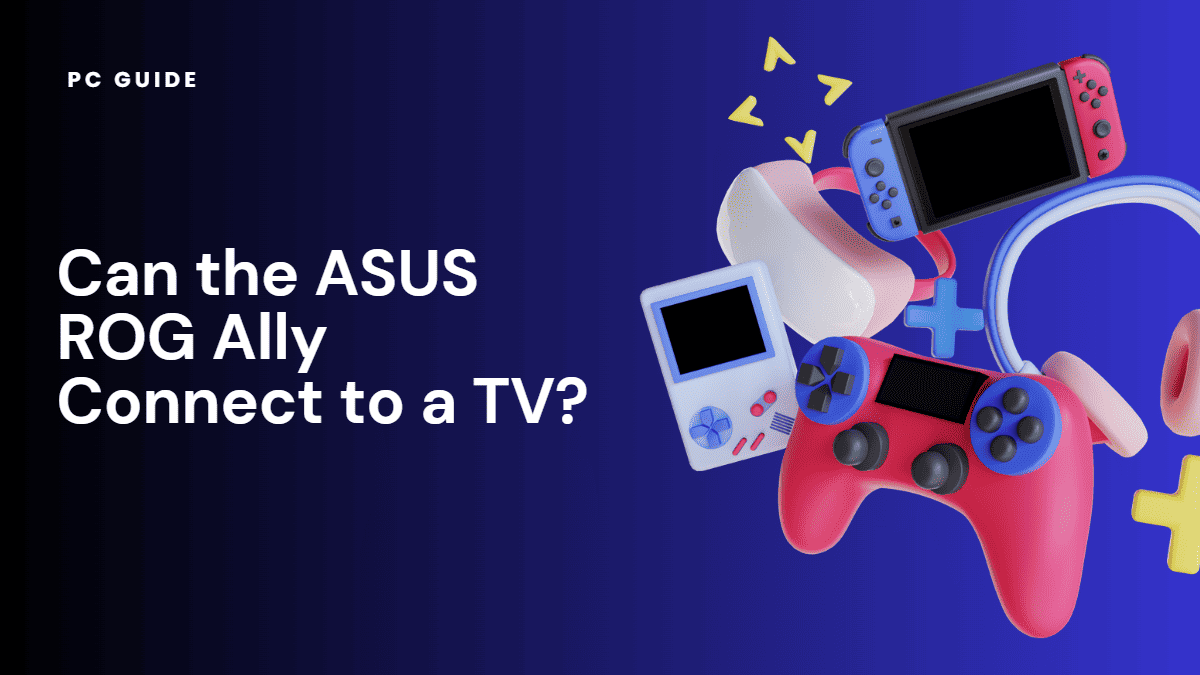
Table of Contents
The ASUS ROG Ally is more than just a gaming PC; it’s a full-fledged gaming console that brings the power of desktop gaming to the palm of your hand. With its advanced GPU and high-performance processors, it delivers an unparalleled gaming experience, whether you’re playing handheld games or streaming your favorite titles from the Steam Deck. But the ASUS ROG Ally isn’t just for gaming on its own monitor.
Did you know you can connect it to your TV for a big-screen gaming experience? In this blog post, we’ll explore how to do just that, and delve into the many features and capabilities of this impressive device.
Gaming on the ASUS ROG Ally

The ASUS ROG Ally offers an exceptional gaming experience, whether you’re playing handheld games or using the Steam Deck. Its performance can be compared to other popular gaming devices such as the Nintendo Switch, but with the added advantage of superior hardware. The AMD processors and RDNA technology work together to enhance the gaming experience, delivering high-quality graphics and smooth gameplay.
For additional gaming power, you can also use the ROG XG Mobile, an external GPU that boosts the device’s performance, making your games look and run better.
What Makes the ASUS ROG Ally a Preferred Choice for Gamers?
The ASUS ROG Ally is a gaming powerhouse, thanks to its extreme processor and advanced architecture. These features, combined with the device’s turbo mode, deliver a high-performance gaming experience that’s hard to match.
The gaming charger dock and keyboard accessories further enhance this experience, providing the comfort and convenience that gamers crave. But it’s not just about power and performance; the ASUS ROG Ally also excels in storage. With its SSD, you can expect fast game load times, so you can jump right into the action without any delay.
How Does the ASUS ROG Ally Perform Across Different Gaming Platforms?
The ASUS ROG Ally shines across various gaming platforms. Whether you’re playing games from the Epic Games Store, Xbox Game Pass, GOG, or the EA App, you can expect smooth and seamless gameplay.
This is largely due to the device’s high frame rates and support for FreeSync Premium, which work together to eliminate screen tearing and stuttering. This ensures a smooth gaming experience, regardless of the platform you’re playing on.
Hardware and Performance
The ASUS ROG Ally is equipped with high-performance hardware that ensures a smooth and enjoyable gaming experience. Its powerful GPU and processors, coupled with ample storage, allow you to run your favorite games without any hitches.
The device also features a Z1 Extreme mode, which boosts its performance, allowing for smoother gameplay and better graphics. The quality of the monitor and its refresh rate also contribute to the overall gaming experience, ensuring clear, crisp visuals and smooth motion.
Connecting ASUS ROG Ally to a TV

Connecting your ASUS ROG Ally to a TV is a straightforward process, thanks to its versatile connectivity options. Whether you’re using an HDMI cable, a Type-C, or a USB-Type C connection, you can easily hook up your device to your TV for a larger screen gaming experience.
The GPU plays a crucial role in this process, ensuring a smooth connection and delivering high-quality visuals on your TV screen. It’s also important to consider the refresh rate and frames for optimal viewing and gaming experience. The higher the refresh rate, the smoother the motion appears, making your gaming sessions more immersive and enjoyable
Setting Up the Connection
Connecting your ASUS ROG Ally to a TV is a breeze. Start by turning off both devices, and then plug one end of the HDMI cable into the laptop’s HDMI port and the other end into the TV.
Next, power both devices and navigate to your TV’s input/source selection until you find the HDMI input corresponding to your laptop’s connection.
Display Configuration and Audio Settings
Once the connection is established, you may need to adjust the display and audio settings to optimize your gaming and multimedia experience.
On your laptop, navigate to the display settings to select the appropriate resolution and screen orientation that matches your TV. Ensure the audio output is set to the desired device: your TV or an external sound system.
Gaming on the Big Screen
One of the significant advantages of connecting your ASUS ROG Ally to a TV is its immersive gaming experience. Whether playing action-packed games, exploring virtual worlds, or engaging in multiplayer battles, the larger screen size enhances your visual experience, making every detail more captivating and exciting.
How Can You Customize Your Gaming Experience on the ASUS ROG Ally?
The ASUS ROG Ally offers a range of customization options that allow you to tailor your gaming experience to your preferences. You can switch to performance mode for a more powerful gaming experience, or opt for Zen mode if you prefer a more focused and distraction-free gaming session.
These options allow you the flexibility to game the way you want, ensuring a satisfying and enjoyable gaming experience every time.
Enjoying Multimedia Content
Connecting your ASUS ROG Ally to a TV allows you to enjoy multimedia content on a larger scale. You can stream movies, watch videos, or view photos. The bigger screen provides a more engaging and cinematic experience, bringing your favorite media to life with vibrant colors and enhanced clarity.
Accessories and Additional Features

The ASUS ROG Ally comes with a range of accessories and features that enhance your gaming experience. The gaming charger doc allows you to charge your device while playing, ensuring uninterrupted gaming sessions. You can also connect a mouse via Bluetooth for better control and precision in your games.
One of the standout features of the ASUS ROG Ally is its impressive battery life, allowing you to game for extended periods without worrying about running out of power.
Additional Connectivity Options
Other connectivity options besides the HDMI port and the ASUS ROG Ally are available. These may include USB-C or DisplayPort connections. These provide alternative connection methods, depending on the available ports on your TV and laptop.
What’s New with the ASUS ROG Ally in June?
In June, the ASUS ROG Ally received several exciting updates and features that further enhance its gaming capabilities. One of the most notable updates is the availability of pre-orders. This means you can secure your device ahead of its official release, ensuring you’re one of the first to experience the ASUS ROG Ally’s impressive gaming performance.
FAQs
What if my TV does not have an HDMI port?
If your television does not have HDMI, alternative ways exist to connect your ASUS ROG Ally. Look for other ports on your TV, such as VGA or DVI, and check if your laptop has a corresponding port.
You can then use the appropriate cable and adapter to establish the connection between your laptop and TV. Remember that the available ports and supported resolutions may vary, affecting the quality of your display.
Can You Duplicate the ASUS ROG Ally’s Display on a TV?
Yes, you can! The ASUS ROG Ally comes with a USB-C port that allows you to duplicate its display on your TV. This means you can enjoy your games on a larger screen, making for a more immersive gaming experience. And with the device’s high nits of brightness, you can expect a vibrant and clear display, whether you’re gaming in a dark room or in bright daylight.
Conclusion
The ASUS ROG Ally gaming laptop can connect to a TV. It offers an enhanced gaming and multimedia experience on a larger screen.
With the HDMI port and additional connectivity options, you have the flexibility. Enjoy your favorite games and content with greater immersion and visual impact.
Get ready to level up your entertainment!