How to factory reset your Xbox Series X/S
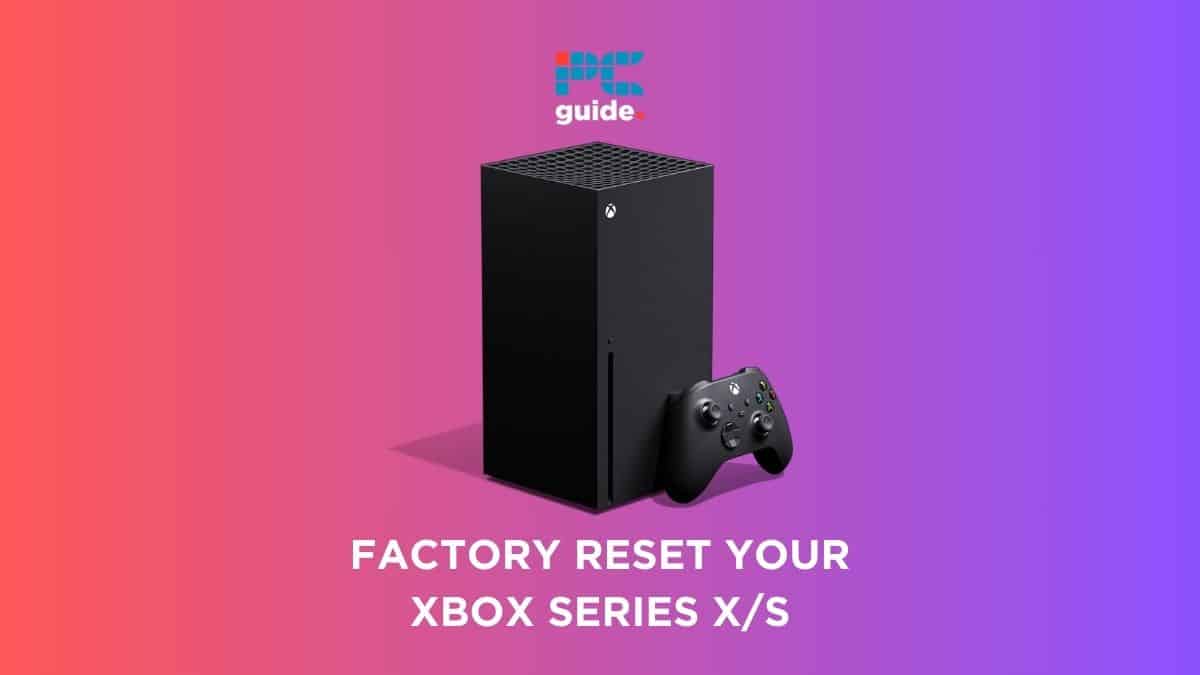
Table of Contents
Are you pondering over how to factory reset your Xbox Series X/S? Whether you’re troubleshooting, preparing to sell, or simply starting fresh, a factory reset can be a powerful tool. This guide is crafted to provide you with a straightforward, step-by-step approach to resetting your Xbox Series X or Series S to its original state.
Before taking on a facotry reset, learn how to clear the cache on your Xbox Series X/S to keep your console running smoothly. We also have guides for how to delete cloud saves on Xbox Series X/S and ensure you have available save data to prevent your console from crashing or freezing unexpectedly.
Prime Day is finally here! Find all the biggest tech and PC deals below.
- Sapphire 11348-03-20G Pulse AMD Radeon™ RX 9070 XT Was $779 Now $739
- AMD Ryzen 7 7800X3D 8-Core, 16-Thread Desktop Processor Was $449 Now $341
- ASUS RTX™ 5060 OC Edition Graphics Card Was $379 Now $339
- LG 77-Inch Class OLED evo AI 4K C5 Series Smart TV Was $3,696 Now $2,796
- Intel® Core™ i7-14700K New Gaming Desktop Was $320.99 Now $274
- Lexar 2TB NM1090 w/HeatSink SSD PCIe Gen5x4 NVMe M.2 Was $281.97 Now $214.98
- Apple Watch Series 10 GPS + Cellular 42mm case Smartwatch Was $499.99 Now $379.99
- ASUS ROG Strix G16 (2025) 16" FHD, RTX 5060 gaming laptop Was $1,499.99 Now $1,274.99
- Apple iPad mini (A17 Pro): Apple Intelligence Was $499.99 Now $379.99
*Prices and savings subject to change. Click through to get the current prices.
How to factory reset your Xbox Series X/S console – step-by-step guide
Resetting your Xbox Series X|S to its factory settings can be a straightforward process, whether you're troubleshooting, preparing to sell, or starting afresh. This guide provides two methods to perform a factory reset: directly through your console or using a USB flash drive. Each method is broken down into detailed steps, ensuring that you can safely and effectively return your Xbox to its original state.
Resetting from your console
Directly reset your Xbox Series X/S via your console.
Step
Accessing the guide
Press the Xbox button on your controller to open the guide.
Step
Navigate to System Settings
Inside your guide, go to Profile & system > Settings > System > Console info.
Step
Select your reset option
Choose ‘Reset console’. You'll be presented with three options:
● Reset and remove everything: This completely wipes your console, including all user data, accounts, saved games, settings, and apps. Ideal for when you're selling or gifting your console.
● Reset and keep my games & apps: Use this for basic troubleshooting. It resets the OS and deletes potentially corrupted data without removing your installed games or apps.
● Cancel: Exits the reset menu without making any changes.
Step
Execute the reset
After selecting your desired option, your console will begin erasing content and reverting to default settings.
Resetting using a USB drive
Resetting an Xbox Series S without a controller involves using a USB flash drive to perform a factory reset. This method is especially useful if you cannot access the console’s settings due to a lack of controller or display issues.
Step
Preparing your PC
First your must format a USB Flash Drive to NTFS. Most USB flash drives come formatted as FAT32 and will need to be reformatted to NTFS. This process will erase all data on the flash drive. You will also need to use a USB flash drive with at least 4 GB of space.
Step
Download the reset file
Next, download the Xbox Factory Reset File. Go to the official Xbox support website and download the ‘Restore Factory Defaults' file. Save the file to your computer (it will be a compressed .zip file).
Step
Extract and copy the file
Next, Extract and Copy the File. Right-click on the downloaded .zip file and select ‘Extract All.' Extract the files to a location on your computer. Copy the extracted System Update file to the root directory of your USB flash drive.
Last resort
If you are looking to use a factory reset to try and fix an issue, this should be your last resort. There are other methods for smaller issues such as power that can be fixed in different and less severe ways.
Does an Xbox factory reset delete everything?
Yes, a factory reset on an Xbox console does delete everything. When you choose the option to ‘Reset and remove everything,’ it erases all user data from the console. This includes all accounts, saved games, settings, home Xbox associations, and all installed games and apps. It essentially returns the Xbox to its original state, as it was when first purchased.
How do you hard reset an Xbox when it won’t turn on?
To hard reset your Xbox, unplug the power cord from your console and wait at least 10 seconds. Once you have waited, plug your console back in and press the Xbox button on the front of the console. This should provide the console with an internal power reset.
Final thoughts
Understanding when and why to perform a factory reset on your Xbox Series X is crucial. It’s the go-to solution when persistent problems arise that standard troubleshooting can’t fix. Alternatively, you may be handing over the console to someone else and need to wipe your data securely. Either way, it is an important process to understand.

