How to delete cloud saves on Xbox Series X/S
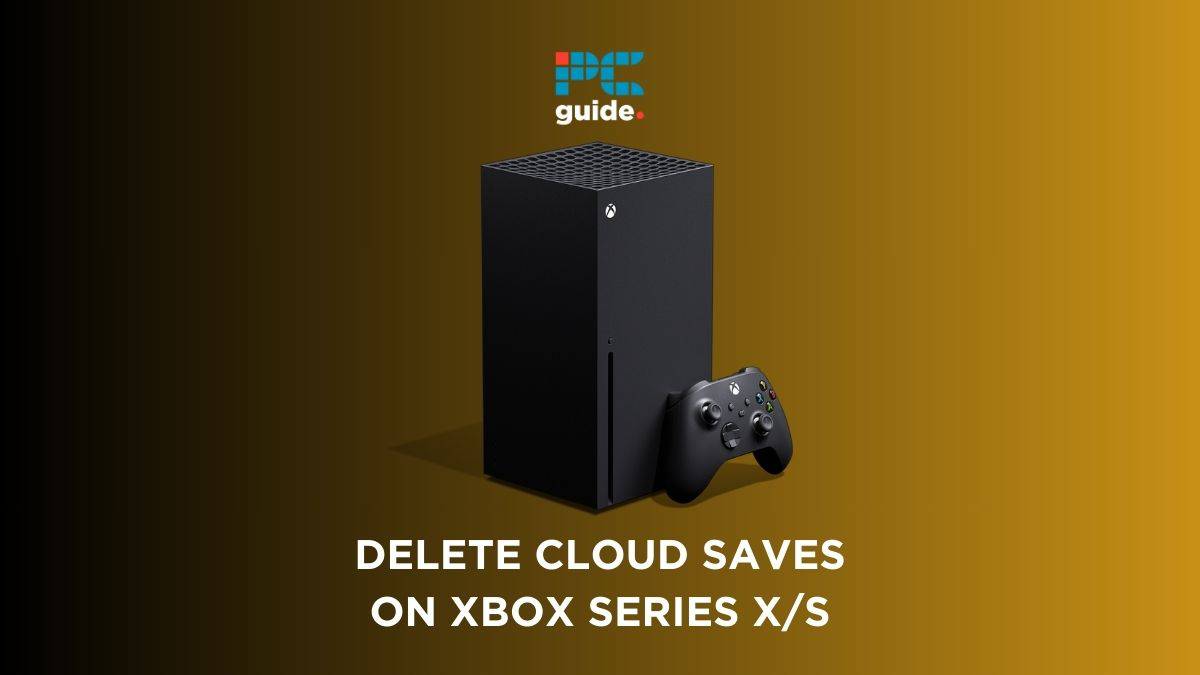
Table of Contents
In this article, we’ll explore how to delete cloud saves on Xbox Series X/S, providing you with a detailed guide to help you manage your saved game data. Whether you’re looking to free up space, troubleshoot issues, or simply start a game afresh, understanding how to handle your cloud saves is essential.
Cloud saves on the Xbox Series X offer the convenience of accessing your game progress from any console within the Xbox ecosystem. However, there might be instances where you need to delete these saves, such as when encountering data corruption or wanting to reset your progress in a game. Our step-by-step instructions will ensure you can confidently manage your cloud saves, keeping your gaming experience smooth and enjoyable.
Another way help manage your console is to clear your cache. Learn how to clear the cache on your Xbox Series X/S console and prevent your game from freezing unexpectedly.
How to delete cloud saves on Xbox Series X/S – step-by-step guide
Deleting saves on console
Deleting cloud saves on your Xbox Series X can be a straightforward process if you follow these detailed steps. Remember, once you delete a cloud save, it cannot be recovered, so ensure this is what you want to do before proceeding.
Step
Sign in
Sign in to your Xbox Live account that’s associated with the saved game you want to delete.
Step
Access “My games & apps”
Go to the “My games & apps” section on the Xbox dashboard.
Step
Manage Game Saves
For Xbox Series X/S: Select “Manage games and add-ons.”
For Xbox One: Highlight the game, press the “Menu” button on your controller (three horizontal lines), and select “Manage game.”
Step
Manage Saved Data
In the “Manage game” or “Manage games and add-ons” section, select “Saved data” to view your saved games.
Step
Delete the Cloud save
Choose the saved game data you wish to delete, press the “Menu” button on your controller, and select “Delete.”
Deleting saves on PC
You can manage your data from your PC too. Just follow these steps.
Step
Open the Xbox Console Companion
Launch the Xbox Console Companion app on your Windows 10 PC and sign in with your Xbox Live account that’s linked to the saved game.
Step
Access “My games”
Click on the “My Games” tab in the Xbox Console Companion app.
Step
Manage Saved Data
Locate the game you wish to manage, and click on the three dots (…) next to it.
Step
Manage Game & Add-ons
For Xbox Series X/S: Click on “Manage game & add-ons.”
For Xbox One: Click on “Manage game.”
Step
Manage Saved Data
Click on the “Saved data” tab to see your saved games for the chosen game.
Step
Delete the Cloud save
Find the saved game data you want to delete, then click “Delete.”
Keep up to date
Please note that deleting cloud saves will remove them across all devices synced with your Xbox Live account, including the Xbox Cloud Gaming service. As interface and service updates occur, these procedures may vary, so consult the official Xbox support for the latest instructions.
Does resetting my Xbox delete cloud saves?
No, resetting your Xbox does not delete cloud saves. Your cloud saves are stored securely on Xbox Live servers, separate from your console’s local storage. When you reset your Xbox, it affects the data stored on the console itself, but your cloud saves remain intact and can be accessed again once you sign in to your Xbox Live account. This feature ensures that your game progress is safeguarded even if you need to reset your console for troubleshooting or other reasons.
How do I delete my Xbox Cloud account?
You can’t delete an account from the Xbox Cloud as such. However, if you cancel your Game Pass Ultimate subscription, you will have no service on your account. This will effectively cancel your account.
Final thoughts
That’s all for how to delete cloud saves on Xbox Series X/S. Following either method will help you achieve what you set out to, ensuring your console runs smoothly and efficiently, and minimizing any risk of freezing or unexpectedly shutting down.
