How to turn off a PS5 controller – two methods
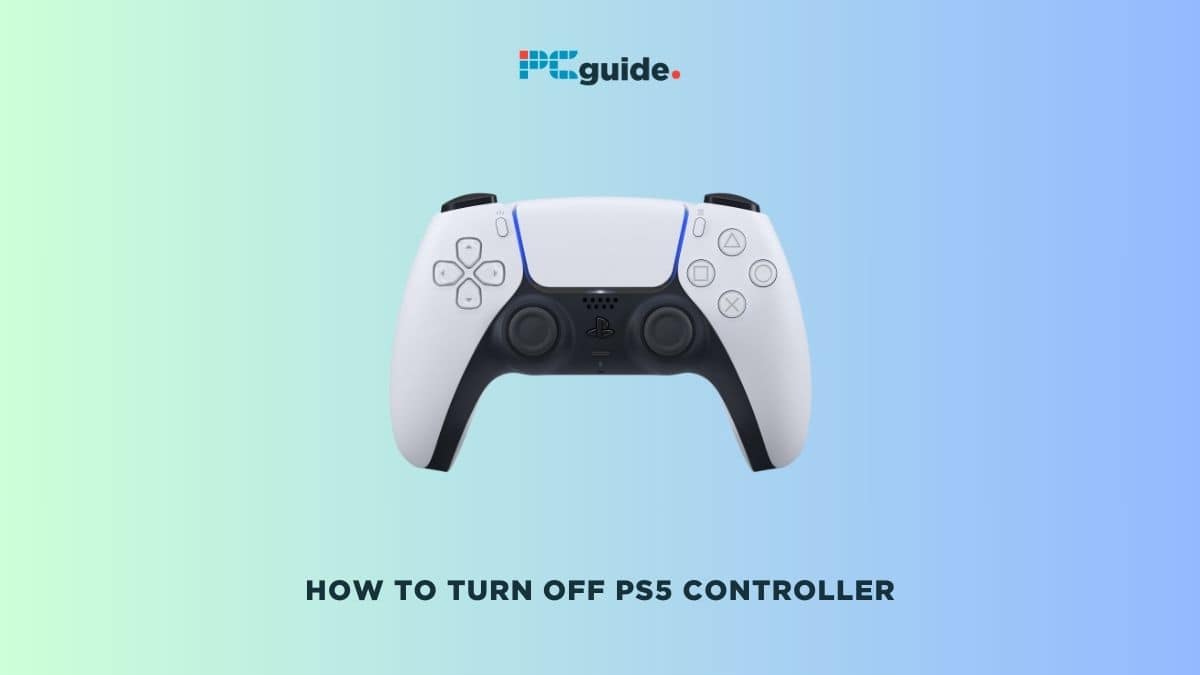
Table of Contents
Learning how to turn off the PS5 controller is a valuable skill for conserving the controller’s battery life and ensuring it lasts longer between charges. This article will provide you with a detailed guide on how to manually turn off your PlayStation 5’s DualSense controller. Whether you're done with your gaming session or just want to save power, knowing how to properly turn off your controller is essential.
Turning off your PS5 controller when it's not in use is not only good for its battery meter, but it also helps in maintaining the longevity of the device. The PS5 offers a simple process for this, which can be done directly through the console's interface or via the controller itself.
Prime Day may have closed its doors, but that hasn't stopped great deals from landing on the web's biggest online retailer. Here are all the best last chance savings from this year's Prime event.
- Sapphire 11348-03-20G Pulse AMD Radeon™ RX 9070 XT Was $779 Now $719
- AMD Ryzen 7 7800X3D 8-Core, 16-Thread Desktop Processor Was $449 Now $341
- Skytech King 95 Gaming PC Desktop, Ryzen 7 9800X3D 4.7 GHz Was $2,899 Now $2,599
- LG 77-Inch Class OLED evo AI 4K C5 Series Smart TV Was $3,696 Now $2,996
- AOC Laptop Computer 16GB RAM 512GB SSD Was $360.99 Now $306.84
- Lexar 2TB NM1090 w/HeatSink SSD PCIe Gen5x4 NVMe M.2 Was $281.97 Now $214.98
- Apple Watch Series 10 GPS + Cellular 42mm case Smartwatch Was $499.99 Now $379.99
- AMD Ryzen 9 5950X 16-core, 32-thread unlocked desktop processor Was $3199.99 Now $279.99
- Garmin vívoactive 5, Health and Fitness GPS Smartwatch Was $299.99 Now $190
*Prices and savings subject to change. Click through to get the current prices.
If you find this guide useful then be sure to check out some of our other related content, including our how to connect a PS5 controller or our how to fix a PS5 controller.
Step-by-step guide – How to turn off PS5 controller
Turning off your PS5 controller through the PS5
Step
Access the PS Menu
Press the Playstation logo button on the controller.
This brings up the quick menu on your PS5 screen.
Step
Navigate to Accessories
Select “Accessories” from the menu.
This section allows you to manage connected devices, including controllers.
Step
Select controller
Choose “DualSense Wireless Controller” from the list of devices.
Ensure you select the correct controller if multiple are connected.
Step
Turn off the Controller
Select “Turn Off.” Your controller will then power down.
This action will disconnect the controller from the PS5.
Turning off a PS5 controller without the console
Step
Hold the PS button
Press and hold the PS button on the controller for about 10 to 15 seconds.
This is a direct method to turn off the controller without interacting with the console.
Step
Wait for the lights to turn off
Release the button when the lights on the controller turn off, indicating that it is off.
This method is particularly useful if the PS5 console is not within reach or is already off.
Setting your PS5 controller to turn off automatically
Step
Go to Settings
From the PS5 home screen, select the Settings icon (gear icon).
Navigate to this section for system-wide settings adjustments.
Step
System Settings
Select “System” from the settings menu.
This menu includes various options to customize your PS5's functionality.
Step
Power Saving options
Choose “Power Saving” from the system settings.
Power-saving settings help conserve energy when the console or accessories are not in use.
Step
Controller settings
Select “Set Time Until Controller Turns off.”
This option allows you to set a period of inactivity after which the controller will automatically turn off.
Step
Choose timeout period
Select either 10, 30, or 60 minutes. The controller will turn off automatically if not used within the selected time frame.
This feature is useful for saving the controller’s battery when not actively gaming.
Can you turn off PS5 controller when the console is in Rest Mode?
Yes, you can turn off the PS5 controller even when the console is ready to enter Rest Mode. To achieve this, you can use the manual method by holding down the PS power button on the controller for about 10 to 15 seconds until the lights on the controller turn off.
Does turning off the PS5 controller extend its battery life?
Turning off the PS5 controller when it’s not in use does help extend its battery life. By powering down the controller, you prevent unnecessary battery drain. This is particularly helpful during extended periods of inactivity, like overnight or when you’re away from your console for a while.
