ASUS ROG Ryuo III 240 review – Is it worth it?

Table of Contents
The ASUS ROG Ryuo III is the third iteration of a very successful line of AIO coolers, it brings style, performance, and lots of RGB to the task of cooling your CPU. This is a very popular line of coolers and is one of my personal favorites, I loved the Ryujin II and the big industrial-looking screen it had, this is just a slightly more compact version, So I can only hope that the third version of the Ryuo lives up to what the line has previously accomplished.
This cooler was made available in 2022, which should help in finding a good deal on one, however, ASUS products tend to hold their value well because they are considered high-end, especially the ROG lines. As with any CPU cooler, it’s the performance that matters most, not the price or how it looks. This Ryuo comes with a 240mm radiator, capable of supporting 2x 120mm fans. If that’s not enough to convince you, there’s an 8th Gen Asetek pump under that CPU block.
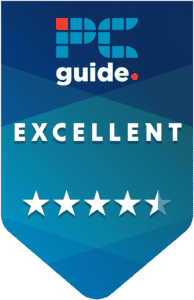
- Cooling Method: Liquid
- Noise level: 36.54dBa
- Material: Copper, Aluminium
- Fan size: 120mm
- Max fan speed : 2,200 rpm
- Thermal paste: Included
The ASUS Ryuo is a fantastic cooler for the money and is capable of cooling far beyond the CPU we tested it on. It has that ASUS aesthetic we have all come to know and love, but is a little less ‘in your face’ than the industrial looking Ryujin cooler on offer.
- Great cooling performance
- Customizable LED faceplate
- RGB fans are quiet
- Might be more than you want to spend
- Installation is harder than an Air cooler
- Armory crate is needed for fan and RGB control
Why we gave this CPU cooler a 4.5
The ASUS Ryuo III 240 is one of the most affordable AIOs of this quality on the market, it most importantly keeps temperatures well away from throttling points , and looks incredibly good while doing so. The customizable LED faceplate adds a touch of personality to your build, but isn’t as loud and proud as other blocks, like that of the Ryujin fore example. This CPU cooler feels tough and robust, and operates near silently even under load.
To cut a long review short, the Ryuo performs very well in these benchmarks, although it can be a little pricy, you get what you pay for in terms of cooling performance and aesthetics. This CPU provides enough headroom for you to go beyond the 14600K, should you want to upgrade in the future.
What’s in the box?

So what do you get in the box of this CPU cooler? Well, quite a lot. ASUS spared no piece of hardware in making sure you had what you needed for this cooler. It also appears to be compatible with a wide range of sockets.
- Radiator and CPU block
- 2x 120mm RGB fans
- 2 way fan splitter
- 2 way RGB splitter
- Mounting hardware (back plate, screws, standoffs)
- Stickers
- Warranty info
- Velcro cable tidies
- ASU ROG VIP card
Design
The design of the Ryuo is very reminiscent of the Ryujin, and well, every other AIO out there today. You can’t really change the core foundation of the AIO. What you can change, however, is the CPU block. With the Ryuo, the CPU block is rounded, which looks a little nicer than the likes of the Ryujin, in my opinion. There’s also an Anime Matrix LED array on the face of the CPU block, which is fully Aura Sync compatible.

The radiator is 240mm made of aluminum for lightweight and efficient heat transfer. The cables seem to be braided and feel robust, but not too stiff so as not to be malleable. There’s a fine line here between too stiff and not strong enough, but it seems as though the mobility has been mastered here. The fittings and swiveling 90-degree bend on the CPU block seem robust and leakproof, while also adding a swivel to aid installation and open up more options.
The CPU block has an 8th Gen Asetek pump capable of up to 800 – 2,600 +/- 300 RPM. Under that pump is a fully copper heat exchange plate to maximize the heat transfer to the CPU cooler. Thermal paste is also included, but we always recommend getting your own when it comes to pre-installed paste.
The fans that come are made mostly from plastic to remain lightweight and have a very quiet motor, capable of speeds up to 2200 +/- 300 RPM, which can move around 70.07 CFM of air. Two of these fans will be more than enough to cure our 14600K of any heat issues it may be having.
Installation
Installing AIO coolers is always a little more involved than installing air coolers, but ASUS still does all it can to make the process as simple as possible.
Firstly, you need to remove all of the protective packaging from the CPU cooler, as leaving this on would surely be a detriment to its cooling performance. Don’t forget to remove the protective film on the CPU block heat plate if it has any. This part was easy for the most part, but the plastic protecting the fins on the radiator did get a little stuck, it took a good pull to get it off.

Installing the fans onto the radiator is as easy as screwing in 8 screws. just line up the fan holes with the holes on the radiator. Which side you attach them depends on where you are installing the radiator into your case, so make sure they fit to match your specifications.
You will have to attach a bracket to the CPU block if you are using an AMD system, either AM4 or AM5. The Intel mount already comes pre-installed on the CPU cooler. But don’t worry, removing this mount is very simple. You will also have to attach the standoff screws to the backplate of the motherboard that comes included. Just slide the back plate behind the motherboard and feed the standoffs through on the CPU side, and screw them in, this is where the CPU block will mount.
Now is just a matter of attaching the radiator to the case, and then screwing the CPU block to the CPU. Don’t forget to apply thermal paste, and remove any protective films on the heat plate if you haven’t already. This whole installation took about 15 minutes, might take you a bit longer since you don’t do this for a living, but it was very easy nonetheless.
Performance
We measured the performance of this cooler by running the CPU through our testing suite of benchmarks designed to put the CPU through its paces and get it nice and toasty for the CPU cooler to cool. We then measure how well the CPU cooler does noting the temperature (the lower the better). Unless we are speaking of the “Air temp behind fans” this metric is helping us determine how much heat the CPU cooler is expelling from the CPU.
If you want to learn more about the way we test our CPU coolers, you can check out our PCGuide labs testing page. It also includes how we test CPUs and GPUs if you’re interested in those processes.
Here are the components that comprise our PCGuide testing setup. It is similar to the CPU setup, only the only changing component is the CPU cooler.
| Component | Name |
| CPU | Core i5-14600K |
| Memory | Corsair Vengence @ 6400MHz |
| Motherboard | Crosshair Dark Hero Z790 |
| GPU | RTX 4070 Ti Super |
| Power supply | ASUS ROG Thor 1000W |
| Case | Cooler Master Masterframe |
With that explained, let’s get into some CPU cooler benchmarks. The CPU we use to test these coolers is the Core i5 14600K, because it has a relatively low TDP, and it’s packed with the highest-performance cores on the market today. The reason we need a lower TDP CPU is so we can collectively analyze all the data we have on coolers and this includes the lower-power air coolers.
Idle CPU temperatures
| Idle cooling performance |
|---|
| CPU temp 29°C (core temp average) |
| CPU temp 31°C (max temp) |
| Air temp behind fans 25.9°C |
| throttle 0% |
Here we take the idle temperature of the CPU whilst it’s not doing anything intensive, hence the “idling”. This is a crucial reading, and we’ll know straight away if this cooler is not fit for this setup, that’s because if the idling temperature is too high, it’s not going to be able to withstand any kind of CPU load.
Thankfully, this is not the case here, the Ryuo can achieve perfect idling temperatures thanks to the cooling capacity the 2 120mm fans and 240mm aluminum radiator bring. The max temps for the CPU never touched above 31°C, and the average temperature was only 29. Of course, at these temperatures, the CPU never throttled.
Aida Stress test cooling performance
| Aida Stress test cooling performance |
|---|
| CPU temp 61°C (core temp average) |
| CPU temp 77°C (max temp) |
| Air temp behind fans 30.6°C |
| throttle 0% |
The results of this benchmark may look a little scary, but you have to remember that this is one of the most intensive CPU applications out there, and pushes your CPU far beyond the normal workload. Thanks to the cooling capacity of this CPU cooler the average CPU temperature remained in the very low 60’s, which is fine, and around 35°C away from the CPU’s TJmax (maximum CPU temperature before throttling occurs). Again, because we never hit the TJmax, the CPU didn’t throttle.
Blender cooling performance
| Blender cooling performance |
|---|
| CPU temp 67°C (core temp average) |
| CPU temp 72°C (max temp) |
| Air temp behind fans 28.8°C |
| throttle 0% |
Blender is a 3D modeling software that puts your CPU rendering powers to the test, and the CPU gets very hot doing it. As you can see, the CPU cooler we have today managed to keep the CPU temperatures to around 67°C on average. And max temperatures hitting 72°C, which is still a long way from the maximum temperature.
Handbrake ToS benchmark
| Handbrake ToS cooling performance |
|---|
| CPU temp 64°C (core temp average) |
| CPU temp 75°C (max temp) |
| Air temp behind fans 30.7°C |
| throttle 0% |
The Handbrake ToS test is designed to test a CPUs ability to encode media, which is a pretty demanding task depending on the encoder and size of the file. We chose the Tears of Steel short film, a 6GB file that we encode to 4k. As you can see, the CPU cooler from ASUS kept the CPU pretty cool under these conditions. The average CPU temperature never hit over 75°C, which is a relief for those of you looking to invest in this CPU cooler for video editing purposes.
All in all, this ASUS CPU cooler does very well in our benchmarks, the 240mm radiator is small enough to fit in smaller PC cases and provides ample cooling capacity to cool CPUs even more powerful than the 14600K. If you’re looking for an affordable cooler that looks the part, plays the part, and is easy to set up and maintain, this might be the CPU cooler for you.
Price
The ASUS Ryuo III is available on Amazon as of the time of writing for around $150, Camelcamelcamel, an Amazon price tracker, says you can pick up its bigger brother, the 360mm for just a few bucks more, This cooler doesn’t bring anything else to the table aesthetically, but the cooling performance will be a lot greater.
What do these benchmarks mean?
We wanted to test the CPU in a multitude of different scenarios that represent the average productivity workflow and test to see how well the Ryuo keeps the 14600K cool in the process. The lower the temperature the better, unless it’s the “Air from the back of the fan” metric, in that case, higher is better because it indicates a greater amount of heat is being moved away from the CPU.

If the CPU cooler does well in all of the benchmarks then we would say that cooler is very well-rounded and capable of keeping the specific CPU tested cool under all workloads. We do include an Aida stress test, which is well beyond the normal usage of any CPU. The data is there to give you an idea of how well the CPU performs under these conditions, we will also make CPU recommendations based on how well the cooler does.
Conclusion
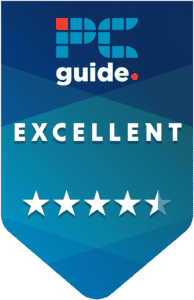
- Cooling Method: Liquid
- Noise level: 36.54dBa
- Material: Copper, Aluminium
- Fan size: 120mm
- Max fan speed : 2,200 rpm
- Thermal paste: Included
This cooler keeps our CPU very cool under every workload we can throw at it, given that the Ryuo was released some time ago, you can find it for a great price if you do a bit of shopping around. Although AIO coolers are a little more complex to install and maintain than air coolers, ASUS does a fantastic job of keeping things simple in that department.
The great thing about this AIO cooler is that you have ample cooling headroom to upgrade your CPU should you want to in the future, you don’t have to stick with the 14600K. That and the custom LED configuration on the face of the CPU block will keep things fresh, it’s like getting a new cooler every time. We highly recommend this CPU cooler, as it’s strong, performs well, and you can easily buy it on a reasonable budget.




