How to replace a CPU in a few easy steps (with pictures)
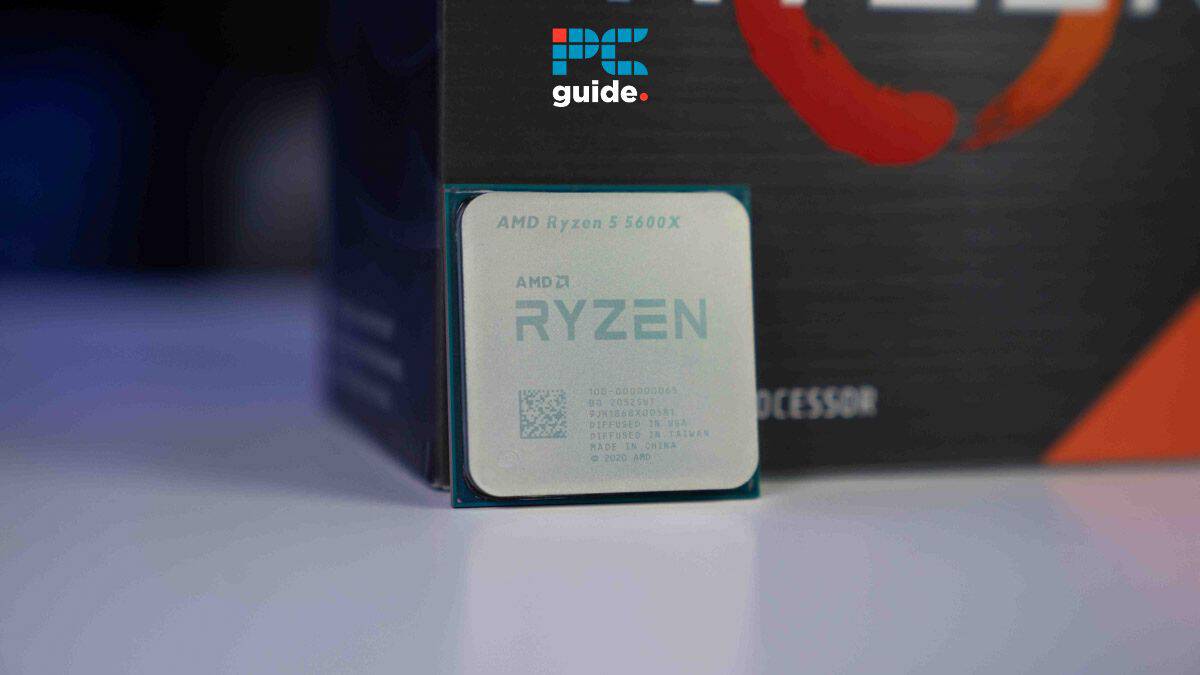
Table of Contents
If you're wondering how to replace a CPU, we've got everything you need to know.
While the process of removing a CPU and upgrading it to a new one isn't difficult, it does have some prerequisites and requires some tools to get the job done. However, if you're doing it for the first time, it might be daunting, and it’s understandable as you're dealing with delicate technology, as a single bent CPU pin could spell disaster.
Prime Day is finally here! Find all the biggest tech and PC deals below.
- Sapphire 11348-03-20G Pulse AMD Radeon™ RX 9070 XT Was $779 Now $739
- AMD Ryzen 7 7800X3D 8-Core, 16-Thread Desktop Processor Was $449 Now $341
- ASUS RTX™ 5060 OC Edition Graphics Card Was $379 Now $339
- LG 77-Inch Class OLED evo AI 4K C5 Series Smart TV Was $3,696 Now $2,796
- Intel® Core™ i7-14700K New Gaming Desktop Was $320.99 Now $274
- Lexar 2TB NM1090 w/HeatSink SSD PCIe Gen5x4 NVMe M.2 Was $281.97 Now $214.98
- Apple Watch Series 10 GPS + Cellular 42mm case Smartwatch Was $499.99 Now $379.99
- ASUS ROG Strix G16 (2025) 16" FHD, RTX 5060 gaming laptop Was $1,499.99 Now $1,274.99
- Apple iPad mini (A17 Pro): Apple Intelligence Was $499.99 Now $379.99
*Prices and savings subject to change. Click through to get the current prices.
That said, to ensure that the process goes smoothly, we've put together this guide that will take you step by step so you can easily and efficiently replace your CPU. So, without further ado, let's get right into it.
Quick Answer
To replace your CPU, remove the side cover of your case, remove the CPU cooler, clean the thermal paste, remove the old CPU, install the new one, apply thermal paste on it, reinstall the cooler, and close your PC case.
What you'll need
Before starting, you need a few things to get the job done effectively. We've listed some of them below so you can check them out.
How to change a CPU
Changing a CPU is an easy process, but if you're doing it for the first time, you might be wondering about the tools required and the steps you need to take. That said, follow the steps below to ensure the CPU replacement process goes smoothly.
Step
Check for compatibility
The first thing you need to do is check for compatibility. This is important, and there is no harm in double-checking as it can save you from spending on something you can't use. So, check the socket on your motherboard and make sure that the new CPU is compatible with it. For example, if you have an AM4 socket, the latest Ryzen AM5 processors won't be compatible with it.
Step
Remove the side cover
Depending on your casing, you might need a screwdriver for this step, but some casings come with knurled screws that can be loosed/tightened by hand. So, remove the screws, hold the panel in place, and slide it off.

Step
Remove the CPU cooler
Generally, CPU coolers require a four-head Phillips screwdriver, but that can vary from brand to brand. Loosen the screws holding the CPU cooler in place.

You might need to apply some force and hear some ticking noises, but that is normal and doesn't mean something is breaking.

Step
Remove the CPU and clean the thermal paste
Once the CPU cooler is removed, remove the old CPU by slightly pressing down on the lever, which should open up the bracket holding the CPU in place.

After that, clean the thermal paste with an alcohol swap and do the same on the cooler's underside as well.

Step
Align the mark on the CPU with the socket
Take the new CPU out of its box, look for a triangle or other marks on it, and align it with the corresponding mark on the motherboard. Do not force the CPU in because if it isn't sitting in place, there might be some bent pins, and forcing it down will only bend them more. In that case, take it out and inspect the pins; if they seem straight, try to wiggle the processor into place gently.
Step
Apply the thermal paste
When it comes to applying thermal paste, people prefer various patterns, such as a line or a dot in the middle, five dots, an X, or even spreading it evenly on the CPU. That said, apply the thermal paste in whichever design you want; just ensure it isn't too much or too little, and you should be ready to go. If you're wondering which thermal paste is the best on the market, we recommend you check out our best thermal paste guide for the top picks.

In case you’re worried about the thermal paste part, check out our guide on how to apply thermal paste, as it will walk you through the entire process.
Step
Mount the CPU cooler
CPU coolers come with a backplate that goes at the back of the motherboard to hold the screws. Align it with the holes on the motherboard, align the cooler screws with the holes, and start by slightly tightening one screw at a time. Once you've confirmed that the alignment is okay, go ahead and fully tighten the CPU cooler into place.

Holding the backplate and tightening the screws might be challenging, so feel free to call in a friend for help to either hold the plate or work on the screws.
Step
Turn on your PC
After you've completed all of the steps above, ensure that all the connections are in place, like the power supply for the motherboard and the CPU cooler, and turn it on. If you're wondering how to check the CPU temperature, we've got you covered there as well.
Can you change the CPU without removing the motherboard?
You can undoubtedly change the CPU without removing the motherboard as long as the new CPU is compatible with it. For example, swapping out a Ryzen 5 5600X for a Ryzen 7 5800 should work fine because both processors use the AM4 socket. However, if you want to install a Ryzen 7 7800X, you'll need a new motherboard because that processor is made for the new AM5 socket. That said, if you find yourself in the latter scenario, don't worry; we've got your back with our best AM5 motherboard guide that has the top picks available on the market.
Conclusion
This marks the end of our journey. Hopefully, now that you know how to replace a CPU, you can start some action-packed gaming, or you can have a focused work session. You just need a couple of tools that you can find in your house, like a screwdriver, or easily order them through Amazon, such as thermal paste and alcohol swabs. Just be sure to take your time, and don't worry about the motherboard bending or the CPU cooler making some noise; that's all normal.
